Premium Only Content

2GIG Easy Updater Tool: Updating
In this video, Jorge from Alarm Grid shows you how to update the 2GIG Easy Updater Tool to the latest GC2 Firmware Version. When you connect the 2GIG Easy Updater Tool to the 2GIG GC2 and initiate the updating process, whatever firmware version that is on the Easy Updater Tool will be applied to the GC2 System.
However, there are many cases where a 2GIG Easy Updater device will not have the latest 2GIG GC2 Firmware. In that case, you must update the Updater Tool first and then update the GC2 System second. Updating the Updater Tool requires a Windows Computer, or another type of computer that can run a virtual Windows Operating System and act as a Windows Computer. You can then connect the Updater Tool to the computer by using a USB cord that is suitable for transferring data. From there, just download the proper firmware version and apply it to the Updater Tool.
When the Updater Tool is receiving power, the currently applied firmware version will be running across its LCD display screen. You should check this information to determine whether you need to update the Updater Tool first or just apply the firmware version directly to the GC2 System. Keep in mind that GC2 Firmware Updates can also be applied by pushing down an update from Alarm.com.
Of course, that can only be accomplished if the 2GIG GC2 System is connected with the Alarm.com servers for alarm monitoring service. If you have an older GC2 Panel on a firmware version that is too low to support LTE communicators, then updating locally will be your only option. Most users prefer using the Easy Updater Tool to the alternative local updating method of using the 2GIG Updater Cable. But both options can provide the same end result of updating the GC2 so that it can be used with ADC.
https://www.alarmgrid.com/faq/how-do-i-successfully-update-the-2gig-easy-updater-tool
-
 6:05
6:05
Alarm Grid Home Security DIY Videos
2 years agoPROA7 or PROA7PLUS: Using Lyric Sensors
23 -
 19:02
19:02
The Pascal Show
1 day agoNOT SURPRISED! Pam Bondi Is Lying To Us Again About Releasing The Epstein Files
5.75K4 -
 6:05
6:05
Blabbering Collector
17 hours agoRowling On Set, Bill Nighy To Join Cast, HBO Head Comments On Season 2 Of Harry Potter HBO!
7.13K1 -
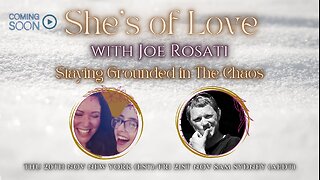 57:44
57:44
TruthStream with Joe and Scott
2 days agoShe's of Love podcast & Joe:A co-Hosted interview, Mother and Daughter (300,000+Facebook page) Travel, Home School, Staying Grounded, Recreating oneself, SolarPunk #514
24.1K1 -
 30:49
30:49
MetatronHistory
1 day agoThe Truth about Women Warriors Based on Facts, Evidence and Sources
23K12 -
 2:59:08
2:59:08
FreshandFit
12 hours agoA Sugar Baby & A Feminist ALMOST Fight Each Other
252K53 -
 6:24:23
6:24:23
SpartakusLIVE
10 hours agoFriday Night HYPE w/ YOUR King of Content
106K1 -
 2:27:53
2:27:53
Laura Loomer
8 hours agoBREAKING: MTG Resigns From Congress, Mamdani Meets Trump
72.8K106 -
 3:30:10
3:30:10
PandaSub2000
1 day agoDisney & Buzz Trivia | PHOENIX & HAVIX (Original Live Version)
35.5K -
 15:23
15:23
T-SPLY
12 hours agoBUSTED Assistant Principle And Brother Arrested For Wanting To Kill ICE!
33.2K13