Premium Only Content
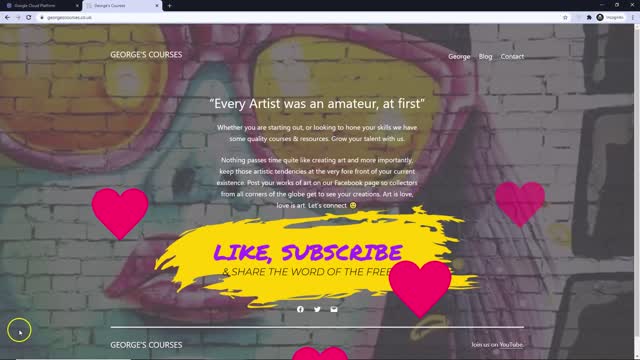
Google Cloud Platform WordPress Snapshot and restore
This is the most important lesson you will learn in this playlist. In the event of a disaster you need to recover as quickly as possible.
I had a fellow FB message me with his site crashed. When I directed him to the lesson on restoring he said 'I have no snapshot. Months of work gone'.
THERE IS A LESSON IN THERE!
With the following steps you can avoid downtime and upset clients.
Step 1
Create regular backups. Don't leave edits unchanged. Also if you get new customers on a daily basis you wouldn't want to lose days worth of data because of a poor or lack of a backup policy.
Step 2 - Restoring
Compute Engine/VM Instances then stop your current VM
Step 3 - Creating Instance from Snapshot
Select your Snapshot and create an instance. Be aware of where you are storing it as higher costs occur in different regions and zones. You canm upgrade to a more powerful machine if that is your reason for being here.
Step 4
VPC network/External IP addresses and select change next to your current VM that is stopped and assign the IP address to your new VM
Step 5
Once your site is showing again, it is best practice to go and delete your old VM that is now stopped.
Regards from Ramsgate
-
 2:04:10
2:04:10
Inverted World Live
6 hours agoThe Robots Are Here | Ep. 103
54.7K9 -
 1:21:53
1:21:53
Man in America
14 hours agoInflation, Debt & War: The 2032 Crash Cycle Is Here—Nations Will FALL w/ Martin Armstrong
39.9K18 -
 1:53:48
1:53:48
Adam Does Movies
13 hours ago $0.83 earnedTalking Movies + Ask Me Anything - LIVE
10.6K2 -
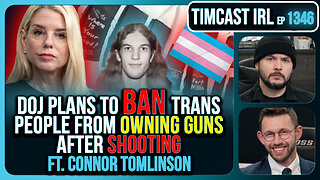 2:55:43
2:55:43
TimcastIRL
5 hours agoTrump DOJ To Ban Trans People From Owning Guns After Catholic School Shooting | Timcast IRL
172K96 -
 3:21:36
3:21:36
The Quartering
5 hours agoBaldur's Gate 3 First Playthrough!
35.6K5 -
 6:34:42
6:34:42
Rallied
7 hours ago $4.61 earnedWarzone Solo Challenges
70.5K2 -
 57:40
57:40
MattMorseTV
6 hours ago $6.73 earned🔴Trump just SHATTERED the RECORD.🔴
50.1K87 -
 43:39
43:39
WickedVirtue
4 hours agoLate Night Spooky Plays
21.5K1 -
 2:04:02
2:04:02
Glenn Greenwald
7 hours agoTrump and Rubio Apply Panama Regime Change Playbook to Venezuela; Michael Tracey is Kicked-Out of Epstein Press Conference; RFK Senate Hearing | SYSTEM UPDATE #508
99.7K123 -
 58:36
58:36
Total Horse Channel
9 hours ago2025 CSI3* A Coruña Porsche - Grand Prix
22.6K