Premium Only Content
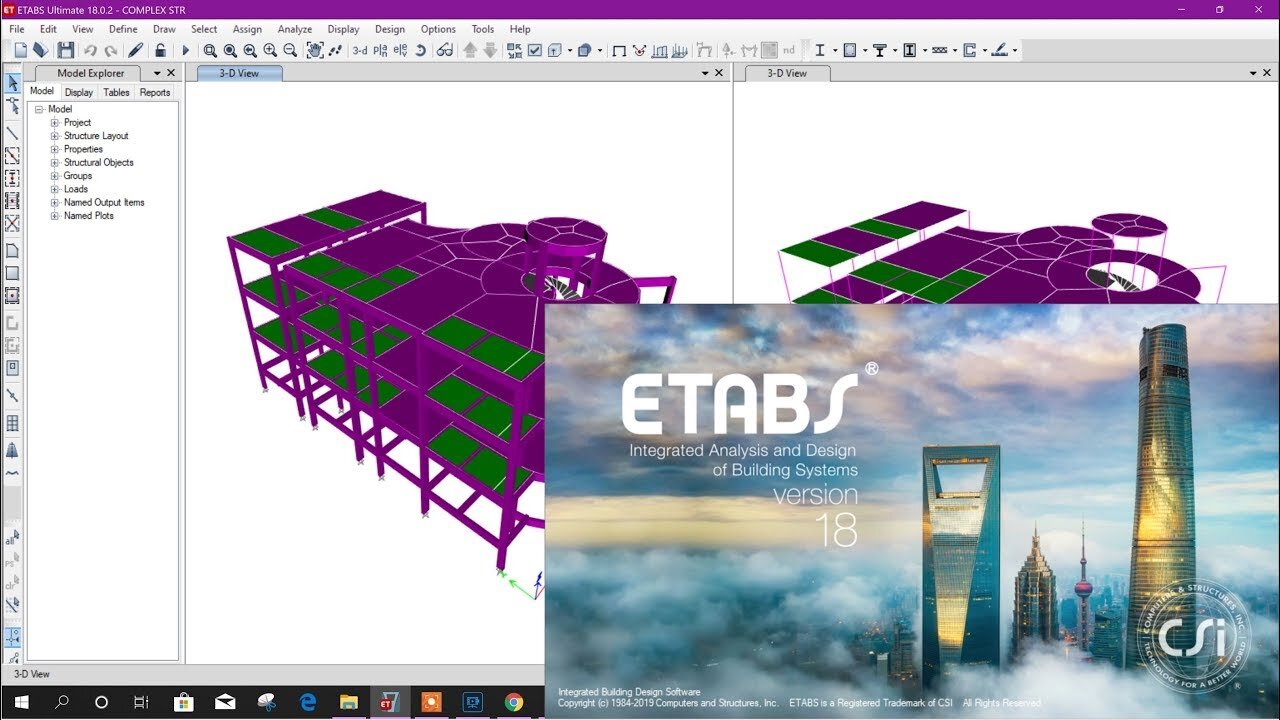
How to Install CSI ETABS 18.1.1 Free Download
ETABS 18 Installation Instructions
· Due to firewall restrictions, particularly on off-campus and wireless connections, you will need to connect to your campus VPN service before installing, to use during the installation and while running the software.
Windows
Icon
Description automatically generated Windows
1. Double click the .exe file you downloaded from WebStore.
2. You may get a notification that you need to install .NET Framework 3.5 to continue installing the application. Click OK to install the feature. Wait for the notification to restart your computer to complete the install and restart the computer.
3. To install ETABS 18 select the first item and click OK.
4. The installer will check your computer.
5. Select Install CSI Software and click Next.
6. Choose ETABS 18 from the drop-down menu. We recommend you install the 64 bit version. Also select the Install ETABS 17 for use with network license key.
7. Choose Manually enter server name or IP address. Enter the server name that is provided to you in your website order for this software. You can locate this information by logging into the website, clicking on Order history in the left-hand menu, and then locating this order in your list. Click on the blue order number and then scroll down to the section below the download links.
8. Click on the large button, Download ETABS.
9. Now browse to and select the location to save the downloaded file. We suggest you save this in the Downloads folder.
10. The download will now begin. This may take some time depending on the speed and reliability of your internet connection.
11. Now click Install.
12. Click Install.
13. You may see this error if the Redistributables are already installed. Click Yes to continue.
A screenshot of a computer
Description automatically generated
14. The installation will start..
15. Click Next to begin the installation.
16. Accept the terms of the license agreement and click next.
17. Enter your Name and organization.
18. Accept the default install location and Click Next or change the install folder.
19. Click Next.
20. Click Install.
21. The installation Wizard will continue.
22. It continues.
23. The Installation Wizard is complete. Click Finish
24. Click Finish in the InstallShield Wizard and click Next in the CSI Installation Wizard.
25. The install is complete. Leave the launch check box checked if you would like to launch ETABS at this time
26. You are now ready to use ETABS version 18. Please remember that if you are off-campus, you must use the VPN to connect to the campus network.
https://getsafeinfo.blogspot.com/2020/05/csi-etabs-ultimate-1811-x64-build-18.html
-
 LIVE
LIVE
The Quartering
1 hour agoHillary Clinton FINALLY BUSTED, Nancy Pelosi MELTDOWN, Kamala Harris Admits Defeat & More
10,308 watching -
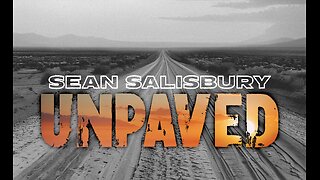 DVR
DVR
Sean Unpaved
2 hours agoSchlereth Unplugged: 3x Champ Talks TV, Football, & 2025 Season Expectations
2.78K -
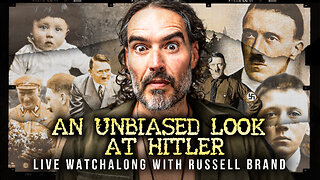
Russell Brand
2 hours agoCan You Really Take an Unbiased Look at Hitler? - SF624
36.2K20 -
 LIVE
LIVE
Barry Cunningham
5 hours agoMUST SEE: KAROLINE LEAVITT HOSTS WHITE HOUSE PRESS CONFERENCE ( AND MORE NEWS)
2,222 watching -
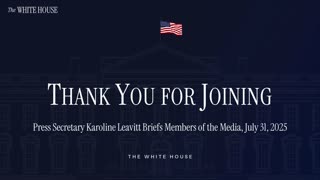 58:53
58:53
The White House
1 hour agoPress Secretary Karoline Leavitt Briefs Members of the Media, July 31, 2025
1.66K4 -
 LIVE
LIVE
JuicyJohns
5 hours ago $2.43 earned🟢#1 REBIRTH PLAYER 10.2+ KD🟢$500 GIVEAWAY SATURDAY!
96 watching -
 LIVE
LIVE
IrishBreakdown
1 hour agoNotre Dame Fall Camp Practice Report
34 watching -
 1:04:08
1:04:08
Timcast
2 hours agoPelosi MELTS DOWN After Trump Accuses Her Of INSIDER TADING, PELOSI ACT Moves Forward
111K56 -
 1:54:53
1:54:53
Steven Crowder
4 hours ago🔴 Is the Sig Sauer P320 Killing People & Trump Wins the Trade War: Guest Brandon Herrera
249K201 -
 LIVE
LIVE
Rebel News
1 hour agoCanada to recognize Palestine, US trade deadline looms, Charter-protected bike lanes | Rebel Roundup
382 watching