Premium Only Content
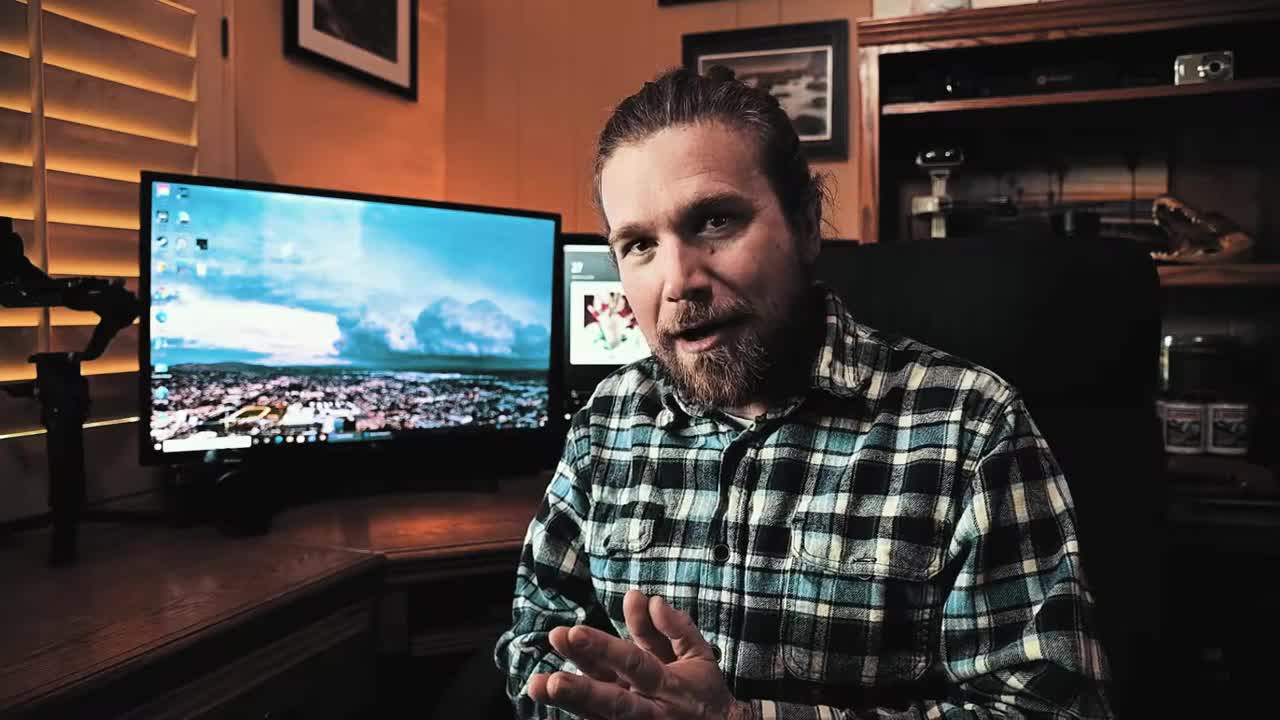
How I Fixed Choppy Footage In Premiere Pro Fast
#premierepro #premierprotutorial #adobe #tips #tricks
Here's a quick tutorial on how to fix your choppy export footage in premiere pro fast. This is a simple solution, when nothing else is working, your recording frame rate and shutter speed are spot on, your sequence settings are correct, your export settings are correct but when you export your media, you end up with choppy footage.
If you have done everything else correct but still end up with choppy footage. You may not be using the Adobe Media Encoder. If you are like me and would select "Export" from the export menu, stop doing this right away and start using the Adobe Media Encoder from here on out. It solved all of my issues. All you have to do is select "Queue" instead of "Export" and this may solve your issue.
My specific issue occurred when I had dlog drone footage mixed in with my non log footage. The clips I captured with the DJI Mavic Pro 2 would skip while all the footage taken with my camera were fine. It may have something to do with the two formats, which further justifies dropping your clips in the Queue instead of Export direct, so that Adobe Media Encoder can polish your footage into a cleaner, more stable format.
-
 11:25
11:25
Nikko Ortiz
3 days agoMost Painful Fails
90.6K44 -

Omar Elattar
8 months agoHow I Went to Prison TWICE... then Built a $36 Million Empire - Ryan Stewman
14K5 -
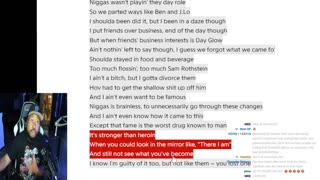 4:50:26
4:50:26
Akademiks
11 hours agoLebron DUCKS Drake at Toronto 'Caribana'. Rah Ali vs Cardi B? is OTF Vonni Snitching on Durk?
68.1K10 -
 10:09:48
10:09:48
SpartakusLIVE
15 hours ago#1 Saturday Spartoons
164K3 -
 58:56
58:56
The Connect: With Johnny Mitchell
18 hours ago $21.56 earnedA Migrant Smuggler Reveals How Cartel Trafficking Works, WARNS Of Conditions At The Border
60K26 -
 2:24:56
2:24:56
The Quartering
12 hours agoThe Final Boss! Expedition 33
77.7K4 -
 24:31
24:31
Liberty Hangout
5 days agoDeranged Democrats Go Insane
81.4K217 -
 11:43:10
11:43:10
FusedAegisTV
1 day agoOFFICIAL Evo 2025 Day 2 Co-Stream - Las Vegas, NV ∥ 14,000+ Entrants! & Top 24s
114K2 -
 12:08
12:08
Exploring With Nug
20 hours ago $12.86 earnedWe Found a Hoarder’s Houseboat While Magnet Fishing a River in Louisiana!
69.4K13 -
 LIVE
LIVE
Lofi Girl
2 years agoSynthwave Radio 🌌 - beats to chill/game to
279 watching