Premium Only Content
![AutoCAD|ACAD|Civil 3D - OSNAP – Customize Shortcut Keys for MAXIMUM EFFICIENCY [5-Minute Tutorial]](https://1a-1791.com/video/s8/1/Y/W/w/0/YWw0c.qR4e.1-small-AutoCADACADCivil-3D-OSNAP-C.jpg)
AutoCAD|ACAD|Civil 3D - OSNAP – Customize Shortcut Keys for MAXIMUM EFFICIENCY [5-Minute Tutorial]
Learn how to customize your AutoCAD|ACAD|Civil 3D Object Snap (OSNAP) cursor short cut keys for maximum efficiency in this 5-minute tutorial using Autodesk Civil 3D 2022 (Steps will work in AutoCAD and previous AutoCAD and Civil 3D versions as well).
In AutoCAD it is easy to snap to the wrong point. This Tutorial will show you how to use the Object Snap Cursor Shortcut Keys to snap to the right point every time and how to customize the shortcut keys to your own personal style.
Steps for Customization:
Open “manage” tab on the top of your screen.
In the Customization tab, select “CUI User Interface” or type “CUI” enter.
In the “Customize” tab under “customization in all files”
Expand “Shortcut Menus”
Expand “Object Snap Cursor Menu”
Select OSNAP you wish to customize
On the right-hand side of the CUI under “properties”
Under “display” or “general”
Customize the “name” where the “&” sign is in front of the OSNAP shortcut key letter.
To customize simply move the “&” sign in front of the desired shortcut key letter or type desired letter in front of “&” sign.
i.e. - &Midpoint (“M” is the shortcut key letter) change to Mi&dpoint (“D” is the shortcut key letter)
Click “Apply” or “OK”
Done!
If you like this content and want to see more be sure to give me a Rumble!
Also let me know if the comments if you have any questions or if you have any topics you would like to see covered.
-
 55:43
55:43
TruthStream with Joe and Scott
1 day agoHoney and Lisa 11/17: How powerful we are, Trauma release, Becoming Sovereign (next healing event 11/20/25 @ noon eastern and 4pm eastern) #513
8.08K10 -
 LIVE
LIVE
Lofi Girl
3 years agolofi hip hop radio 📚 - beats to relax/study to
498 watching -
 1:00:27
1:00:27
Coin Stories with Natalie Brunell
1 day agoMike Alfred’s Full Investment Playbook: Inside Bitcoin, Miners & AI
36.3K2 -
 2:34:07
2:34:07
Badlands Media
14 hours agoDEFCON ZERQ Ep. 018: Global Smokescreens & the Deep State Energy War
218K70 -
 2:05:03
2:05:03
Inverted World Live
8 hours agoHouse Votes to Release Epstein Files w/ Emilie Hagen & Denise Bovee | Ep. 143
65.9K4 -
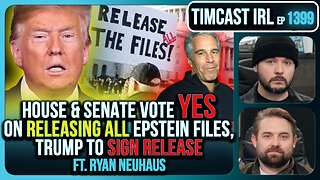 3:02:27
3:02:27
TimcastIRL
8 hours agoEpstein Transparency PASSED UNANIMOUSLY, Trump To SIGN Release | Timcast IRL
256K130 -
 6:26:43
6:26:43
SpartakusLIVE
10 hours agoARC is SO ADDICTING - I just CAN'T stop || NEW SCHEDULE, NEED SLEEP
89K3 -
 4:53:41
4:53:41
Drew Hernandez
1 day agoEPSTEIN TRANSPARENCY ACT PASSES: POLITICAL THEATER OR FULL DISCLOSURE?
75.8K11 -
 6:33:47
6:33:47
StevieTLIVE
8 hours ago#1 SOLO Warzone POV 6.9 KD
41K2 -
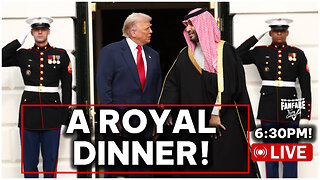 2:57:53
2:57:53
Barry Cunningham
12 hours agoBREAKING NEWS: PRESIDENT TRUMP HOSTS DINNER WITH SAUDI ARABIA CROWN PRINCE MOHAMMED BIN SOLMAN !
89.5K32