Premium Only Content
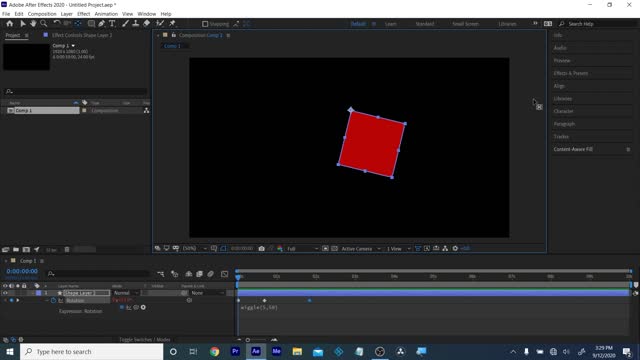
Learn Motion Design Week 03 part 1 of 2
Week 03 A
RECAP workflow
Recap 12 principles of animation: easy ease (slow in/slow out), squash and stretch, anticipation, overshoot
NEW 12 principle of animation: Follow through and overlapping action
1. draw a square. Window- wiggler
a. set keyframes to move straight across screen
b. select keyframes, then go to the wiggler panel
c. frequency 5, magnitude 50. Frequency = number of times per second, magnitude= amount of change
d. window- wiggler to hide it
2. Expressions
a. 1st expression everyone learns is Wiggle
b. make a square. Expressions can create randomness, more organic motion, and add complexity quickly to an animation, all while helping you reduce the amount of keyframes you need to create.
c. show difference between putting on an expression, and making keyframes and then putting on an expression
d. anything with a stop watch can not only be keyframe animated, but you more than likely can apply an expression to the stop watch as well
3. Creating an expression
a. HOLD DOWN ALT or OPTION key as you click on a stopwatch to add an expression and open up the expression field.
b. start typing in the expression field in your timeline. Wi and you get an auto fill option, double click on it.
c. blinking cursor in between parenthesis is where you can enter in to your expression now
d. 5, 50. This means wiggle 5 times per second in an amount of 50, just like we did with the wiggler
e. click OUTSIDE of the expression to get out of it, extra spaces and typos will make expression not work!!
f. if we HOLD DOWN ALT or OPTION and click on the stop watch a 2nd time, the expression is removed. Just like clicking a stop watch a 2nd time will remove all keyframes applied to it.
4. keyframe animate the square moving sideways across the screen, then HOLD ALT or OPTION click the stop watch and add the same exact expression Wiggle(5, 50)
a. if this works, fine. If it does not work, add the expression 1st and then add your keyframes
b. after test ALT option click to remove expression click stopwatch to remove keyframes
5. we say wiggle in transform stopwatch for Position, now show it for scale
a. wiggle (5, 50) click out of expression in scale
b. now add in keyfrmes, 0, 100, 0 and it will keep wiggling as it scales up and down
c. use an expression, or keyframe and use expressions to get more control and motion options out of it.
d. there is extreme motion and subtle motion.
6. Wiggle on Transparency
a. wiggle (5,50) we get a flickering effect, then try 9, 350
b. now duplicate the layer, top one red, bottom one blue, expression on top layer- flashes color like an emergency vehicle.
c. top a different color with an expression, bottom a different color with no expression creates a strobe effect, flashing between the 2 colors
7. wiggle in Rotation
a. 5,50
b. now move anchor point to top corner, add keyframes of swinging side to side, expression continues after the keyframing is done
8. add a glow effect add wiggle expression to the glow intensity
9. Loop out, LoopOut PingPong
a. create 2 squares, different colors
b. select both, P position keyframe them at same time
c. have them move across screen and stop
d. name top layer LoopOut
e. Name bottom layer LoopOut PingPong
f. HOLD down LAT or option click top position stopwatch and type in LoopOut double click to auto complete the expression. click out of the expression
g. do exact same to bottom expression but type in side te parenthesis Ping auto complete the expression
h. click out of the expression
i. loop out good for bunch of candy bars going down a conveyor belt, you don't see them fully enter or exit- this is perfect for that
k. loopout pingpong good for bird wing flapping just animate the wing up, and the wing down
10. From the web: INertial Bounce
a. all line breaks must be perfect, not typos, click out of expression when done copy paste or editing it, or else you will get unwanted spaces when you hit the spacebar to preview it
b. expression from Harry franks gray machine website
c. inertial bounce creates overshoot for you!!
d. 4 keyframes, left, middle, right, middle- overshoot at the end
e. experiment with changing values for amp freq decay
split position dimensions, then add the wiggle expression to make a balloon bobble or
a bird flap across a breeze, path stopwatch for loopout ping pong, and position with split dimensions and wiggle.
-
 2:21:35
2:21:35
FreshandFit
4 hours agoAfter Hours w/ Zherka & Mr Organik
144K39 -
 LIVE
LIVE
RalliedLIVE
12 hours ago $12.76 earned24 HOUR BIRTHDAY STREAM
2,191 watching -
 2:20:12
2:20:12
Badlands Media
12 hours agoDevolution Power Hour Ep. 364: False Flags, Factions & the Fight for the Future
87K25 -
 2:02:46
2:02:46
Inverted World Live
5 hours agoCan Whales Teach Us to Talk to Aliens | Ep.61
71.4K6 -
 2:39:17
2:39:17
Side Scrollers Podcast
12 hours agoKing of the Couch 2025: WHO WILL TAKE THE CROWN?!
43K1 -
 2:53:13
2:53:13
TimcastIRL
7 hours agoTrump Approves IRAN ATTACK PLAN, Holds Final Order, Iran May Meet At White House | Timcast IRL
217K157 -
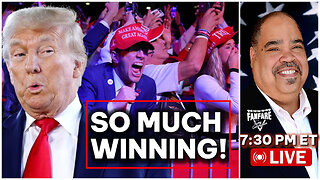 2:55:00
2:55:00
Barry Cunningham
8 hours agoPRESIDENT TRUMP AND MAGA ARE WINNING AND THEY CAN'T TAKE IT! DEMOCRATS BROKE!
72.2K62 -
 1:11:20
1:11:20
Man in America
10 hours agoHe Gave Saline Instead of the COVID Shot & Now Faces 35 YEARS IN PRISON!!
60.1K57 -
 1:35:34
1:35:34
Badlands Media
23 hours agoAltered State S3 Ep. 33: Whistleblowers, War Games & Unraveling the Left’s Illusions
76.5K20 -
 3:46:12
3:46:12
Alex Zedra
6 hours agoLIVE! Come hang out!
50.5K9