Premium Only Content

Learn Motion Design Week 01 part 1 of 2
Week 01a
1. Comp wk setup
2. Blue highlight, 4 panels
3. Blue highlight around panel. 4 panel description.
4. Workspaces: small screen.
5. Tools at top.
6. Play to your strengths, CA. Do many types of motion design.
7. Draw a square. Anchor point. Edit preferences, general, center Anchor point with new shape layers.
8. Layer twirl down, 4 pillars
9. Modeling graphic design adding time and space.
All about problem solving. What you want to do, how you want it to move, where you want it to go.
10. Have an idea then figure out how to get there.
11. Animation workflow, 1. Move Anchor point. Anchor point influences the motion and transform of layer.
12. How to use pan behind tool, and arrow tool. Cmnd or cntrl to snap
13. Scale, move Anchor show how it affects motion
14. Rotate and Anchor point
15. 1 move Anchor point, 2 move playhead to where you want motion to start. 3. Click on stop watch(es) you want to animate. We have our 1st keyframe. Need minimum of 2 keyframes to keyframe animate anything. At least 1 frame apart. Closer faster change, further slower change. 4. Move played to where you want change to stop. 5. Change amount of stopwatch clicked on.
Always move anchor point before animating.
16. Move keyframes to adjust speed.
17. Twirl down for 4 pillars, or quick cmnd P S R T
18. Eyeball to show or hide a layer.
19. Click stopwatch once to atari keyframing, click it a 2nd time to remove all key frames.
20. Previous, next, add keyframe btns
21. Useful to navigate timeline. If you make a change in between keyframes you create a new keyframe
22. Recap the basics.
23. Position motion. How to: click n drag, hover over and slide over blue numbers, type in a number for times precision is crucial.
24. X side to side y up and down, cmnd z cntrl zto undo
25. Hit Space bar to preview animation.
26. Show magnification, time code.
Zoom in, mouse wheel click and hold down to pan around in program monitor.
27. Move 2nd keyframe closer, dots in motion path get further apart faster, further get closer, slower
28. Rotation full rot n degrees.
Scale X side side y up n down. Chain uniform. Click off for non uniform. Example elevator doors.
29. Show how you can. Animate multiple things when you want, don't need to line up. Looks more natural.
30. Render bar area.
-
 1:58:27
1:58:27
The Charlie Kirk Show
2 hours agoTwo-Week Test + AMA | Sean Davis | 6.20.25
28.9K13 -
 LIVE
LIVE
GritsGG
1 hour agoWSOW Qualifiers! 👑 2587+ Ws
25 watching -
 2:02:53
2:02:53
Tim Pool
3 hours agoU.S. Says NUKING IRAN Is The Only Option, Should The US Intervene? | The Culture War with Tim Pool
186K148 -
 LIVE
LIVE
The Dilley Show
2 hours ago $8.21 earnedMAGA Mayhem Recap, USAID Bribes? and Q&A Friday! w/Author Brenden Dilley 06/20/2025
2,145 watching -
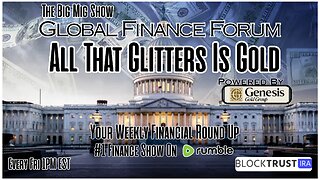 LIVE
LIVE
The Big Mig™
1 hour agoGlobal Finance Forum From Bullion To Borders We Cover It All
91 watching -
 1:02:44
1:02:44
Flyover Conservatives
13 hours agoThe Conservative Civil War: Tucker vs Cruz, Who’s Right? | FOC Show
22.7K8 -
 LIVE
LIVE
Side Scrollers Podcast
2 hours agoCONTENT NUKE GOES LEGAL, AI To REMAKE Classic Movies, Walter Day Interview | Side Scrollers Live
302 watching -
 LIVE
LIVE
Viss
2 hours ago🔴LIVE - How To Dominate Solos in PUBG!
159 watching -
 16:30
16:30
Clownfish TV
9 hours agoBluesky BANNED J.D. Vance After Only 12 MINUTES?!
3.75K14 -
 55:10
55:10
Steven Crowder
4 hours agoCrowder Exposes: Gay Camp for Children - What is "Brave Trails"?
238K171