How to Setup Scan to Folder (Step-by-Step in Instructions)
What you will need:
1. Admin credentials
2. Internet Connection
3. User Login Name and Password*
4. Computer Name or IP Address**
5. IP Address of Copier/Scanner***
*To find the User Login Name: Type 'whoami' into command prompt
**The Computer Name can be found by right-clicking PC. It will be listed next to [Device Name]. The IP address can be found by opening Command Prompt and typing 'ipconfig'
***Your Copier/Scanner IP Address can be found on the copier screen control panel. In this video, we are using a Konica Minolta Bizhub c3350i. The IP Address was found under Utility > Device Information > IPv4
Instructions:
1. Open the C Drive on your computer
2. Create a folder. Name this folder "Scans"
3. Right Click on this folder, select Properties
4. Click the 'Sharing' Tab
5. Click 'Share...'
6. Add the name 'Everyone'
7. Change those settings to 'Read/Write'
8. Optional: Create a desktop shortcut
9. Go to your Copier/Scanner's web-portal by typing the Copier/Scanner's IP address into a web browser
10. Find your Copier/Scanner's Address Book
11. Select "New Registration" or equivalent
12. Select "SMB"
13. Name your entry, in this example we used "Scans Folder"
14. Enter the Host Name (this is the Computer Name or the Computer IP Address)
--We suggest using your Computer Name if your Computer IP Address is not static
15. Under File Path, enter the folder name you created ("Scans" is what we used)
16. User ID is your Login Name
17. Enter User Login Password
Note: You will need to enter the Computer PASSWORD, not a Windows "Pin"
Instructions also found on www.thecditeam.com/blog
-
 4:21
4:21
tk Computer Service
1 year ago $0.01 earnedWindows XP - System File Checker Tool - sfc.exe
27 -
 2:30
2:30
ComputerScienceVideos
1 year ago $0.04 earnedHow to CREATE a Folder With Password Protection on a Mac Using Disk Utility | New
7 -
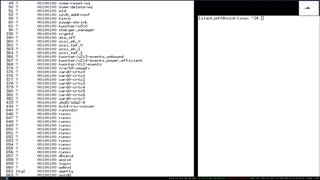 8:25
8:25
showjd
4 months ago"Void Linux Installation Guide"
27 -
 11:16
11:16
ScottBurnette
1 year ago $0.01 earnedSetup and Use of the Winget Package Manager for Windows 11 #Windows11
35 -
 11:18
11:18
tk Computer Service
1 year agoWindows 7 - Managing Start-up Programs, Files & Objects - Autoruns
10 -
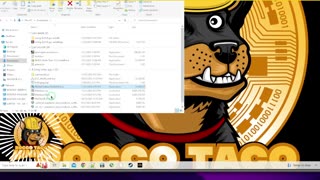 15:16
15:16
Roccodognosis
4 months agoCreate a Bootable Windows Drive in 2 Easy Steps | Windows ISO Image How-To Guide!
3 -
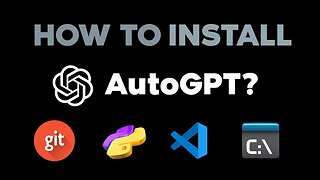 4:59
4:59
ghosttogether
1 year agoHow To Install Auto GPT (AutoGPT Windows Setup Guide) But Mac Is Similar
38 -
 9:47
9:47
Dan Ratia [WinDRLite]
11 months agoTutorial NetPLWIZ Configurar Usuario Administrador | Solucion Usuario Duplicado Fantasma Win10
29 -
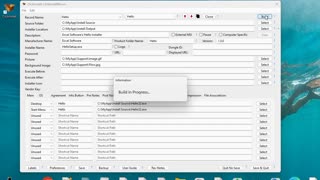 7:31
7:31
excelsoftware
11 months agoBuild Software Installer Using ClickInstall 3 Windows
14 -
 4:13
4:13
tk Computer Service
1 year agoWindows 7 - User Account Pictures - Changing & Customizing the User Account Picture
35