Premium Only Content
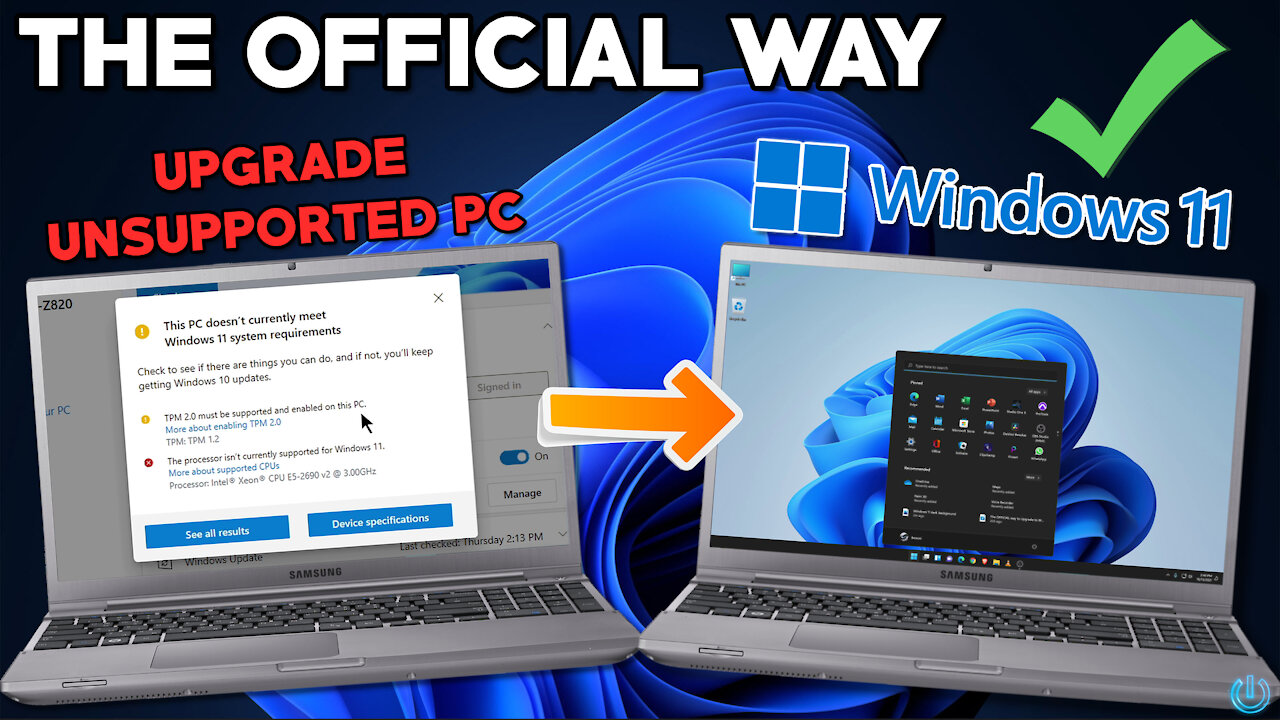
The OFFICIAL way to Upgrade to WINDOWS 11 with an UNSUPPORTED Computer for FREE 🔥
How to update an unsupported Windows 10 PC to Windows 11 for free using the method provided by Microsoft.
#Windows11
If your Windows 10 computer says it is not compatible with Windows 11, there may be a way to upgrade to Windows 11 anyway.
If you don't have TPM 2.0 and/or an unsupported CPU, you can still upgrade by making changes to the registry.
YOU WILL NEED AT LEAST TPM 1.2 for this method to work!
But we can bypass the check for TPM 2.0 and for the CPU.
This method will also work if you have TPM 2.0 but your CPU is unsupported.
Use the PC HEALTH CHECK APP to see if your device is compatible with Windows 11 - https://www.microsoft.com/en-us/windows/windows-11-specifications#table1
The method in the video is the OFFICIAL way to upgrade to Windows 11 on an unsupported PC, these instructions are provided by Microsoft.
You will need to modify the registry so you can install. Anytime you change the registry, there is a risk you may screw up your computer!
Understand, this method is NOT guaranteed to work and could result in data loss, make sure you accept that risk before you continue.
MAKE SURE YOU INSTALL ALL UPDATES TO WINDOWS 10 BEFORE YOU CONTINUE! If you do not install all updates, you will not have the MoSetup folder in the registry.
You still need the other requirements for Windows 11 like Secure Boot, hard drive space, ram etc...
▶️ INSTRUCTIONS to modify the Registry
https://support.microsoft.com/en-us/windows/ways-to-install-windows-11-e0edbbfb-cfc5-4011-868b-2ce77ac7c70e
▶️ Create Windows 11 Installation Media (Download Windows 11 free & legal)
https://www.microsoft.com/en-us/software-download/windows11
▶️ CHAPTERS:
0:00 - See why your PC is unsupported
0:23 - What you need to know before upgrading
1:12 - Check that you have at least TPM 1.2
2:04 - Install ALL Windows 10 updates first
2:17 - How to modify the Registry
4:07 - Create Windows 11 Installation Media (Download Windows 11)
5:42 - Install Windows 11
8:29 - All done, Welcome to Windows 11
The computer being updated in the video is an HP Z820.
Remember, there is a possibility you could screw up your computer and lose data - so you must accept that risk before continuing.
PLEASE - backup your system and all data to a different drive just in case something goes wrong. That way you can always restore the backup/image.
Enjoy Window 11 🤘
▶️Our Links
Website
https://benoni.tech
Other YouTube Channel
https://www.youtube.com/benonistudio
Buy your studio gear: https://www.amazon.com/shop/benonistudio
SUBSCRIBE ::: LIKE ::: COMMENT
-
 4:12
4:12
Kaceli TechTraining
4 years agoInstall Windows 11 for Free - Upgrade Manually, Create Bootable USB
80 -
 1:50
1:50
King William Rules Everything
4 years ago $0.01 earnedUpgrade to Windows 10?????????????????????
19 -
 25:13
25:13
DaveMCT
4 years ago $0.02 earnedUpgrade Windows 10 to Windows 11 Preview in Windows Insider Program
65 -
 8:03
8:03
DeepSouthTechAndVlogs
4 years ago $0.01 earnedUpgrade To Windows 10 In 2021. Legal and Free!
51 -
 3:48
3:48
KMGH
4 years agoThe Best Way To Upgrade // Lifetime Windows & Siding
10 -
 12:23
12:23
Graya Overload
4 years agoNoctua NH-L9x65 Upgrade to my Plex Computer
21 -
 7:44
7:44
quraitv
4 years agoFree Upgrade: Windows 7 to Windows 10 | Still works in 2021
28 -
 2:25
2:25
Cybercram
4 years agoHow to Update a Windows 10 Computer
53 -
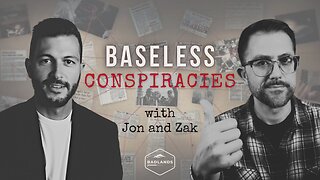 2:02:36
2:02:36
Badlands Media
15 hours agoBaseless Conspiracies Ep. 157: Jack the Ripper, the Crash & the Great Disclosure Countdown
35.6K20 -
 2:06:09
2:06:09
Inverted World Live
12 hours agoMysterious Crash at Area 51 | Ep. 134
40K14