Premium Only Content
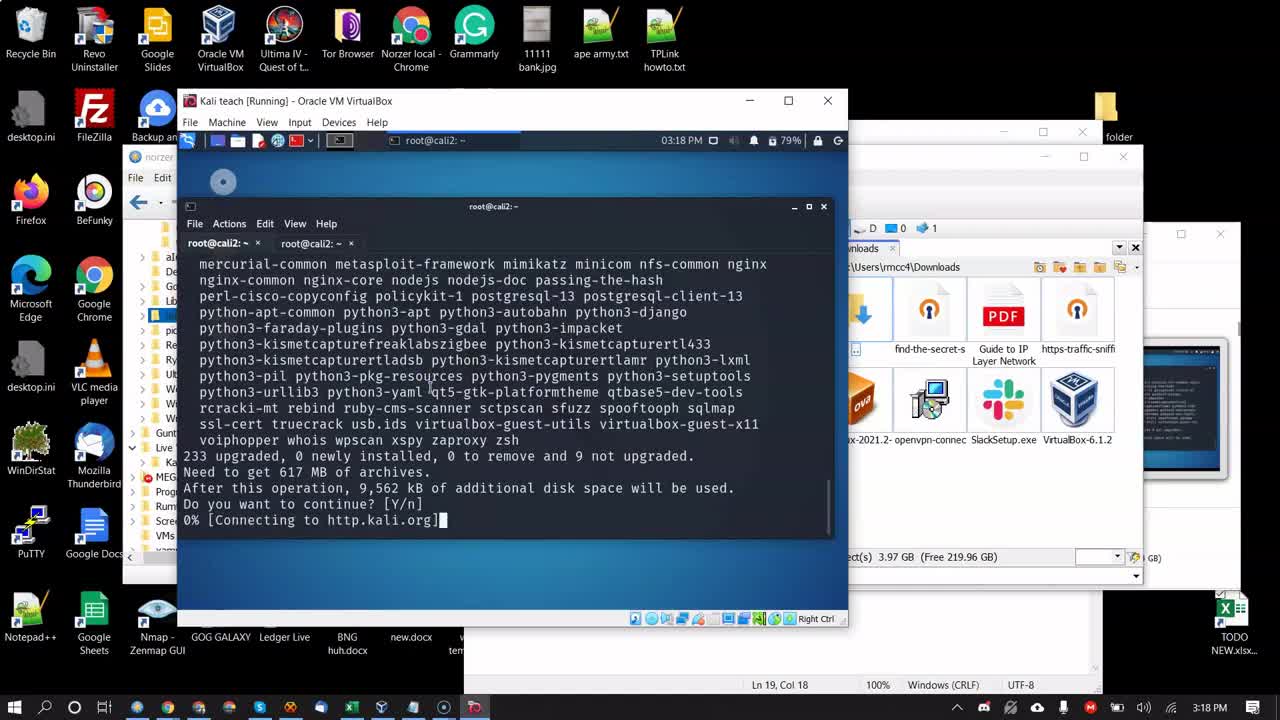
Configure the TP-Link WN722N v3 WIFI Adapter To Use Monitor Mode In Kali Linux 2021.2 -VirtualBox VM
In this video tutorial, I show you how to get monitor mode working on your TP-LINK Link WN722N v3 WIFI network adapter on a VirtualBox Kali Linux2021.2 virtual machine (VM), the easy way. No compiling code. This is required to sniff all of the traffic on your WIFI network and do packet injection.
Here are the commands mentioned in the video. Linux is case-sensitive:
lsusb - Lists known USB devices.
dmesg -w - Shows real-time log messages.
ifconfig - Shows network interface information.
or...
ip addr show… does the same thing.
ifconfig eth0 down - Shuts down eth0 network interface. Use ‘up’ to bring it up.
or.....
ip link set eth0 down… does the same thing.
ifconfig wlan0 down - Shuts down wlan0 WIFI network interface. Use ‘up’ to bring it up.
or......
ip link set wlan0 down… does the same thing.
apt-get update - Updates Kali Linux.
apt-get upgrade - Applies Kali Linux updates.
init 6 - Reboots Kali Linux.
apt-get install realtek-rtl8188eus-dkms - Installs driver.
iw dev - Shows WIFI interface information.
iw wlan0 set monitor control - Sets interface into monitor (promiscuous) mode.
Connect to WIFI using the command line: https://www.yeahhub.com/connect-wifi-...
----
Subscribe for more videos related to local and eCommerce SEO, digital marketing, WordPress web performance, WordPress security, and more.
Outside the box solutions based on facts and data that work:
-Local and eCommerce SEO
-WordPress performance
-WordPress security
-WordPress web design
VISIT https://norzer.me
-
 6:09
6:09
Ribalinux
4 years ago $0.03 earnedLinux overview | Kali Linux 2021.3
336 -
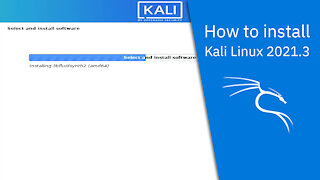 2:13
2:13
Ribalinux
4 years agoHow to install Kali Linux 2021.3
76 -
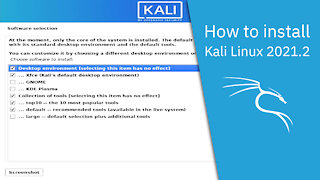 2:17
2:17
Ribalinux
4 years agoHow to install Kali Linux 2021.2
429 -
 0:17
0:17
Designer60
4 years agoTTBD usb wifi adapter contents
16 -
 5:57
5:57
Ribalinux
4 years agoKali Linux 2021.2 overview | By Offensive Security
78 -
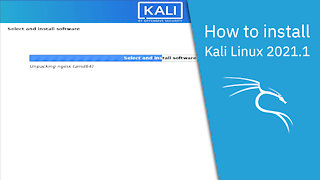 2:15
2:15
Ribalinux
4 years agoHow to install Kali Linux 2021.1
62 -
 8:00
8:00
Educational Videos
4 years agoHacking with Kali Linux 8/22
57 -
 7:02
7:02
Ribalinux
4 years ago $0.01 earnedKali Linux 2021.1 overview | By Offensive Security
75 -
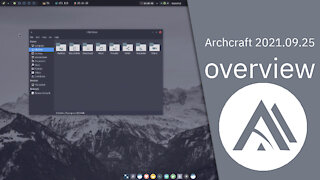 4:03
4:03
Ribalinux
4 years agoLinux overview | Archcraft 2021.09.25
33 -
 8:18
8:18
The Pascal Show
13 hours ago $1.71 earnedWHOA! Trump ABSOLUTELY LOSES IT On A Reporter Asking About Epstein
10.8K16