Premium Only Content
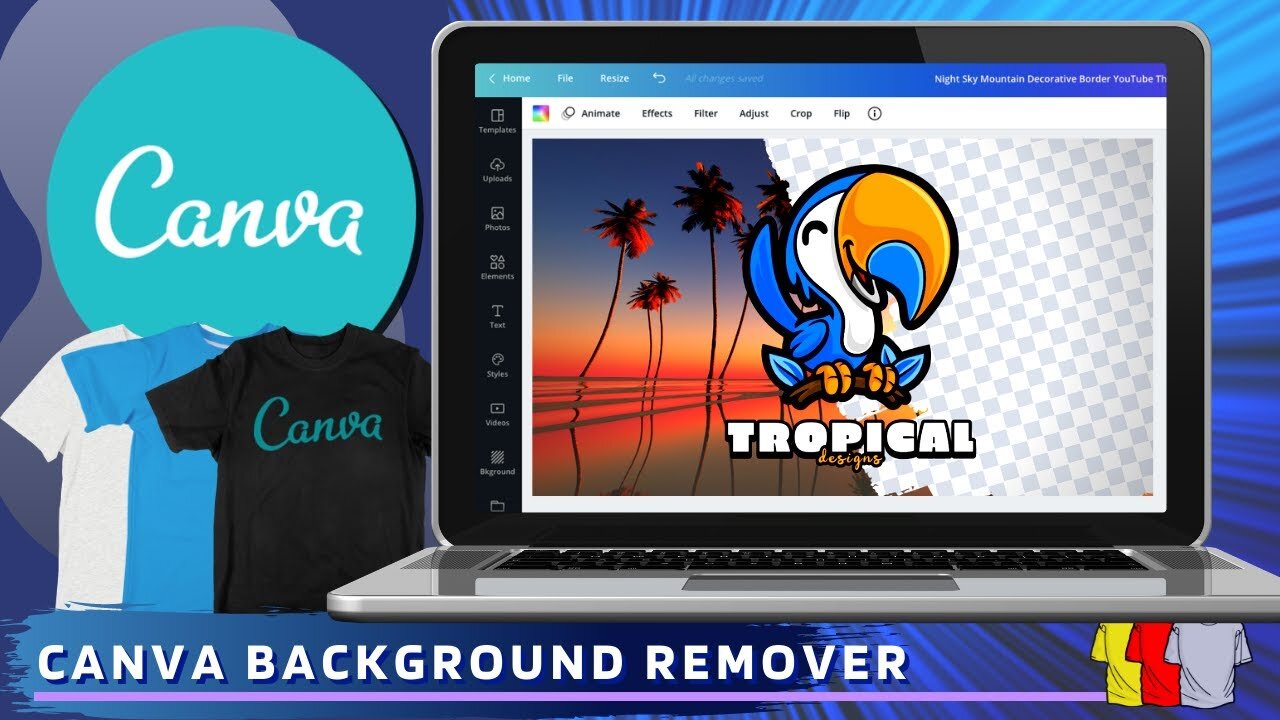
Canva Pro Background Remover Tutorial | How To Remove Image Background In Canva
Learn how to use the Canva Pro background remover tool to create a transparent background for images.
👕 Access the Canva T-Shirt Designer ► https://partner.canva.com/oEYZo
✨ Try Canva Pro FREE For 30 Days ► https://partner.canva.com/1qJQD
——
How To Remove Image Backgrounds With The Canva Background Remover
In this tutorial, we will be going over how to remove the background from your t-shirt designs and images using the Canva background remover tool. Cavna is one of the most popular online tools for designers and creatives. With the Canva background remover, you can easily remove the background from any image with a single click.
In order to access all of the Canva tools, such as the background remover, you will need a Canva Pro account - Click here to try Canva Pro Free for 30 days ► https://partner.canva.com/1qJQD
One issue many designers face is how to remove the colored or white background from t-shirt designs, or images that you wish to use for your design. When creating t-shirt designs, your artwork may be inside a white or colored rectangle that you don’t want to appear on the t-shirt.
Using the Canva Pro background remover tool to replace the background color with a transparent background for your t-shirt designs will help your artwork stand out more against the fabric color. You also may want to cut out an object from an existing image to add to a new design.
The Canva background remover makes it simple to remove the background from any design or image, so you can focus on creating more products.
-
 6:27
6:27
Jason Gandy
2 years agoCanva Magic Edit | Edit Photos with Magic Edit AI in Canva
22 -
 7:58
7:58
Jason Gandy
4 years agoHow To Remove Background In Canva | Canva Background Remover 2021
104 -
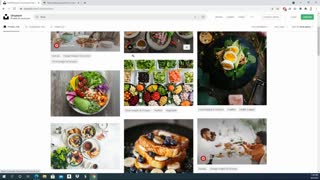 2:02
2:02
Life Flip
4 years agoHow to Remove the Background in an Image
31 -
 9:58
9:58
Versatycreator
4 years agoRemove background without green screen
115 -
 17:51
17:51
techruzz
4 years ago7 Ways To Remove Image Background Using GIMP 2021
691 -
 4:23
4:23
EasyTechGuides
4 years agoHow to remove the background of an image in Windows 10 (step by step)
34 -
 10:27
10:27
Ryan Hogue Passive Income
4 years agoCanva Splash Effect Tutorial w/ Michelle B.
55 -
 1:55:00
1:55:00
Roseanne Barr
2 hours agoJovan Pulitzer Is Back! | The Roseanne Barr Podcast #124
105K72 -
 DVR
DVR
Kim Iversen
2 hours agoNetanyahu Reveals Yep, Epstein Worked For Israel
2.95K21 -
 LIVE
LIVE
Nerdrotic
13 hours ago $3.35 earnedWarner Bros Fire Sale! | Last Ronin CANNED | WICKED For Good REVIEW - Friday Night Tights 381
1,550 watching