Premium Only Content
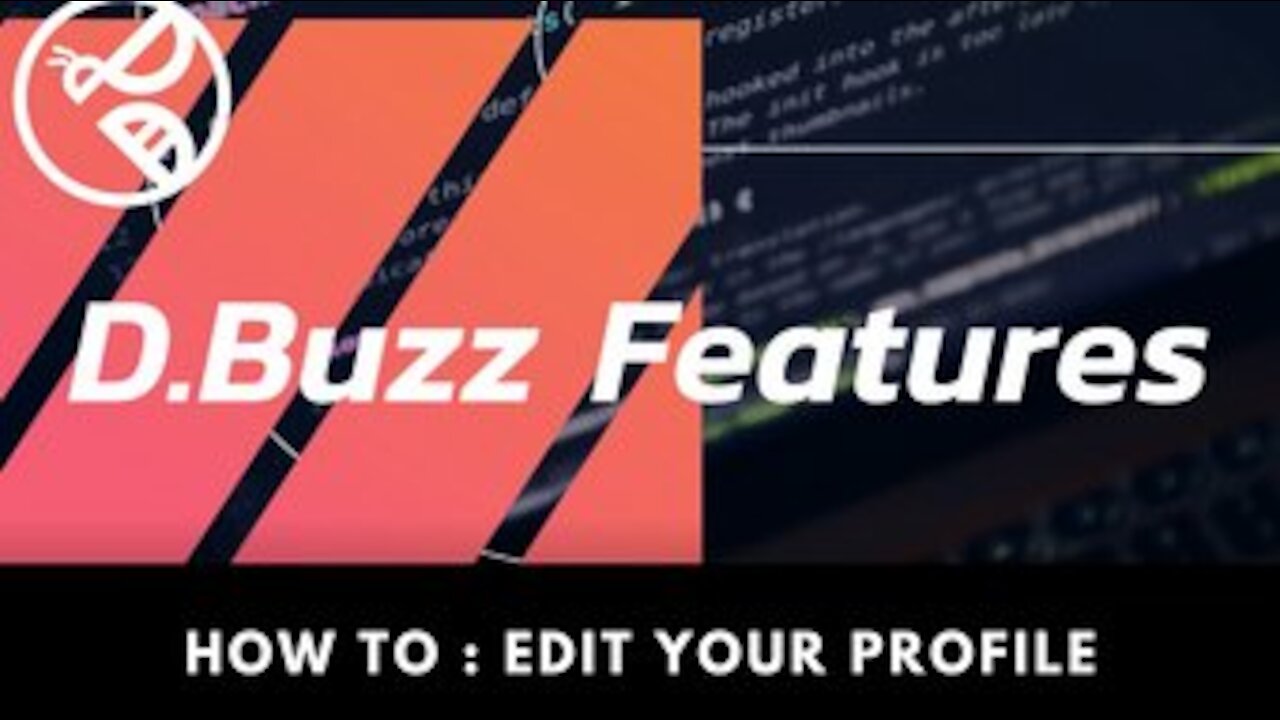
D.Buzz Features: Editing Your Profile
D.BUZZ FEATURES: EDITING YOUR PROFILE
D.Buzz provides an easy way for users to update and edit both their profile image and banner (cover) image.
To edit your profile, go to your profile page on D.Buzz. If you are logged into your account, you will see a button that says "Edit Profile" along the right-hand side underneath your banner.
Upon clicking this, a pop-up window will appear giving you different options.
In the center of your banner image and in the center of your profile image is a little picture icon with a plus mark. Click this image. Upon doing so a window will appear, allowing you to upload any image from your device.
In this tutorial, the banner image is 1640 by 924 pixels.
The profile image is 1024 by 1024 pixels.
You can also edit your name and description along with location and a link to your webpage.
When you are happy with your edits and finished uploading your images, click the save button at the bottom.
NOTE
Sometimes the uploaded images will not appear right away and may take a little while to propagate across the network.
Not all frontends share the same size for the banner image. On other front ends your banner may not appear the same way it does on D.Buzz. However by and large, most profile pictures on various friends share the same square format.
D.BUZZ FEATURES VIDEO SERIES
The D.Buzz Video series is focused on short videos about all the different features of D.Buzz These videos are to be used for our community in referencing features and to address "how-to" questions.
Should you have questions or suggestions not listed on the video, please add them below on the comments or reach out to us on Discord.
Thank you for being part of our community.
-
 0:56
0:56
D.Buzz | Free Speech Platform
2 years agoOnboarding users to Web3.
18 -
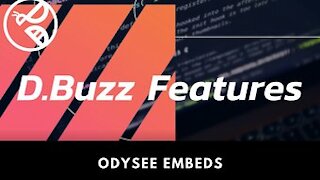 1:23
1:23
D.Buzz | Free Speech Platform
3 years ago $0.02 earnedD.Buzz Features : Odysee
1711 -
 1:19
1:19
D.Buzz | Free Speech Platform
3 years agoD.Buzz Features : D.Tube
33 -
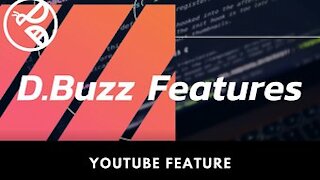 1:56
1:56
D.Buzz | Free Speech Platform
3 years agoD.Buzz Features : Youtube
63 -
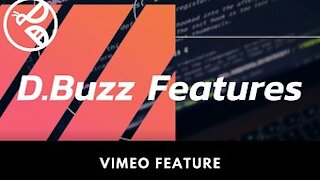 2:05
2:05
D.Buzz | Free Speech Platform
3 years agoD.Buzz Features : Vimeo
31 -
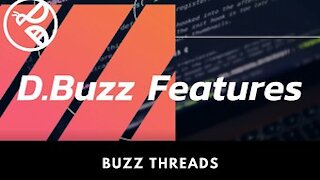 2:45
2:45
D.Buzz | Free Speech Platform
3 years agoD.Buzz Features : Threads
89 -
 2:16
2:16
D.Buzz | Free Speech Platform
3 years agoD.Buzz Features : Enhanced Sharing
581 -
 3:57
3:57
D.Buzz | Free Speech Platform
3 years agoD.Buzz Features : Style Guidelines
27 -
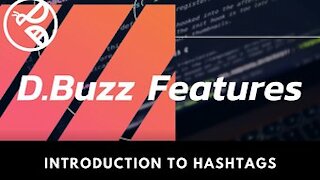 5:36
5:36
D.Buzz | Free Speech Platform
3 years ago $0.04 earnedD.Buzz Features : Introduction to Hashtags
132 -
 1:30
1:30
D.Buzz | Free Speech Platform
3 years agoD.Buzz Features : Share to Telegram
105