Premium Only Content
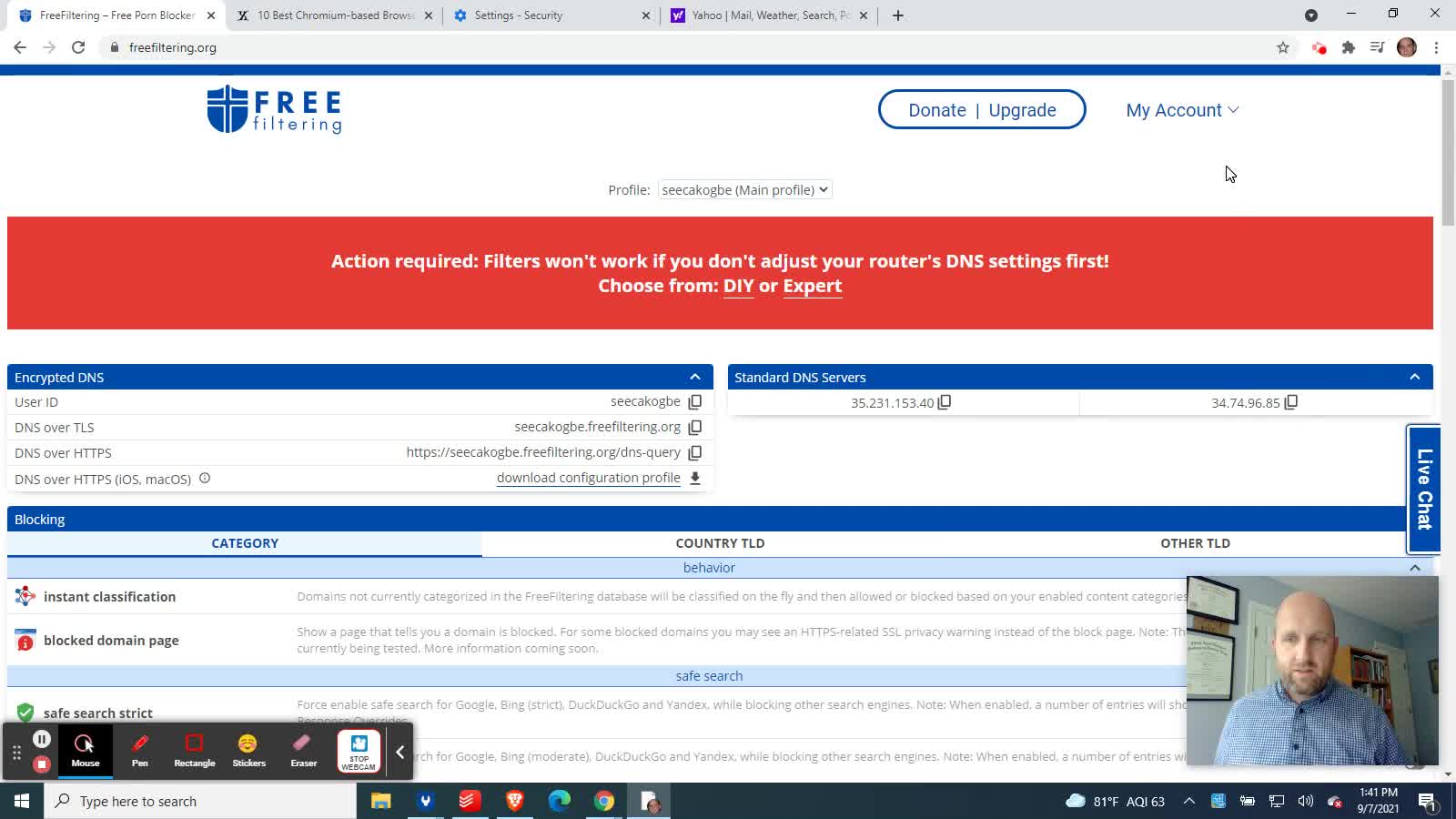
Customize Filters for a Specific Family Member's Device
Customize Filters for a Specific Family Member's Device Using Secure DNS (DNS over HTTPS) in Chrome or other Chromium-based Browsers
NOTE: This feature requires a Paid account.
This video will show you how to apply the specific filter settings from a FreeFiltering sub-profile (a paid feature) to most Chromium-based browsers like Google Chrome, Microsoft Edge, Brave, Opera 15+, Yandex, Brave, etc.
This comes in handy if a parent does not want their filters to be as restrictive as the filters being broadcast from the "Main Profile" through the Wi-Fi router (assuming you've successfully set up your router to exclusively use our Standard DNS Servers). If you've successfully set up your router to use our Standard DNS servers, then anyone connected to your Wi-Fi will typically have the filters from your "Main Profile" automatically enforced on their device by default.
If you want a particular member of the family to get specific filter settings on a device that they use exclusively (or if you want to be able to analyze their DNS history and see Analytics on what has been blocked or allowed for their device), consider setting up a separate FreeFiltering sub-profile for that family member's specific device. Then set up their device to use the unique Secure DNS from their sub-profile Settings page. This video will explain.
Get FREE filtering for Home Wi-Fi, Based on Historic Christian Values:
https://www.freefiltering.org
.
-
 0:45
0:45
Serialio - RFID, Barcode, and Wireless Solutions
4 years agoiPhone Built-in NFC Reader Wireless Connect Specific Device Among Many
96 -
 LIVE
LIVE
Lofi Girl
3 years agolofi hip hop radio 📚 - beats to relax/study to
174 watching -
 2:14:13
2:14:13
FreshandFit
14 hours agoShe Was Given Extravagant Gifts And STILL Friendzoned Him +EXPOSED
188K36 -
 1:16:07
1:16:07
Man in America
11 hours agoOperation Gladio: The CIA, Mossad & City of London’s Plan for a New World Order
25.5K28 -
 2:11:41
2:11:41
Badlands Media
13 hours agoDEFCON ZERQ Ep. 016: Shadow Governments, Ancient Tech & the Spiritual War for Humanity
81.9K59 -
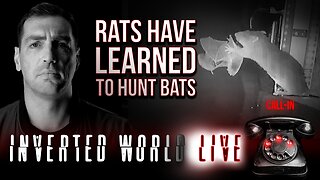 2:09:24
2:09:24
Inverted World Live
7 hours agoRats Have Learned to Hunt Bats | Ep. 135
31.2K15 -
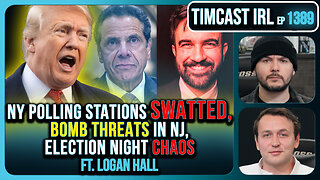 2:48:01
2:48:01
TimcastIRL
8 hours agoLIVE Election Coverage: Polling Stations SWATTED, Bomb Threats Called In | Timcast IRL
254K177 -
 3:30:07
3:30:07
Barry Cunningham
8 hours agoBREAKING NEWS: COUNTDOWN TO COMMUNISM! ELECTION RESULTS SHOW!
59.5K48 -
 2:11:28
2:11:28
DeVory Darkins
8 hours agoLIVE NOW: 2025 Election results and Exit Polls AMA
70K46 -
 2:34:04
2:34:04
DLDAfterDark
6 hours ago $0.08 earnedJust Another Tuesday - In Virginia - The Governor's Race & Glock Talk
29.3K7