Premium Only Content
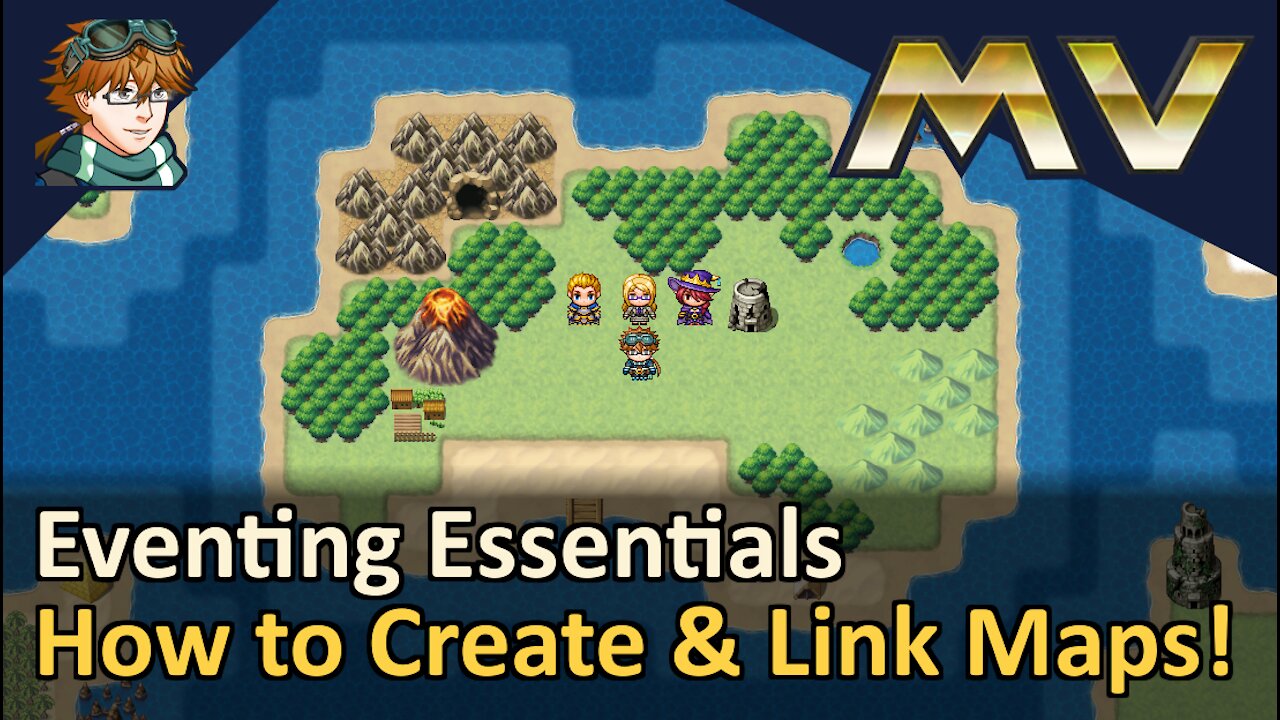
How to Create & Link Maps! RPG Maker MV! Tyruswoo RPG Maker
Hey RPG Makers!
In this tutorial, we create a new map, and then link our new map to our previous map using Transfer Player events! We cover the basics of where to click to create your new map, basics of
map properties, and how to use Quick Events to teleport your player from one map to another!
For all my RPG Maker plugins, join as a Design Counselor on my website!
https://www.tyruswoo.com/rpg-maker/
Topics Covered:
0:00 Introduction
0:25 Creating a New Map
3:56 Transfer Player Quick Events
5:50 Playtesting What We Made
7:07 Copying and Pasting Events
Take Home Points:
Creating a New Map
- The lower left corner of the window is where your game’s maps are listed.
- To create a map, right-click your list of maps, and select “New.”
- You can adjust map properties to your liking!
- Once you are done with map properties, the map will appear. Zoom out to see the whole map, and use the Map Editor to paint tiles onto your map.
- Repeat to create more maps for your project!
- You can organize your maps by holding left-click on a map and dragging it over another map. The map you dragged will now be nested inside the other map! There will now be a plus/minus sign to the left of the higher map, so you can hide the maps nested within it. This does not affect the map IDs or the gameplay, but organizing your maps is useful to keep your project easy to navigate, especially as you begin to have many maps in your project!
Transfer Player Quick Events
- Transfer events allow you to change the player’s location. This can be used to move the player to a new map, or move the player within the current map.
- To make a Transfer quick event, select the Event Editor mode, then right-click on the map and choose “Quick Events,” then choose “Transfer.”
- Select the location where you want your Transfer event to send the player! Also select the direction you want to make the player face on arrival.
- After you create a Transfer event, if you want to modify how it works, you can right-click it and select “Edit.”
Playtesting What We Made
- It is always important to playtest your game to make sure it is working!
Copying and Pasting Events
- To copy and paste events, make sure you are in Event Editor mode.
- To copy an event, click the event and press CTRL+C, or right-click on the event and select Copy.
- To paste an event, click the event and press CTRL+V, or right-click on the map and select Paste.
- By copying and pasting Transfer events, we can quickly make exits from a map around the whole edge of the map!
Thanks for Learning!
I hope you enjoyed learning about mapping! Remember, only you can build your dreams!
Tyruswoo
-
 14:05
14:05
Excel For Freelancers
4 years agoHow To Create A PayPal Payment Link In Excel
227 -
 17:04
17:04
HowEdge.com
4 years ago $0.03 earnedHow to create wordpress website
203 -
 4:14
4:14
Theinfinitecreators
4 years agoHow to create a purpose
88 -
 0:31
0:31
Acevid
4 years agoHow to create logo
792 -
 4:23
4:23
Lulu And Napoleon
4 years agoHow To Create A Square Printable
18 -
 5:09
5:09
Cinema Crate
4 years ago $1.77 earnedHow to create a muzzle flash in Adobe After Effects
1.73K2 -
 LIVE
LIVE
The Jimmy Dore Show
1 hour agoTrump Administration Sends Accused Pedo BACK TO ISRAEL! Ukrainians Now OVERWHELMINGLY Oppose War!
5,215 watching -
 1:09:21
1:09:21
TheCrucible
2 hours agoThe Extravaganza! Ep. 24 (8/20/25)
45.1K2 -
 1:18:42
1:18:42
Kim Iversen
2 hours agoUFO Base Area 51 Catches Fire… Is It a Massive Cover-Up?!
17K32 -
 1:51:18
1:51:18
Redacted News
3 hours ago"There will be consequences!!!" Trump issues big threat to Putin ahead of peace summit | Redacted
84.7K50