Premium Only Content

How to Use Event Pages & Self Switches! RPG Maker VX Ace! Tyruswoo RPG Maker
Hey RPG Makers!
When designing your own events, you can have multiple event pages! When there are multiple event pages, the page conditions are used to determine which event page will be active. The highest numbered event page with conditions met will be the active page.
For more tutorials and all my RPG Maker plugins, join as a Design Counselor on my website!
https://www.tyruswoo.com/rpg-maker/
Concepts covered include event pages, self switches, autoplay events on map load, basics of cutscenes, and comparison of the erase event command and self switches.
Key take-away points:
Event Pages
- The highest numbered page has precedence. If its conditions are not met, the next highest has precedence, and so on.
- Only one event page can be active at any one time.
- Thinking of event pages as being the states of an event helps to organize the event content.
- Self switches are an excellent way to make an event change its own event page/state.
- Chest quick events are good examples of using pages and self switches.
Autoplay Events on Map Load
- An autoplay event when a map loads can be used for various cool map-loading events, such as cutscenes.
- Use a self switch at the end of the autoplay event’s main page to set it to an inactive state, if you only want the event to occur once. Or, if you want the autoplay event to occur each time the map is loaded, use the erase event command.
Self Switches vs the Erase Event command
- Self switches are remembered even when the map is unloaded and reloaded, making self switches excellent for situations in which something is more permanent.
- Erase Event is not remembered on map reload, and so allows the event to automatically reappear when the map is reloaded.
Also note that everything done in this video was accomplished without even using general switches, variables, or common events!
At 18 minutes and 40 seconds into the video, we playtest what we made!
Script used: Zeus81’s Fullscreen++.
All event commands work without any scripting. Zeus’ fullscreen script assists with providing a better viewing experience.
Thanks to McKathlin for intro and ending music!
-
 2:12
2:12
KJRH
5 years agoEthanol maker switches to hand sanitizer
17 -
 8:06
8:06
Infiniti Crafting Company
4 years agoHow to Use a Pom Pom Maker
91 -
 0:36
0:36
ColinHT
4 years agoPanel switches
94 -
 1:15
1:15
KTNV
4 years agoVirtual Shopping Event
15 -
 1:02
1:02
KTNV
4 years agoVirtual Event Series
24 -
 0:38
0:38
Michigan Leadership Group
4 years ago $0.03 earnedWine Tasting Event
981 -
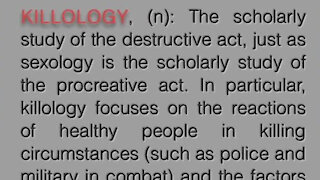 2:31
2:31
WXYZ
4 years ago'Killology' event cancelled
441 -
 1:20
1:20
KTNV
4 years agoLive Virtual Event Series
54 -
 21:39
21:39
Nikko Ortiz
2 days agoI Take A North Korean Shooting
2.17K3 -
 1:46:26
1:46:26
The Michelle Moore Show
15 hours ago'The Religion Invasion In the U.S. and the Deep State Agenda' Guest, Mark Taylor: The Michelle Moore Show (Nov 3, 2025)
13.3K18