Premium Only Content
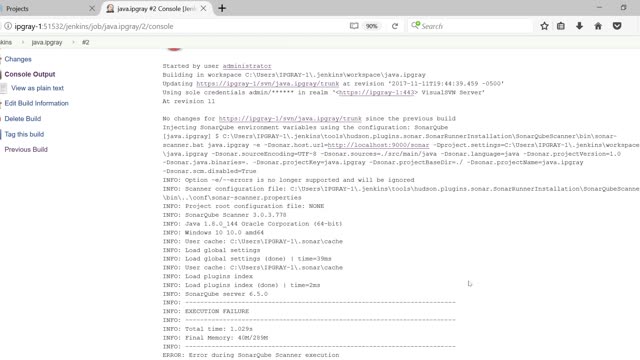
IPGraySpace: SonarQube - How to configure java project in SVN, Jenkins, SonarQube Part 2
IPGraySpace: SonarQube - How to configure java project in SVN, Jenkins, SonarQube
This window shows How to configure java project in SVN, Jenkins, SonarQube
1. Open SonarQube in Browser
if you don't have SonarQube watch the IPGraySpace video on ...
IPGraySpace: sonarqube - How to download and install sonarqube in mysql and windows 10 - Part 1
IPGraySpace: sonarqube - How to download and install sonarqube in MySQL and windows 10 - Part 2
2. Open Jenkins in Browser
if you don't have Jenkins watch IPGraySpace video on ...
IPGraySpace: Jenkins - How to deploy Jenkins in glassfish
IPGraySpace: Jenkins - How to configure Jenkins for the first time
3. Install Sonar Plugin in Jenkins (restart the Jenkins domain or Jenkins restart from bin folder)
I already installed the plugins
4. Configure Sonar in Jenkins
5. Configure java svn project in Jenkins and configure sonar
6. Build project in Jenkins
7. Go to Sonar you will see the Java svn project
the following sonar propertied is must you have to copy and paste in jenkins project
change accordingly
sonar.projectKey=java.ipgray
sonar.projectBaseDir=./
sonar.projectName=java.ipgray
sonar.sources=./src/main/java
sonar.projectVersion=1.0
sonar.language=java
sonar.java.binaries=.
sonar.scm.disabled=True
sonar.sourceEncoding=UTF-8
C:\Users\IPGRAY-1\.jenkins\workspace\java.ipgray (this is your jenkins project path)
https://ipgray-1/svn/java.ipgray/trunk
FYI: don't provide task name in Jenkins for the first time
Follow more IPGraySpace videos
-----------------
thank you for watching the IPGraySpace video
please share, subscribe, and comment
visit
www.ipgray.com
www.ipgrayspace.com
for more IT articles, documents, and videos
Direct Link
Embed Code
Monetized Embed Code
-
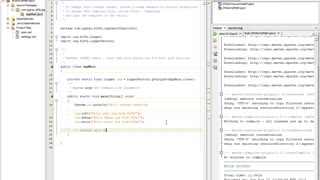 7:48
7:48
IPGraySpace
4 years agoIPGraySpace: How to configure SLF4J in java app
16 -
 2:13
2:13
IPGraySpace
4 years agoIPGraySpace: How to create java project in IntelliJ IDEA
21 -
 1:14
1:14
IPGraySpace
4 years agoIPGraySpace: SVN - How to import java project to SVN from Netbeans
33 -
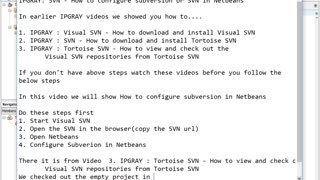 5:05
5:05
IPGraySpace
4 years agoIPGraySpace: SVN - How to configure and checkout subversion or SVN project in Netbeans
42 -
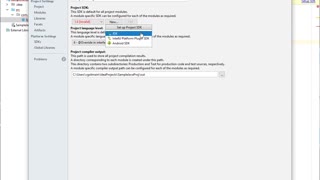 2:46
2:46
IPGraySpace
4 years agoIPGraySpace: How to configure JDK in IntelliJ IDEA
13 -
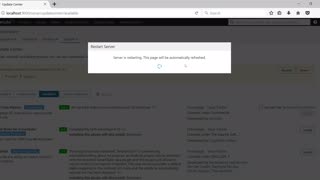 35:58
35:58
IPGraySpace
4 years agoIPGraySpace: How to install checkstyle, findbugs, PMD, jDepend plugins in SonarQube Part 1
21 -
 0:40
0:40
IPGraySpace
4 years agoIPGraySpace: How to create JavaX project in IntelliJ IDEA
9 -
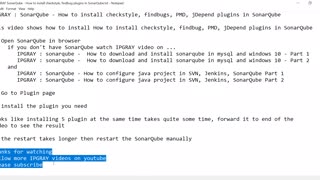 1:16
1:16
IPGraySpace
4 years agoIPGraySpace: How to install checkstyle, findbugs, PMD, jDepend plugins in SonarQube Part2
21 -
 23:11
23:11
carolanns creative adventure
4 years agoClay Tree Project part 1
221 -
 10:07
10:07
DIY Help and Idea Videos
4 years agoStair Riser Tiling Project Part 1
147