Premium Only Content
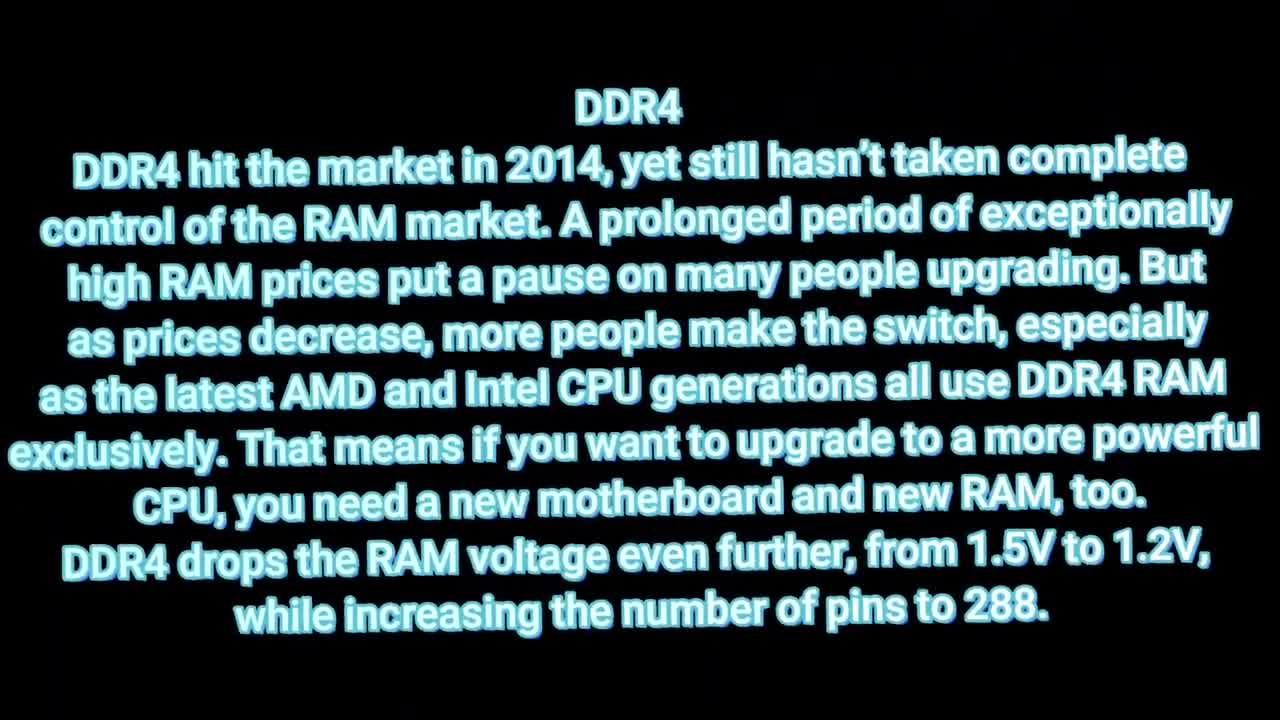
WHAT DO YOU NEED TO KNOW ABOUT RAM
What You Need to Know
RAM is the short-term memory of your computer. It’s where your computer keeps track of the programs and data you’re using right now. You probably already know that more RAM is better, but maybe you’re looking to install more RAM now.
Shopping for RAM can be confusing, though. What’s the difference between DDR3 and DDR4? DIMM and SO-DIMM? Is there a difference between DRR3-1600 and PC3-12800? Is RAM latency and timing important?
Read on for explanations on the different kinds of RAM, how to read RAM specifications, and exactly how RAM works. And don’t fall prey to these myths and misconceptions about RAM.
What Is RAM?
RAM stands for Random Access Memory. It acts as a middle ground between the small, super-fast cache in your CPU and the large, super-slow storage of your hard drive or solid-state drive (SSD). Your system uses RAM to store working parts of the operating system temporarily, and the data your applications are using actively. RAM is not a form of permanent storage.
Think of your computer as an office. The hard drive is the filing cabinet in the corner. The RAM is like an entire office workstation, while the CPU cache is like the actual working area where you actively work on a document.
The more RAM you have, the more things you can have quick access to at any one time. Just as having a bigger desk can hold more bits of paper on it without becoming messy and unwieldy (as well as requiring more trips back to the filing cabinet to reorganize).
Unlike an office desk, however, RAM cannot act as permanent storage. The contents of your system RAM are lost as soon as you turn the power off. Losing power is like wiping your desk clean of every document.
RAM Usually Means SDRAM
When people talk about RAM, they’re usually talking about Synchronous Dynamic RAM (SDRAM). SDRAM is what this article discusses, too. For most desktops and laptops, RAM appears as a stick that you can insert in the motherboard.
Unfortunately, there is a rising trend for super thin and light laptops to have the RAM soldered to the motherboard directly in the interest of saving space. However, this sacrifices upgradability and repairability.
Do not confuse SDRAM with SRAM, which stands for Static RAM. Static RAM is the memory used for CPU caches, among other things. It is much faster but also limited in its capacity, making it unsuitable as a replacement for SDRAM. It is highly unlikely you will encounter SRAM in general usage, so it is not something you should worry about.
The Form Factors of RAM
For the most part, RAM comes in two sizes: DIMM (Dual In-Line Memory Module), which is found in desktops and servers, and SO-DIMM (Small Outline DIMM), which is found in laptops and other small form factor computers.
Though the two RAM form factors use the same technology and functionally work in exactly the same way, you cannot mix them. You can’t just jam a DIMM stick into a SO-DIMM slot, and vice versa (the pins and slots don’t line up!).
When you are buying RAM, the first thing to figure out is its form factor. Nothing else matters if the stick won’t fit!
What Does DDR Mean?
The RAM you use in your computer operates using Double Data Rate (DDR). DDR RAM means that two transfers happen per clock cycle. Newer types of RAM are updated versions of the same technology, hence why RAM modules carry the label of DDR, DDR2, DDR3, and so on.
While all RAM generations are exactly the same physical size and shape, they still aren’t compatible. You cannot use DDR3 RAM in a motherboard that only supports DDR2. Likewise, DDR3 doesn’t fit in a DDR4 slot. To stop any confusion, each RAM generation has a notch cut in the pins at different locations. That means you cannot accidentally mix your RAM modules up or damage your motherboard, even if you buy the wrong type.
-
 6:33
6:33
KTNV
4 years agoWhat You Need to Know About Digital Marketing
465 -
 35:30
35:30
WMAR
4 years agoVaccinating Maryland: What you need to know about the vaccines
171 -
 2:49
2:49
KTNV
4 years agoWhat You Need to Know About Medicare Annual Enrollment
88 -
 4:54
4:54
KNXV
4 years agoWhat you need to know about NextGen TV
47 -
 2:21
2:21
KERO
4 years agoWhat you need to know about Kern's U.S. Congressional races
122 -
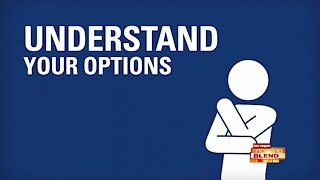 4:28
4:28
KTNV
4 years agoWhat You Need to Know about Prostate Cancer
6951 -
 7:05
7:05
samaranatha
4 years ago $0.03 earnedYou need to know this about the V
2902 -
 2:32
2:32
KJRH
4 years agoWhat you need to know about in person early voting
1321 -
 2:13
2:13
WKBW
4 years agoWhat you need to know about the COVID-19 vaccine
2231 -
 24:37
24:37
WSYM
4 years agoWhat You Need To Know About Applying For Jobs!
26