Excel 365 Visual Basic Part 26 – Macros
In this video, you will learn how to automate routine tasks at the push of a button. It will cover how to write a Macro, open a Macro with the proper security, determine the difference between Absolute and Relative, learn debugging techniques, assign Macros to Form Buttons, Shape Buttons, Graphic Objects, Quick Access toolbar, Customized Ribbons, keyboard commands, and understand Visual Basic code. The code is written in Visual Basic and we will review the code in order to make a few changes if necessary. We will run through many different examples to show the power in your control! Overall, it is not difficult to record a Macro; in fact, any novice student can do it. This will increase your overall productivity by automating routine tasks.
Video Series Part 26 - This is a comprehensive guide to learning Excel from the basics to advanced programming techniques. These videos are labeled in order beginning with Part 1, 2, 3, 4, etc. Each video can be downloaded and freely distributed to anyone desiring to learn Excel in great depth.
Higher Quality Video: www.elearnlogic.com/media/excel365-5-ch1-sec1.mp4
- Click + Rumble if the video was helpful.
- Click Subscribe so you won’t miss out on any new videos.
- Click the Share button so you can help others expand their skills.
Each video provides a great overview of the concepts, but the courseware provides additional details for a better understanding. You will be able to follow along with the courseware while watching this video.
Courseware: Excel 365 – Visual Basic For Excel
The courseware is available on Amazon at: https://www.amazon.com/dp/1979929076
Chapter 1 - Excel Macros
In this chapter, you will learn how to automate routine tasks at the push of a button. It will cover how to write a Macro, open a Macro with the proper security, determine the difference between Absolute and Relative, learn debugging techniques, assign Macros to Form Buttons, Shape Buttons, Graphic Objects, Quick Access toolbar, Customized Ribbons, keyboard commands, and understand Visual Basic code. The code is written in Visual Basic and we will review the code in order to make a few changes if necessary. We will run through many different examples to show the power in your control! Overall, it is not difficult to record a Macro; in fact, any novice student can do it. This will increase your overall productivity by automating routine tasks.
Section 1 - Macro Introduction
A Macro is a recorded program. When you press record, it will remember every command you designate and will be stored in a Visual Basic program. Once a Macro is created, it can be executed to perform several actions. Students will learn how to write a Macro, open a Macro with proper security, and determine the difference between Absolute and Relative. The specific concepts to be covered include Macro Creation, Macro Name, Assigning a Shortcut Key, Assign This Workbook, assign Personal Macro Workbook, Developers Tab, Security Level, Absolute Macro, and Relative Macro.
This Courseware/Video is based on Excel 365 and documents command differences between Excel 2010, Excel 2013, Excel 2016, and Excel 2019.
If you have any questions, please contact: Jeff Hutchinson, Website: http://www.elearnlogic.com, Email: jeffhutch@elearnlogic.com
-
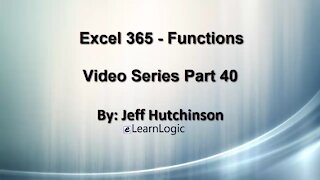 11:55
11:55
Microsoft Excel Full Course
3 years agoExcel 365 Visual Basic Part 40–Functions
192 -
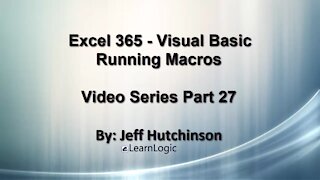 11:50
11:50
Microsoft Excel Full Course
3 years agoExcel 365 Visual Basic Part 27 – Running Macros
63 -
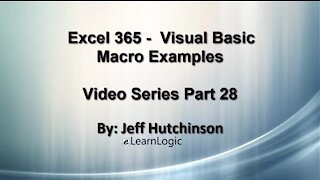 24:45
24:45
Microsoft Excel Full Course
3 years agoExcel Visual Basic 365 Part 28 – Macro Examples
119 -
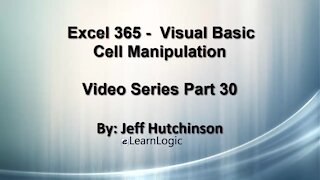 29:23
29:23
Microsoft Excel Full Course
3 years agoExcel 365 Visual Basic Part 30 – Cell Manipulation
65 -
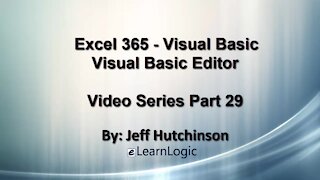 32:01
32:01
Microsoft Excel Full Course
3 years agoExcel 365 Visual Basic Part 29 – VB Editor
80 -
 1:12:41
1:12:41
Microsoft Excel Full Course
3 years agoExcel 365 Part 18 – Macros
292 -
 36:40
36:40
Microsoft Excel Full Course
3 years agoExcel 365 Part 5 – Worksheets
76 -
 24:04
24:04
Microsoft Excel Full Course
3 years agoExcel 365 Part 16 – Protection
524 -
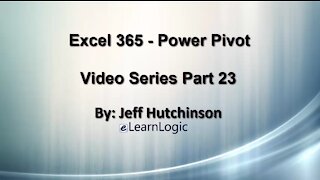 17:36
17:36
Microsoft Excel Full Course
3 years agoExcel 365 Part 23 – PowerPivot
364 -
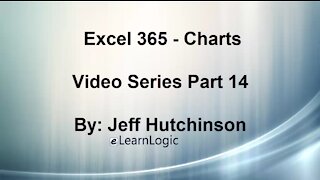 44:43
44:43
Microsoft Excel Full Course
3 years agoExcel 365 Part 14 – Chart
92