Premium Only Content
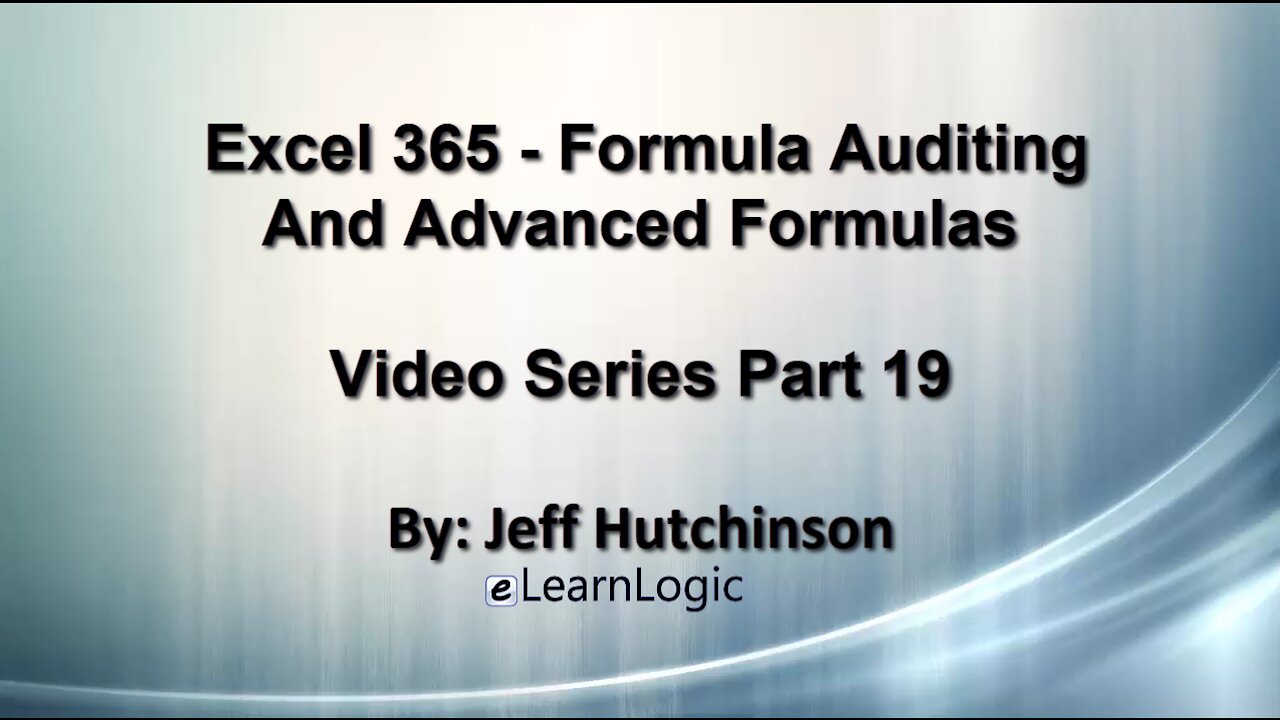
Excel 365 Part 19 – Formula Auditing
This is a comprehensive guide to learning Excel from the basics to advanced programming techniques. These videos are labeled in order beginning with Part 1, 2, 3, 4, etc. Each video can be downloaded and freely distributed to anyone desiring to learn Excel in great depth.
Higher Quality Video: www.elearnlogic.com/media/excel365-3-ch4.mp4
- Click + Rumble if the video was helpful.
- Click Subscribe so you won’t miss out on any new videos.
- Click the Share button so you can help others expand their skills.
Each video provides a great overview of the concepts, but the courseware provides additional details for a better understanding. You will be able to follow along with the courseware while watching this video.
Courseware: Excel 365 - Formulas, Charts, And PivotTables
The courseware is available on Amazon at: https://www.amazon.com/dp/1660224934
Chapter 4 - Formula Auditing And Advanced Formulas
This chapter will cover a wide range of formula error-checking capabilities, as well as Array and Iteration Formulas. Error checking techniques will troubleshoot problems, errors, and formulas that produce wrong answers. Array and Iteration Formulas contain advanced functionality beyond the normal use of Excel functions.
Section 1: Formula Auditing
The Formula Auditing Group provides tools for students to examine the association between cells and Formulas in a worksheet. The following concepts will be covered: Trace Precedents, Remove Arrows, Trace Dependents, Show Formulas, Error Checking, Trace Error, Circular Reference, Evaluate Formula, Watch and Evaluate Formulas, Watch Name, Calculate Now, Calculate Sheet, Calculate Options, and Smart Tag Error.
Section 2: Array Formulas
An Array formula is unique in that it provides different levels of functionality. Usually, to define an Array as an Array formula, press Ctrl Shift Enter after the formula is entered. When you enter data in several cells and define it as an array, all data entered will be managed as an Array of cells. This means that you can’t delete one value without deleting the other values in an array. Also, you can create formulas that will multiply two columns of data as an array which can’t be accomplished using standard Excel formulas. The specific concepts covered are: Array Formulas, Transpose Array, Multi-Cell Array Formula, Single-Cell Array, Constant Array, Two-Dimensional Constant Array, Constants in Formulas, and Array Range Name.
Section 3: Iterative Formulas
An Iterative Formula is unique in that it provides different levels of functionality. It determines a result by iterating or providing successive attempts to arrive at an approximate answer. For example, it may add a small value (such as .01) multiple times to obtain an answer. For example, I apply a 10% growth factor to my business, I will make $200,000. What will my growth factor need to be if I wanted to make $1,000,000? The Iterative formula will add .01 to the growth factor until the $1,000,000 goal is reached.
This Courseware/Video is based on Excel 365 and documents command differences between Excel 2010, Excel 2013, Excel 2016, and Excel 2019.
If you have any questions, please contact: Jeff Hutchinson, Website: http://www.elearnlogic.com, Email: [email protected]
-
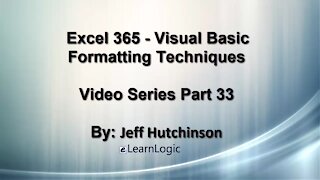 21:06
21:06
Microsoft Excel Full Course
4 years agoExcel 365 Visual Basic Part 33 – Formatting
188 -
 24:15
24:15
Microsoft Excel Full Course
4 years agoExcel 365 Part 4 - Formula Manipulation
1.78K -
 29:57
29:57
Microsoft Excel Full Course
4 years agoExcel 365 Part 9 – Standard Formula Features
124 -
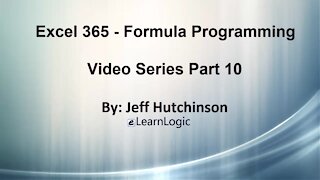 34:32
34:32
Microsoft Excel Full Course
4 years agoExcel 365 Part 10 – Formula Programming
98 -
 36:40
36:40
Microsoft Excel Full Course
4 years agoExcel 365 Part 5 – Worksheets
120 -
 24:04
24:04
Microsoft Excel Full Course
4 years agoExcel 365 Part 16 – Protection
576 -
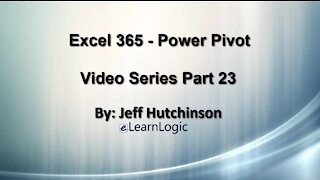 17:36
17:36
Microsoft Excel Full Course
4 years agoExcel 365 Part 23 – PowerPivot
433 -
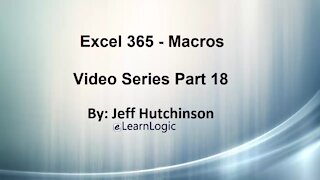 1:12:41
1:12:41
Microsoft Excel Full Course
4 years agoExcel 365 Part 18 – Macros
348 -
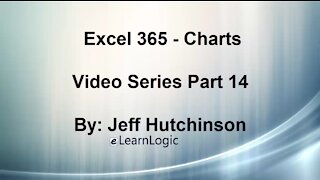 44:43
44:43
Microsoft Excel Full Course
4 years agoExcel 365 Part 14 – Chart
131 -
 31:10
31:10
Microsoft Excel Full Course
4 years agoExcel 365 Part 7 – Printing A Spreadsheet
147