Premium Only Content
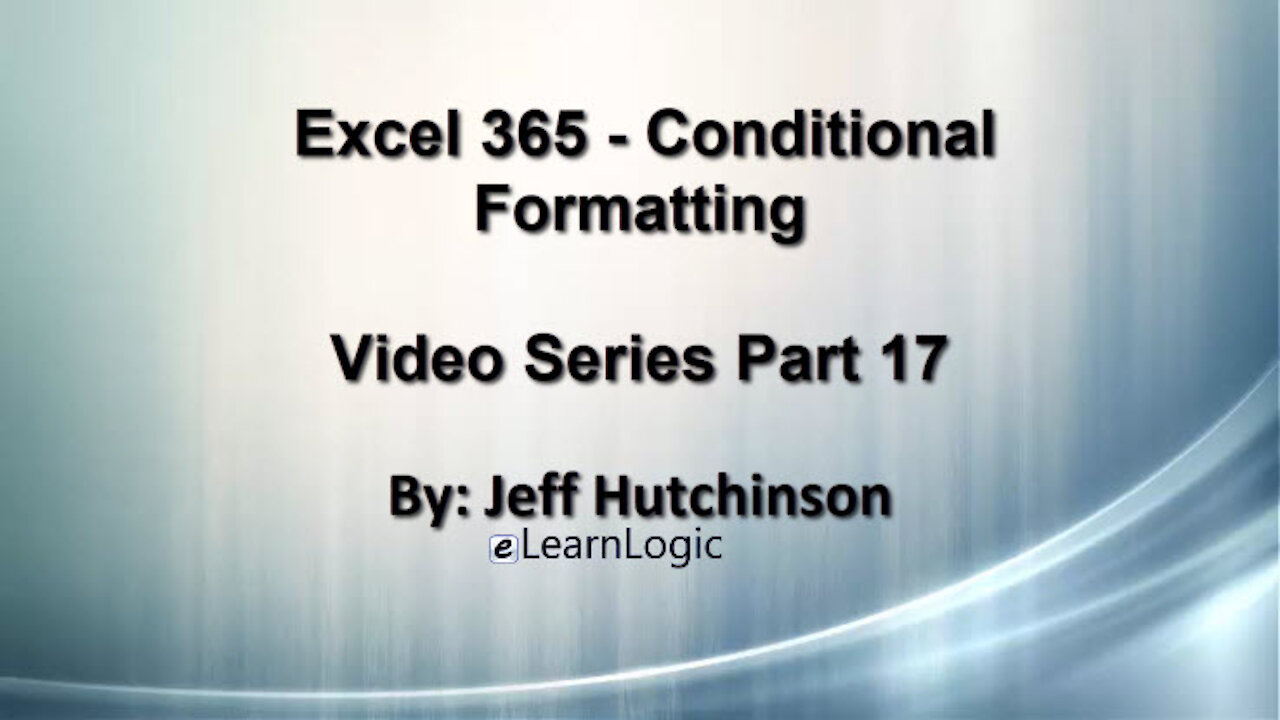
Excel 365 Part 17 – Conditional Format
In this video, students will learn how to format cells based on specific conditions as well as validate data. The Conditional Format features will allow you to format cells based on the condition or value of data in the cell. Data Validation will also identify a specific range of data in the cell, but it will stop you from entering that data if it is invalid.
Video Series Part 17 - This is a comprehensive guide to learning Excel from the basics to advanced programming techniques. These videos are labeled in order beginning with Part 1, 2, 3, 4, etc. Each video can be downloaded and freely distributed to anyone desiring to learn Excel in great depth.
Higher Quality Video: www.elearnlogic.com/media/excel365-3-ch2.mp4
- Click + Rumble if the video was helpful.
- Click Subscribe so you won’t miss out on any new videos.
- Click the Share button so you can help others expand their skills.
Each video provides a great overview of the concepts, but the courseware provides additional details for a better understanding. You will be able to follow along with the courseware while watching this video.
Courseware: Excel 365 - Formulas, Charts, And PivotTables
The courseware is available on Amazon at: https://www.amazon.com/dp/1660224934
Chapter 2 - Conditional Formatting And Data Validation
In this chapter, students will learn how to format cells based on specific conditions as well as validate data. The Conditional Format features will allow you to format cells based on the condition or value of data in the cell. Data Validation will also identify a specific range of data in the cell, but it will stop you from entering that data if it is invalid.
Section 1: Conditional Format
This will format numbers as well as text based on a Logical Condition. It will either highlight the cells or change the font color if conditions are met. It will also place a bar chart in the cell behind the text indicating the largest and smallest numbers. Icon sets will place objects in a cell such as a star, moon, data bars, and many other indicators to recognize values and provide a rating. The following concepts will be covered: Highlight Cell Rules, Top/Bottom Rules, Data Bars, Color Scales, Icon Sets, New Rule, New Formula Rule, Alternating Rows, and Manage Rules.
Section 2: Data Validation
This will prevent, or only allow/disallow specific values to be entered in a cell and will provide a dropdown list of valid input criteria. When you type data in a cell, this Data Validation feature will either stop you from entering data or warn you that the value is out of range. The dropdown list will reduce typing errors by providing an exact list of options to enter. There are other techniques to prevent data entry errors using Date, Text, or custom capabilities. The following concepts will be covered: Data Validation Settings, Data Validation Input Message, Data Validation Error Alert, Data Validation List, Duplicate Records, Data Validation List Range Name, Custom Validation, Circle Invalid Data, Clear Validation Circles, Text Length, Date Range, Select Data Validation, and Custom Data Validation.
This Courseware/Video is based on Excel 365 and documents command differences between Excel 2010, Excel 2013, Excel 2016, and Excel 2019.
If you have any questions, please contact: Jeff Hutchinson, Website: http://www.elearnlogic.com, Email: [email protected]
-
 42:42
42:42
Microsoft Excel Full Course
4 years agoExcel 365 Visual Basic Part 39– Worksheets
241 -
 36:40
36:40
Microsoft Excel Full Course
4 years agoExcel 365 Part 5 – Worksheets
120 -
 24:04
24:04
Microsoft Excel Full Course
4 years agoExcel 365 Part 16 – Protection
576 -
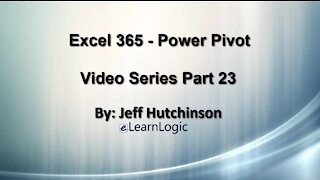 17:36
17:36
Microsoft Excel Full Course
4 years agoExcel 365 Part 23 – PowerPivot
433 -
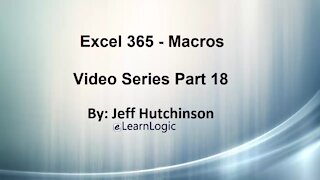 1:12:41
1:12:41
Microsoft Excel Full Course
4 years agoExcel 365 Part 18 – Macros
348 -
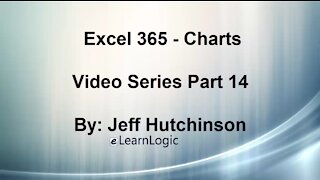 44:43
44:43
Microsoft Excel Full Course
4 years agoExcel 365 Part 14 – Chart
131 -
 31:10
31:10
Microsoft Excel Full Course
4 years agoExcel 365 Part 7 – Printing A Spreadsheet
147 -
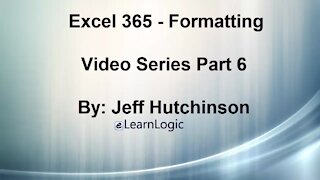 49:15
49:15
Microsoft Excel Full Course
4 years agoExcel 365 Part 6 - Formatting
168 -
 29:57
29:57
Microsoft Excel Full Course
4 years agoExcel 365 Part 9 – Standard Formula Features
126 -
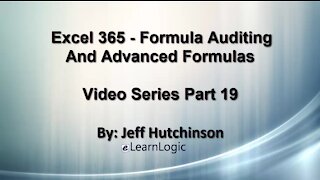 29:23
29:23
Microsoft Excel Full Course
4 years agoExcel 365 Part 19 – Formula Auditing
504