Premium Only Content

Excel 365 Part 16 – Protection
In this video, we will cover how to protect cells and files. There are two steps in the process of protecting cells that includes the cell status (protected or unprotected) and the protection of an entire sheet or workbook. We will also cover how to hide formulas in a protected cell and define a password protected area on the worksheet. Also, File Protection will prevent a person from opening a file if they do not have a password. We will also save a file in read-only as well as draft mode to prevent unauthorized users from making changes.
Video Series Part 16 - This is a comprehensive guide to learning Excel from the basics to advanced programming techniques. These videos are labeled in order beginning with Part 1, 2, 3, 4, etc. Each video can be downloaded and freely distributed to anyone desiring to learn Excel in great depth.
Higher Quality Video: www.elearnlogic.com/media/excel365-3-ch1.mp4
- Click +Rumble if the video was helpful.
- Click Subscribe so you won’t miss out on any new videos.
- Click the Share button so you can help others expand their skills.
Each video provides a great overview of the concepts, but the courseware provides additional details for a better understanding. You will be able to follow along with the courseware while watching this video.
Courseware: Excel 365 - Formulas, Charts, And PivotTables
The courseware is available on Amazon at: https://www.amazon.com/dp/1660224934
Chapter 1 - Protection
In this chapter, we will cover how to protect cells and files. There are two steps in the process of protecting cells that includes the cell status (protected or unprotected) and the protection of an entire sheet or workbook. We will also cover how to hide formulas in a protected cell and define a password protected area on the worksheet. Also, File Protection will prevent a person from opening a file if they do not have a password. We will also save a file in read-only as well as draft mode to prevent unauthorized users from making changes.
Section 1: Cell Protection
Individual cells can be protected to prevent the accidental deletion of formulas and other valuable data areas. First, select the cells to be adjusted, define the status of the cell (locked or unlocked, in other words, unprotected or protected), then protect the entire sheet or workbook. These concepts will all be covered including how to password protect different areas on a worksheet to be managed by different users. The following concepts will also be covered: Protect Cells, Protect Sheet, Protect Workbook, Hide Formula, Range Editing, and Select Locked Cells.
Section 2: File Protection
This Section covers File related Protection. An entire file can require a password to open and if the password isn’t known, it can’t be opened. Other file related protections will mark a file as read-only and will allow you to edit the file, but it can’t be saved to the original file. The following concepts will be covered: Password To Open, Password To Modify, Read-Only Recommended, Always Create A Backup, Mark As Final, Hide Sheet, Protect Sheet, and Encrypt With Password.
This Courseware/Video is based on Excel 365 and documents command differences between Excel 2010, Excel 2013, Excel 2016, and Excel 2019.
If you have any questions, please contact: Jeff Hutchinson, Website: http://www.elearnlogic.com, Email: [email protected]
-
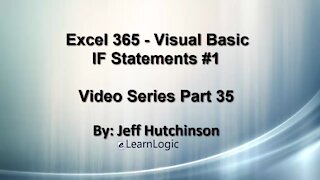 33:15
33:15
Microsoft Excel Full Course
4 years agoExcel 365 Visual Basic Part 35 – If Statements#1
170 -
 36:40
36:40
Microsoft Excel Full Course
4 years agoExcel 365 Part 5 – Worksheets
120 -
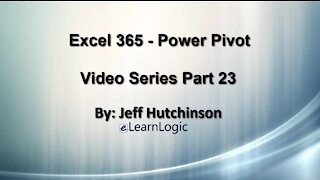 17:36
17:36
Microsoft Excel Full Course
4 years agoExcel 365 Part 23 – PowerPivot
433 -
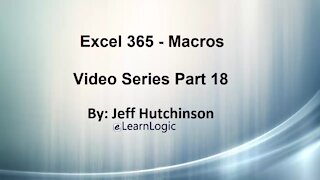 1:12:41
1:12:41
Microsoft Excel Full Course
4 years agoExcel 365 Part 18 – Macros
348 -
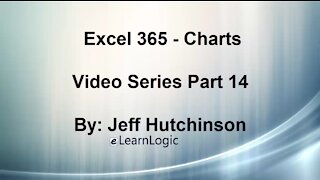 44:43
44:43
Microsoft Excel Full Course
4 years agoExcel 365 Part 14 – Chart
131 -
 31:10
31:10
Microsoft Excel Full Course
4 years agoExcel 365 Part 7 – Printing A Spreadsheet
147 -
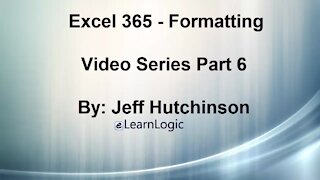 49:15
49:15
Microsoft Excel Full Course
4 years agoExcel 365 Part 6 - Formatting
167 -
 29:57
29:57
Microsoft Excel Full Course
4 years agoExcel 365 Part 9 – Standard Formula Features
124 -
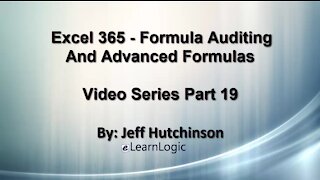 29:23
29:23
Microsoft Excel Full Course
4 years agoExcel 365 Part 19 – Formula Auditing
503 -
 38:06
38:06
Microsoft Excel Full Course
4 years agoExcel 365 Part 11 – Logical Functions
91