Premium Only Content
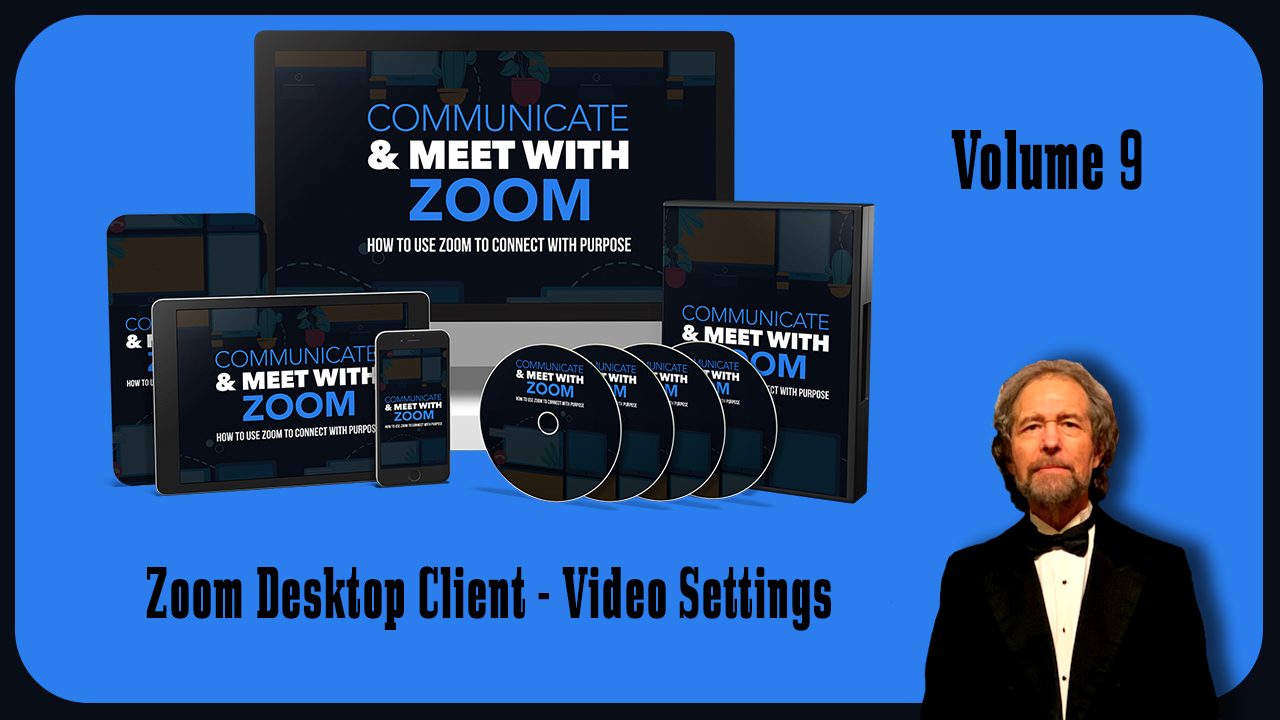
Zoom Desktop Client - Video Settings Vol 9
https://stevenmschultz.com/go/zoom
https://hobnobstore.com/collections/online-business
Now you also have settings that will help you to control your video. And you can click those settings. And what you'll notice is that at the very top, you're going to see your webcam and webs displaying. Now for the sake of this video, the webcam is covered even though it is enabled and turned on. However, what you want to see is what's on your webcam. When you click on this button that says video, you'll see the camera that Zoom is using, you can change that camera by going to the drop down menu and choosing the camera that you want to use that is connected to your device or your personal computer. If you want your video to be enabled for high definition, which will use more resources and give you a higher quality video, you can click on this button that says enable HD. Now one of the controls that you have when you're doing a Zoom meeting is to make sure that the participants name are going to be displayed on their video when they're speaking. Now you can have it so that this is disabled. And this is going to be especially helpful if you don't want that inside of the recording. Now there's some overlap with this setting, making sure that your video is turned off. You know, when you're joining a meeting, you can also make sure that your video is going to be previewed anyone that's not participating in the actual session, you can make it so that if they're not going to be using video, that they're hidden in the meeting. You can also spotlight your own video when you speak. Or you can leave this disabled. And when you were displaying individuals inside of your gallery view, you can have it so that up to 49 individuals are going to be displayed on the screen. And you do that by enabling this area. Or you can leave this disabled. You're also going to see some advanced settings and in most cases, these are going to be things that you may or may not want to work with. You're going to see them enabled by default.
-
 0:39
0:39
BANGBizarre
4 years ago $0.01 earnedWhatsApp is reportedly developing video calls for desktop.
3301 -
 1:24
1:24
DDDesigned Tips, Tricks & Training
4 years ago8.1 ServiceM8 Training - Settings Overview
27 -
 1:18
1:18
BrentSP
4 years agoMock Metro Settings
33 -
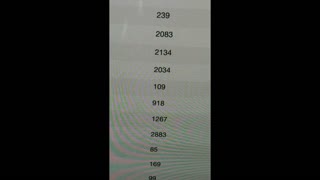 6:46
6:46
The Benelli Prepper
4 years agoCricut Settings 2
48 -
 1:00
1:00
DEUXForever
4 years ago $0.63 earnedJapan Trips Video hokkaido Video
2.11K1 -
 1:31
1:31
Jelly Lords
4 years agoU3D Client Test
80 -
 1:21
1:21
DVST8R
4 years ago $0.60 earnedTrial Video
1.58K2 -
 0:30
0:30
Bronco82
4 years ago $0.86 earnedWhales Video
1.05K -
 4:11
4:11
jaybib
4 years ago $0.17 earnedAnatta video
1K2 -
 0:58
0:58
DDDesigned Tips, Tricks & Training
4 years ago8.3 ServiceM8 Training - Settings - Backup
113