Premium Only Content
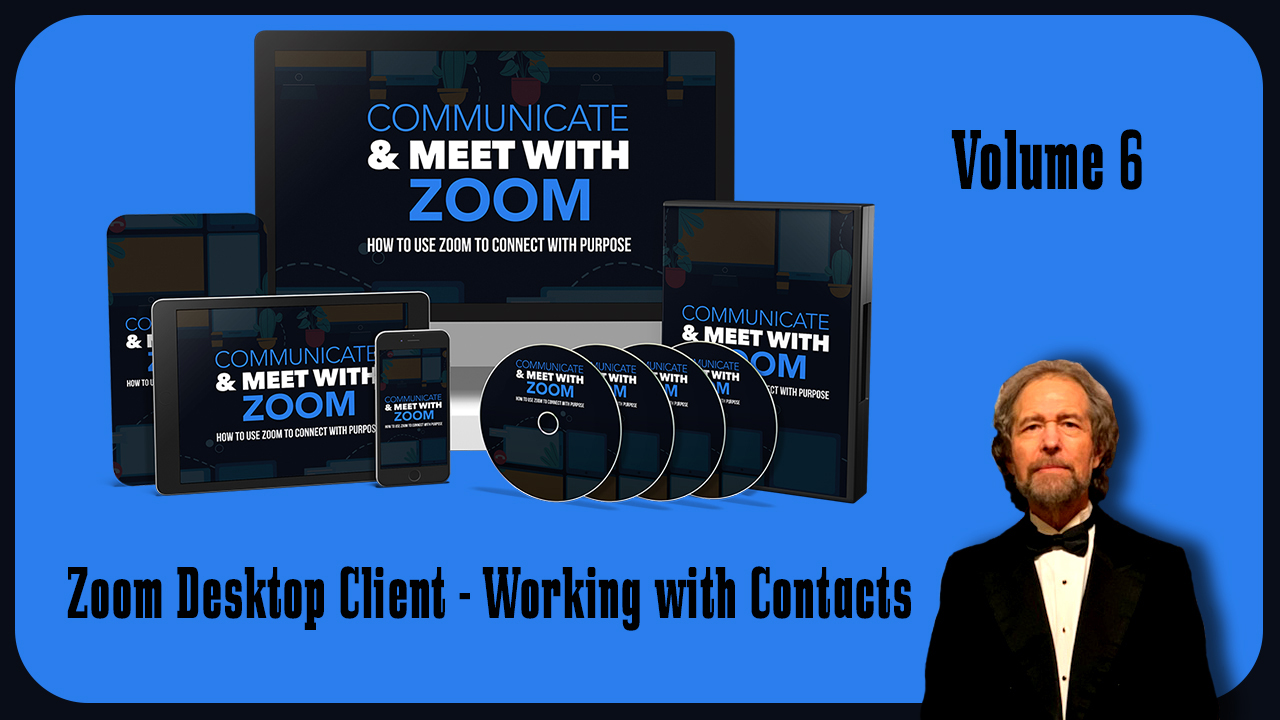
Zoom Desktop Client - Working with Contacts Vol 6
https://stevenmschultz.com/go/zoom
https://hobnobstore.com/collections/online-business
Now it is within the Zoom Desktop Client, that you can use Zoom to interact with individuals that are going to be inside of your contact list. So for example, if you know that you have one contact, or more than one contact can interact with those individuals using Zoom. And so once you determine where your contacts are, what you can do is you can start to use the features such as the Zoom chat. And so in this case, you can write messages by text. And you can interact with the individual through Zoom. From within this Desktop Client, you can share a screenshot, you can also share and upload files. You can upload files from your personal computer, from your box drive from your Google Drive, and from your Microsoft One Drive. You can send the screenshot So for example, if we were to go to this menu, we can click hide chat window in the screenshot, and then we can click screenshot. We can then highlight the screen, we can click capture. And then you'll see that the screenshot is going to be inside of the area that you have with the chat. You click enter you can then send the screenshot. You can also do with either one contact or with multiple contacts is you can set meetings. So for example, what we can do is we can start a specific Zoom meeting that we have already set up and we can invite our contacts, we can also go to that contact and we can meet with the contact by clicking this button that says meet. See then that clicking this button opens up the Zoom Meeting Interface, which you can then join with your computer audio. And you can start a meeting as long as the individual is going to be online and you'll be able to use your audio visual in order to meet with that individual. Once the meeting is over, you can then click the end button. You can also use all of the other controls that are going to be associated with a Zoom meeting, such as record, screen share and chat.
-
 5:54
5:54
Emencer
4 years ago $0.07 earnedWorking with a mobile crusher
140 -
 3:27
3:27
WXYZ
4 years agoWorking out with MaxPro Fitness
158 -
 1:02
1:02
Digital Trends
5 years agoWhatsApp is working on desktop videoconferencing.
389 -
 0:25
0:25
TSaripin
4 years agoWorking with my buddy
34 -
 1:19
1:19
BANG Gaming En
4 years agoDishonored co-creator working on new game with Prey developers
6 -
 1:00
1:00
Athenia99
4 years agoGround Working with a Leopard Spotted MorApp Pt.1
26 -
 1:31:34
1:31:34
Enthiogens of the World.
4 years ago $0.06 earnedAyahuasca Manifesto The Definitive Guide to Working with Ayahuasca
504 -
 2:45
2:45
KERO
4 years agoNew program working to help educators deal with stress
47 -
 0:26
0:26
BDEEP6868
5 years agoFirefighters working with chainsaw
116 -
 LIVE
LIVE
Matt Kohrs
12 hours agoBuckle Up! Markets Get Tilted || LIVE! Day Trading Futures & Options
603 watching