Premium Only Content
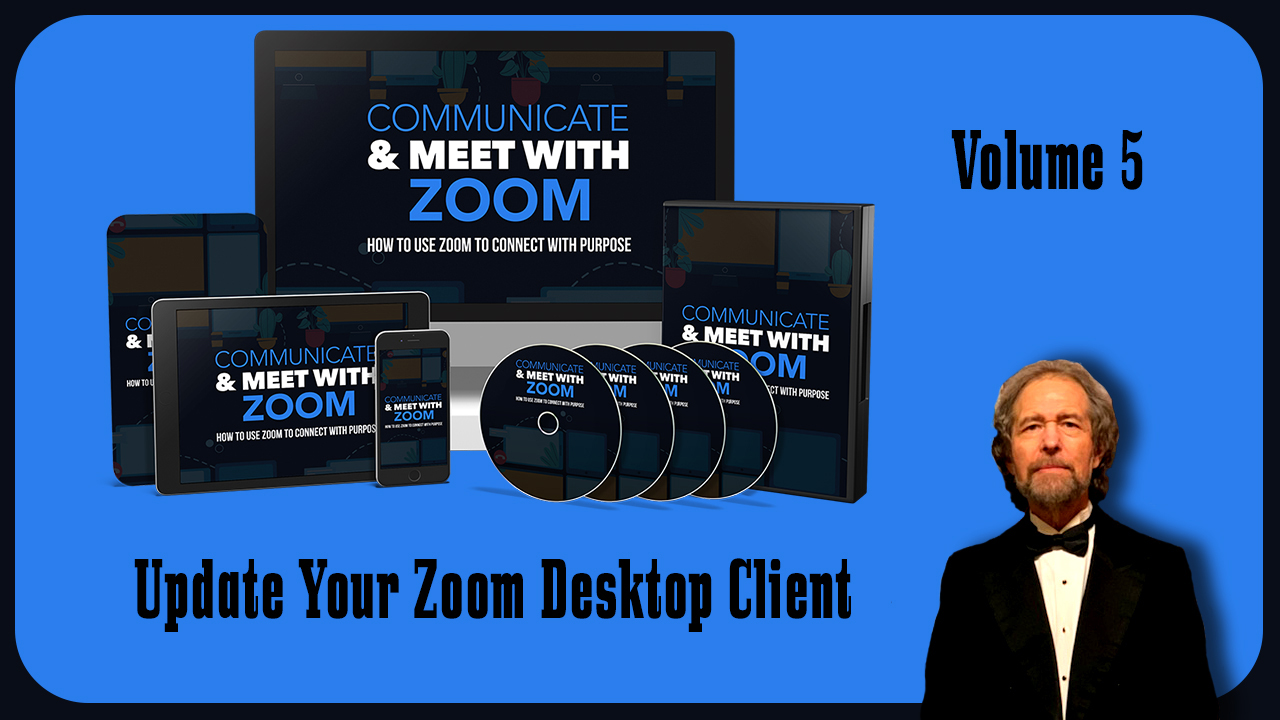
Update Your Zoom Desktop Client Vol 5
https://stevenmschultz.com/go/zoom
https://hobnobstore.com/collections/online-business
Now before you start working with the Zoom Client, you are going to want to make sure that you have the latest version of Zoom. And to do that, you're going to go to Zoom.us forward slash download, you're going to see right at the top that there's going to be an area where you can download the Zoom Client for meetings, you're going to want to go to your Zoom Client, and you're going to want to go to the help area and then click about, you're then going to see which version of Zoom that you have. In this case, you might find that your Zoom Client is out of date, you will then going to want to download the most recent version so that your Zoom Client will be the most secure against hackers and attacks.
So we're going to do is we're going to click download. We're then going to want to run the Zoom installer,
You're then going to want to go to your about settings to make sure that your client matches the most recent version. And if it does, you're then ready to use your client with Zoom. When you come to the download page, you might see other downloads that may be useful to you. For example, you'll see downloads for the mobile apps, as well as a client plugin to share your iPhone and iPad. But hopefully now you have downloaded the most recent version of the client. That means that as of this time, your version is secure as it can be.
-
 8:19
8:19
Worldnewsreporttoday
4 years ago $0.03 earnedYour Space Weather Update for Today
130 -
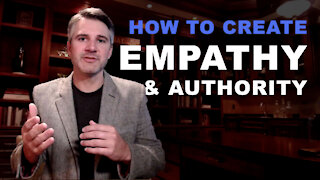 2:26
2:26
freedavidjay
4 years agoThe two things your client wants from you.
398 -
 1:36
1:36
WSYM
4 years agoCOVID-19 Update
7.41K1 -
 0:53
0:53
BANGBizarre
4 years ago $0.01 earnedA new desktop music device sends music straight to your ears
15 -
 13:10
13:10
Lynda Cromar Online Training
4 years agoHow To Update Your Widgets in Wordpress Editor
66 -
 1:01
1:01
WFTX
4 years agoDC update
1K -
 1:31
1:31
Jelly Lords
4 years agoU3D Client Test
80 -
 2:28
2:28
Scorge99
4 years ago $0.12 earnedWednesday update
412 -
 2:30
2:30
WKBW
5 years agoSimple tricks to update your summer menu
739 -
 2:30
2:30
WKBW
5 years agoSimple tricks to update your summer menu
47