Premium Only Content
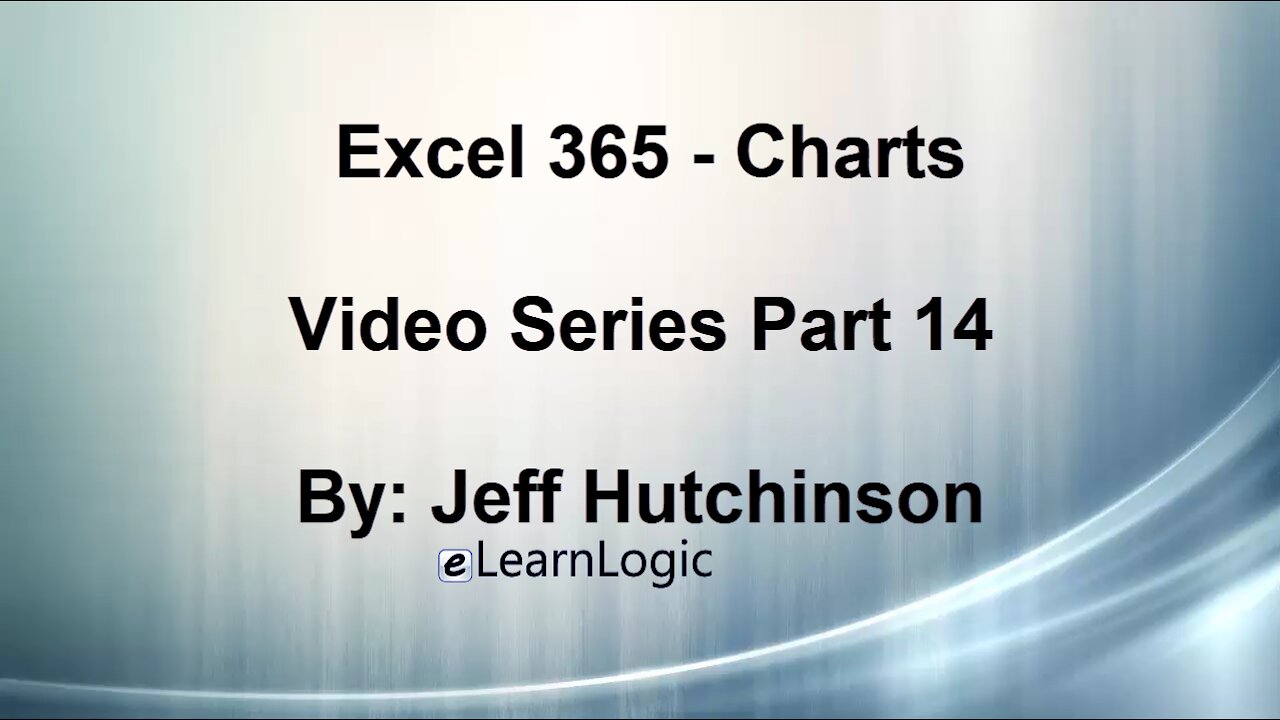
Excel 365 Part 14 – Chart
In this video, we will begin by creating a Chart which is a fairly straightforward process. However, structuring data with the proper layout can be a challenge. For example, if you have junk in your data source, you will also have junk in your Chart. This course will cover how to clean up a data source as well as how to create a Chart. Also, Sparklines are mini Charts placed in an Excel worksheet to help clarify and describe data. We will cover the different Chart types available and the options to adjust Chart layouts. Advanced Charts will include Trendlines and Secondary Axis. We will also review some of the major changes from Excel 2010 and the newer versions of Excel.
Video Series Part 14 - This is a comprehensive guide to learning Excel from the basics to advanced programming techniques. These videos are labeled in order beginning with Part 1, 2, 3, 4, etc. Each video can be downloaded and freely distributed to anyone desiring to learn Excel in great depth.
Higher Quality Video: www.elearnlogic.com/media/excel365-2-ch5.mp4
- Click + Rumble if the video was helpful.
- Click Subscribe so you won’t miss out on any new videos.
- Click the Share button so you can help others expand their skills.
Each video provides a great overview of the concepts, but the courseware provides additional details for a better understanding. You will be able to follow along with the courseware while watching this video.
Courseware: Excel 365 - Formulas, Charts, And PivotTables
Courseware is available on Amazon at: https://www.amazon.com/dp/1660221943
Chapter 5 - Charts
Creating a Chart is a fairly straight forward process, but structuring data with the proper layout can be a challenge. For example, if you have junk in your data source, you will also have junk in your Chart. This course will cover how to clean up a data source as well as how to create a Chart. Also, Sparklines are mini Charts placed in an Excel worksheet to help clarify and describe data. We will cover the different Chart types available and the options to adjust Chart layouts. Advanced Charts will include Trendlines and Secondary Axis. We will also review some of the major changes from Excel 2010 and the newer versions of Excel.
Section 1: Create And Modify A Chart
In this section, we will begin by discussing techniques of creating a Chart from a data source. We will cover different ways to structure a data source before creating a Chart. The concepts concerning the basics of Creating A Chart and Modifying A Chart will be covered.
Section 2: Design Ribbon Tab
The Design Ribbon Tab is used to change the layout and colors of a Chart. It is also the main ribbon that will change the structure of the elements in a Chart. The concepts that will be covered are Chart Layouts, Quick Layout, Add Chart Element, Chart Styles, Switch Rows/Columns, Select Data, Change Chart Type, Move Chart, Color Changes, and Recommended Charts.
Section 3: Format Ribbon Tab
The Format Ribbon Tab is used to change or Format elements within a Chart. All formatting tools in the Home Ribbon Tab are supported including Conditional Format capabilities. The concepts that will be covered are Chart Elements, Format Selection, Reset To Match Style, Shape Styles, Shape Effects, WordArt Styles, Arrange Group, and Size.
Section 4: Chart Tools Buttons
This will provide options to change the layout of a Chart. Excel 2010 performed this using the Layout Ribbon Tab but it was replaced by the Chart Tools Button in Excel 2013+. This allows you to quickly pick and preview Chart elements as well as fine-tune others including Titles, Labels, or other presentable data. The concepts covered are Chart Elements, Chart Styles, and Chart Filters.
Section 5: Chart Types
In this section, we will show you some Chart Types that reflect information from a data source. You will want people reviewing the Charts to understand the data stored in each data source. Therefore, you must choose a Chart that fits the data in the best possible way. The following Chart types will be covered: Column Charts, Line Chart, Pie Chart, Bar Chart, Area Chart, XY Scatter, Map Chart, Stock Chart, Surface, Radar, Funnel Charts, TreeMap Chart, Sunburst Chart, Waterfall Chart, Histogram Chart, Pareto Chart, Box & Whisker Chart, and People Graph.
Section 6: Advanced Charts
This will cover advanced topics such as Trendline and Secondary Axis. The concepts covered include Trendline, Secondary Axis, Save As Template, and Restore Saved Template.
Section 7: Sparkline
Sparklines are small Charts located in a cell usually near the data. They can be used to explain the trends of the data being charted. The following concepts will be covered: SparkLine Line, Show Markers, Sparkline Column, Sparkline Win/Loss, Add Text To Sparkline, and Sparkline Styles.
Section 8: Layout Ribbon Tab (Excel 2010 Only)
The Charting Ribbons changed in Excel 2013, and we will cover the old Excel 2010 features in this section. Many of the features of Excel 2010 are the same as newer versions, but they have moved to different locations in the ribbons. Refer to the documentation in this chapter for a detailed explanation of these features. The following concepts will be covered: Layout Ribbon Tab, Design Ribbon Tab, Format Ribbon Tab, Save As Template, Format Ribbon Tab, Excel 2010 Design Ribbon Tab, and Secondary Axis.
This Courseware/Video is based on Excel 365 and documents command differences between Excel 2010, Excel 2013, Excel 2016, and Excel 2019.
If you have any questions, please contact: Jeff Hutchinson, Website: http://www.elearnlogic.com, Email: [email protected]
-
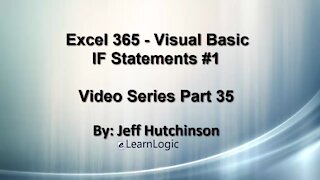 33:15
33:15
Microsoft Excel Full Course
4 years agoExcel 365 Visual Basic Part 35 – If Statements#1
168 -
 36:40
36:40
Microsoft Excel Full Course
4 years agoExcel 365 Part 5 – Worksheets
120 -
 24:04
24:04
Microsoft Excel Full Course
4 years agoExcel 365 Part 16 – Protection
576 -
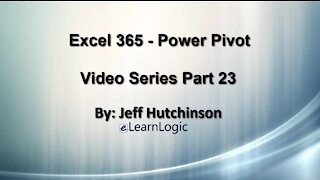 17:36
17:36
Microsoft Excel Full Course
4 years agoExcel 365 Part 23 – PowerPivot
433 -
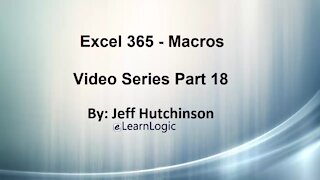 1:12:41
1:12:41
Microsoft Excel Full Course
4 years agoExcel 365 Part 18 – Macros
348 -
 31:10
31:10
Microsoft Excel Full Course
4 years agoExcel 365 Part 7 – Printing A Spreadsheet
147 -
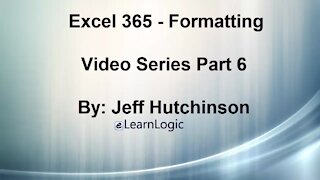 49:15
49:15
Microsoft Excel Full Course
4 years agoExcel 365 Part 6 - Formatting
167 -
 29:57
29:57
Microsoft Excel Full Course
4 years agoExcel 365 Part 9 – Standard Formula Features
124 -
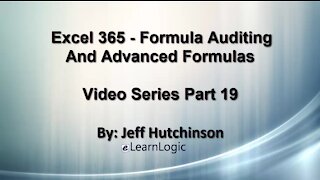 29:23
29:23
Microsoft Excel Full Course
4 years agoExcel 365 Part 19 – Formula Auditing
503 -
 38:06
38:06
Microsoft Excel Full Course
4 years agoExcel 365 Part 11 – Logical Functions
91