Excel 365 Part 7 – Printing A Spreadsheet
In this video, we will demonstrate how to use the Printing interface to Print Excel spreadsheets. Often, spreadsheets do not fit on a single 8-1/2 x 11 page. However, Excel has the features to ensure everything will fit perfectly. This chapter will cover the Page Layout Ribbon, Print Preview Screen, Page Setup, and Headers/Footers.
Video Series Part 7 - This is a comprehensive guide to learning Excel from the basics to advanced programming techniques. These videos are labeled in order beginning with Part 1, 2, 3, 4, etc. Each video can be downloaded and freely distributed to anyone desiring to learn Excel in great depth.
Higher Quality Video: www.elearnlogic.com/media/excel365-1-ch7.mp4
Click + Rumble or +Like if the video was helpful.
Click Subscribe so you won’t miss out on any new videos.
Click the Share button so you can help others expand their skills.
If you have any questions, please contact: Jeff Hutchinson, Website: http://www.elearnlogic.com, Email: jeffhutch@elearnlogic.com
Each video provides a great overview of the concepts, but the courseware provides additional details for a better understanding. You will be able to follow along with the courseware while watching this video. The courseware is available on Amazon at: https://www.amazon.com/dp/1660217326
Courseware: Excel 365 - Formulas, Formatting, And Printing
Chapter 7 – Printing A Spreadsheet
Chapter Contents:
Section 1: Page Layout Ribbon Tab
This will adjust the Document/Page Layout prior to Actual Printing.
Section 2: Print Preview
This is the standard Print Preview screen showing how documents will fit on a page. It will include changing the “Printer Properties” and “Print the Selected Area.”
Section 3: Page Setup
This dialog box can be displayed from the Page Layout Ribbon Tab (clicking the small arrow in the lower-left corner of the Page Setup Group). You will find some commonly used setups such as margins, backgrounds, and sizes. The Page Setup Dialog Box can also be opened in the File TabPrint screen on the bottom.
Section 4: Header/Footer
There are several ways to add Header and Footers.
-
 36:40
36:40
Microsoft Excel Full Course
3 years agoExcel 365 Part 5 – Worksheets
74 -
 32:11
32:11
Microsoft Excel Full Course
3 years agoExcel 365 Part 1 - Overview Of The Interface
274 -
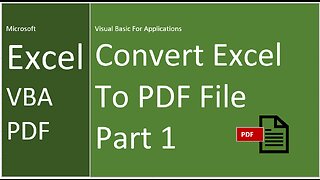 11:13
11:13
Tuts4dummies
9 months agoExcel | VBA | PDF | Convert Excel to PDF | Part 1 | VBA PrintOut Method
4 -
 2:51
2:51
Bitcoin01
8 months agoPrint Microsoft Excel to PDF
28 -
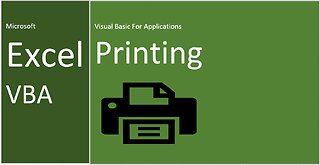 15:26
15:26
Tuts4dummies
9 months agoExcel | VBA | Printing | How to Print Using VBA
6 -
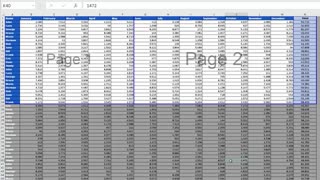 4:34
4:34
TECHNOLOGY, TIPS AND TRICK VIDEOS
9 months agoHow to Set the Print Area in Excel
5 -
 2:52
2:52
Bitcoin01
8 months agoSplit Each Excel Sheet Into a Separate File
401 -
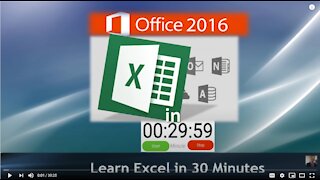 30:25
30:25
Kaceli TechTraining
3 years agoExcel Tutorial: Learn Excel in 30 Minutes - Just Right for your New Job Application
288 -
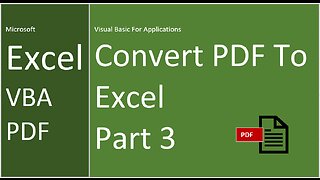 12:34
12:34
Tuts4dummies
9 months agoExcel | VBA | PDF | Convert PDF To Excel | Part 3
37 -
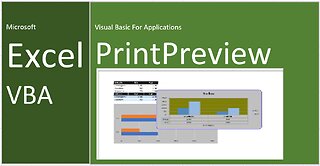 4:41
4:41
Tuts4dummies
10 months agoExcel | VBA | PrintPreview | How To Use PrintPreview in VBA
2