Premium Only Content
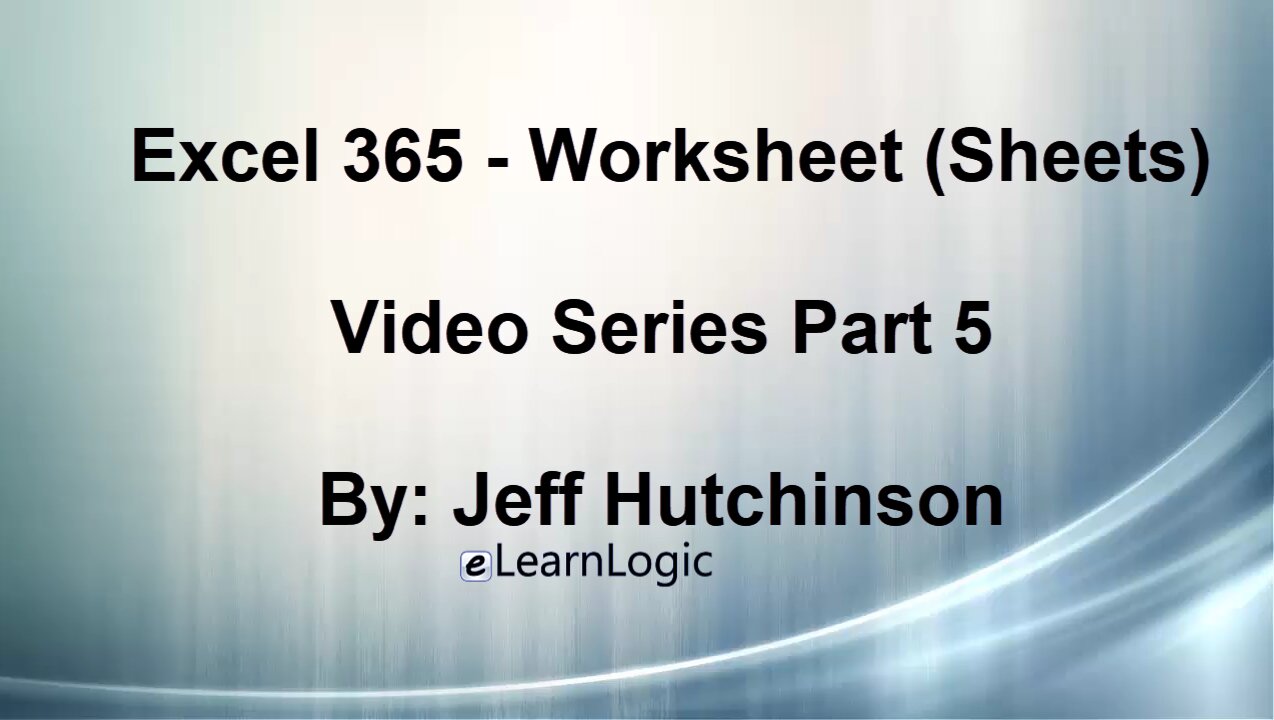
Excel 365 Part 5 – Worksheets
It is important to know how to create a New Sheet within a Workbook (or file). Worksheets are oftentimes referred to as Sheets. It is valuable to be able to easily manipulate Rows and Columns which are located on the top and left side of the interface. Also, there are many ways to manipulate and adjust Large Worksheets, as well.
Video Series Part 5 - This is a comprehensive guide to learning Excel from the basics to advanced programming techniques. These videos are labeled in order beginning with Part 1, 2, 3, 4, etc. Each video can be downloaded and freely distributed to anyone desiring to learn Excel in great depth.
Higher Quality Video: www.elearnlogic.com/media/excel365-1-ch5.mp4
Click + Rumble or +Like if the video was helpful.
Click Subscribe so you won’t miss out on any new videos.
Click the Share button so you can help others expand their skills.
If you have any questions, please contact: Jeff Hutchinson, Website: http://www.elearnlogic.com, Email: jeffhutch@elearnlogic.com
Each video provides a great overview of the concepts, but the courseware provides additional details for a better understanding. You will be able to follow along with the courseware while watching this video. The courseware is available on Amazon at: https://www.amazon.com/dp/1660217326
Courseware: Excel 365 - Formulas, Formatting, And Printing
Chapter 5 - Worksheets (Sheets)
Chapter Contents:
Section 1: Worksheet (Sheet) Tabs
In this section, we will explore how to manipulate Sheets located on the bottom of the interface. The following concepts will be covered: Insert Sheet, Delete Sheet, Rename, Move, Copy, Move/Copy To Workbook, Tab Color, Hide Sheet, Unhide Sheet, Navigation Arrows, View Navigation, Select Multiple, and Select Sheets.
Section 2: Column And Row Manipulation
It is valuable to be able to easily manipulate Rows and Columns which are located on the top and left side of the interface. Here, we will explore how to manipulate Columns and Rows. The following concepts will be covered: Insert Row/Column, Delete Row/Column, Clear Contents, Select Rows/Columns, Manual Row/Column Width, Row/Column Width, Evenly Space Columns / Rows, Hide/ Column Or Row, Unhide Column Or Row.
Section 3: Large Worksheets (Sheets)
In this section, we will explore different techniques to manage Large Documents. The following concepts will be covered: Freeze Panes, Split, Hide Columns, View Side-By-Side, Reset Window Position, View Two Sheets Side-By-Side, Switch Windows, Hide Workbook, Create Data List Outline, and Clear Outline.
This Courseware/Video is based on Excel 365 and documents command differences between Excel 2010, Excel 2013, Excel 2016, and Excel 2019.
-
 37:56
37:56
Microsoft Excel Full Course
4 years agoExcel Visual Basic 365 Part 38– Loops
267 -
 31:10
31:10
Microsoft Excel Full Course
4 years agoExcel 365 Part 7 – Printing A Spreadsheet
136 -
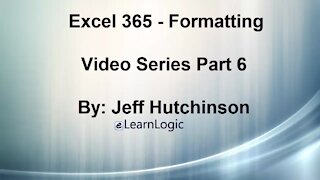 49:15
49:15
Microsoft Excel Full Course
4 years agoExcel 365 Part 6 - Formatting
139 -
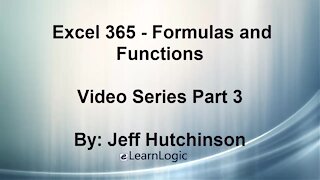 42:08
42:08
Microsoft Excel Full Course
4 years agoExcel 365 Part 3 – Formulas and Functions
87 -
 21:33
21:33
Microsoft Excel Full Course
4 years agoExcel 365 Part 2 – Data Entry Techniques
2891 -
 24:15
24:15
Microsoft Excel Full Course
4 years agoExcel 365 Part 4 - Formula Manipulation
1.63K -
 4:41
4:41
Microsoft Excel Full Course
4 years agoExcel 365 Part 8 – Options and Final Project
578 -
 32:11
32:11
Microsoft Excel Full Course
4 years agoExcel 365 Part 1 - Overview Of The Interface
372 -
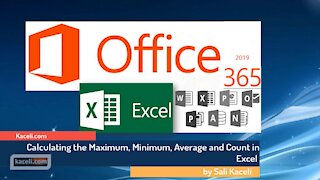 12:10
12:10
Kaceli TechTraining
4 years agoExcel 2019 Microsoft 365 Basic Formulas and Functions - A Basic Tutorial on Excel
96 -
 0:42
0:42
WFTS
5 years agoExcel Money Budget | Greg's Geek Fix
21