Premium Only Content
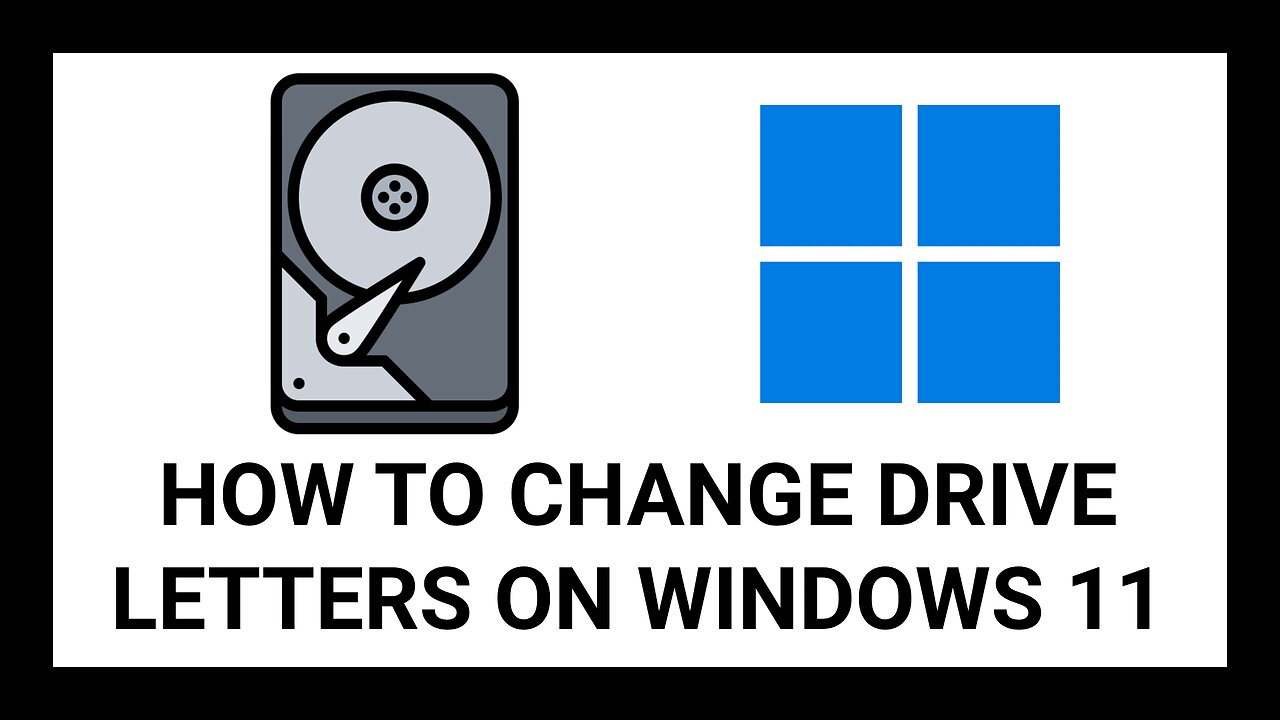
How to Change the Drive Letter on an External Hard Drive on Windows 11 – Complete Step-by-Step Guide
Ever plug in your external hard drive and suddenly your backup can’t find it anymore? That’s because Windows likes to change drive letters whenever it feels like it. In this detailed, easy-to-follow guide, I’ll show you exactly how to fix that — permanently — using Windows 11’s built-in Disk Management tool.
💻 Need Personal Help or Remote Setup?
If your drive isn’t showing up right, or you’d rather not do this yourself, I offer one-on-one remote support. I can connect securely to your computer and fix your external drive or backup setup for you.
👉 Book a private session:
🔗 https://simpledeviceadvice-shop.fourthwall.com
💰 Support This Channel
These videos are made possible thanks to viewer support. If this helped you, please consider pitching in:
💵 Donate via PayPal: https://paypal.me/brentonchevin1
Need direct help? Message me through PayPal with your issue — I’ll create a custom solution for you.
🛒 Shop tutorial downloads, setup tools, and accessories:
https://simpledeviceadvice-shop.fourthwall.com
⚡ Why Change Your Drive Letter?
Windows assigns drive letters automatically — which means if you connect multiple drives, the letter can change each time. That leads to:
Backup apps failing to run
Broken shortcuts or missing media libraries
Endless confusion with multiple drives
Assigning your own letter (like “Z:”) makes sure your drive always mounts the same way. That one small tweak keeps your backups consistent and your sanity intact.
🧭 What You’ll Learn
✅ How to open and use Disk Management
✅ How to identify your external or portable drive
✅ How to safely change its letter
✅ How to verify the change in File Explorer
✅ Why manual drive letters prevent data loss
I’ll also walk through a live demo — switching a backup drive from D: to Z: and confirming the result.
💾 Works For:
External hard drives
USB flash drives
SSD enclosures
Extra internal drives
NAS volumes over USB
Your main Windows drive (C:) stays fixed — everything else is yours to reassign.
⚙️ Quick Steps:
1️⃣ Open Disk Management (search it in the Start Menu).
2️⃣ Find your external drive.
3️⃣ Right-click → Change Drive Letter and Paths.
4️⃣ Click Change, pick your letter, confirm.
5️⃣ Open File Explorer — done!
Now your drive always shows up under the same letter.
🧩 If It Doesn’t Work:
Try another USB port or cable.
Make sure the drive has power.
In Disk Management, right-click → Online if it’s Offline.
Close apps using the drive.
Reboot if changes don’t apply.
Still stuck? Book a session and I’ll fix it with you remotely.
💬 Feedback & Support
If this video helped you, drop a like, hit subscribe, and tell me which letter you picked — I read every comment.
Your support keeps these tutorials ad-free, honest, and available to everyone.
🧠 Our Mission
At Simple Device Advice, I help everyday users take control of their tech — no hype, no jargon, no upselling.
We teach you how to:
💡 Fix things yourself
💡 Avoid paying for “repairs” you don’t need
💡 Learn real-world skills you can use every day
Knowledge should be simple, free, and human.
🤖 About AI Use
AI is used only to improve captions and sound quality — never to replace human teaching.
All tutorials are written, recorded, and explained by a real person.
AI assists the process. The lessons are 100% human.
-
 UPCOMING
UPCOMING
FreshandFit
1 hour agoMILF date at ComplexCon with DJ Akademiks
2531 -
 13:36
13:36
Clintonjaws
1 day agoCBC 2024 Election Night - Highlights - This Is Priceless!
4 -
 23:20
23:20
Lady Decade
1 hour agoI Spent The Night With Alex Jones
8 -
 LIVE
LIVE
megimu32
2 hours agoOFF THE SUBJECT: Zombie Apocalypse with GamerGril & Friends 🧟 ♀ (Send Help)
2,720 watching -
 22:08
22:08
MYLUNCHBREAK CHANNEL PAGE
21 hours agoUnder Prague
5.8K6 -
 4:43:07
4:43:07
Grant Cardone
6 hours agoGrant Cardone EXPOSES How the 1% REALLY Build Wealth (LIVE)
190K7 -
 1:19:20
1:19:20
Jeff Ahern
3 hours ago $9.75 earnedThe Saturday Show with Jeff Ahern
13K5 -
 LIVE
LIVE
GritsGG
6 hours agoQuads Win Streak! Top 70! Most Wins in WORLD! 3744+!
134 watching -
 13:26
13:26
Cash Jordan
1 day ago“PORTLAND MOB” Storms ICE HQ… ‘COMBAT’ Troops Respond With EXTREME FORCE
60.5K177 -
 4:32:52
4:32:52
ttvglamourx
6 hours ago $2.09 earnedFINSIHING YEAR 1 ON STARDEW !DISCORD
7.03K