Premium Only Content

CyberCPU Tech: Hidden Registry (RegEdit) Tweaks For Windows 11 Part 1/2.
Note: Im gonna look and test this video later this evening if it works on my Shit Win 11...
Video Notes below...
--
I've shown you how to use programs to customize Windows and today I'm going to show you how to customize Windows directly within the Windows registry.
This is the first part of a two part series where we will go though 5 registry hacks that will change the look and feel of Windows 11.
Video Notes:
1.) ~Disable Dynamic Search Box~
HKEY_CURRENT_USER\Software\Microsoft\Windows\CurrentVersion\SearchSettings
Add Dword32: IsDynamicSearchBoxEnabled
Values:
0 = Disables
1 = Enabled
2.) ~Remove Bing from Start~
HKEY_CURRENT_USER\SOFTWARE\Policies\Microsoft\Windows
Add key: Explorer
Add Dword32: DisableSearchBoxSuggestions
Set value to 1
3.) ~Bypass TPM and CPU checks for Windows Update~
HKEY_LOCAL_MACHINE\SYSTEM\Setup\MoSetup
Add Dword32: AllowUpgradesWithUnsupportedTPMOrCPU
Change value from 0 to 1
4.) ~Change Taskbar size~
HKEY_CURRENT_USER\Software\Microsoft\Windows\CurrentVersion\Explorer\Advanced
Add Dword32: TaskbarSi
0 = smallest
1 = defult
2 = large
5.) ~Move the taskbar~
HKEY_CURRENT_USER\Software\Microsoft\Windows\CurrentVersion\Explorer\StuckRects3
Double click on settings
change 03 value under FE to 01
00 Left side
01 Top
02 Right side
03 Bottom
Right, Left broken. Only Top, bottom works
(Bonus) ~Restore context menu~
HKEY_CURRENT_USER\SOFTWARE\CLASSES\CLSID\
Add key: {86ca1aa0-34aa-4e8b-a509-50c905bae2a2}
Add key: InprocServer32
open, then close (Default) in "InprocServer32" with no value
restart explorer
--
CyberCPU Tech
319K subscribers
106,954 views Sep 26, 2022
https://youtu.be/6GQn6DjtNWY?si=8vdHsbcCczHlV4Uz
https://www.youtube.com/@CyberCPU
-
 LIVE
LIVE
The Trish Regan Show
56 minutes ago🚨 BREAKING: TRUMP'S REVENGE! MASS FIRINGS in RETALIATION for Schumer-Schiff Led Govt Shutdown!
679 watching -

TheCrucible
2 hours agoThe Extravaganza! EP: 45 (9/30/25)
56.5K5 -
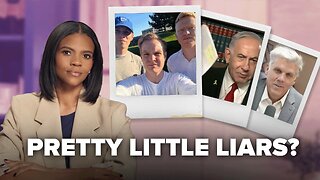 51:44
51:44
Candace Show Podcast
2 hours agoDEAD OR ALIVE: Who Betrayed Charlie Kirk? | Ep 245
40.5K70 -
 1:40:32
1:40:32
Redacted News
2 hours ago"This was 100% a CIA hit!" Charlie Kirk's Assassination Story COLLAPSES Amid New Evidence | Redacted
113K112 -
 39:40
39:40
The White House
4 hours agoPresident Trump Signs Executive Orders, Sep. 30, 2025
38.7K32 -
 1:06:26
1:06:26
vivafrei
4 hours agoLive with Alexa Lavoie! ANTIFA in Canadian Government? RCMP the New Gestapo? AND MORE!
143K43 -
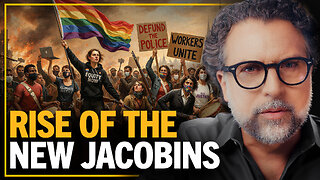 40:38
40:38
Dad Saves America
1 day agoLeft Is Right, Up Is Down: The Overton Window Has Been Shattered
5.52K3 -
 LIVE
LIVE
LFA TV
19 hours agoBREAKING NEWS ALL DAY! | TUESDAY 9/30/25
790 watching -
 LIVE
LIVE
freecastle
6 hours agoTAKE UP YOUR CROSS- May the forces of evil become confused on the way to your house.
127 watching -
 1:23:05
1:23:05
Awaken With JP
6 hours agoGetting NUTS! FBI Did J6, Comey Indicted, and More! - LIES ep 110
67.6K30