Premium Only Content
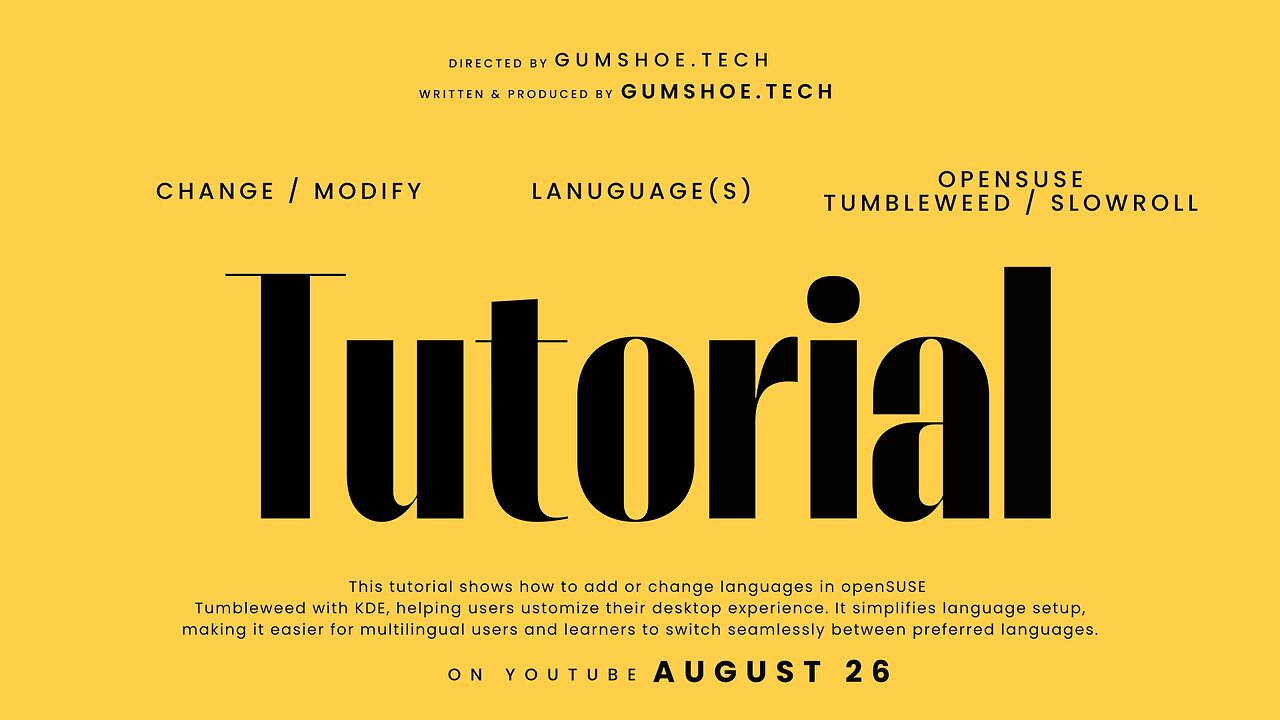
DaVinci Resolve 20.2 Upgrade on openSUSE Tumbleweed & Slowroll (So Easy You’ll Regret NOT Upgrading)
Upgrading DaVinci Resolve 20.2 on openSUSE Tumbleweed or Slowroll has never been easier! In this step-by-step video, I’ll walk you through the entire upgrade process so you can unlock the latest features and improvements without the headaches of a fresh install. If you’ve been struggling with installs or wondering whether upgrading is complicated, you’ll be surprised at how simple it really is — often even easier than installing for the first time!
I’ll cover how to properly run the upgrade, deal with libraries and dependencies, and make sure DaVinci Resolve launches smoothly afterward. Whether you’re editing with Resolve daily or just testing out the latest AI features in 20.2, this guide will save you time and frustration.
This tutorial is perfect for Linux creators, video editors, and openSUSE users who want to keep their systems current while running professional editing software. By the end, you’ll know exactly what to do, avoid the common pitfalls, and get back to editing faster.
👉 Don’t forget to like, comment, and subscribe for more Linux + DaVinci Resolve tutorials, tips, and upgrades!
FOR FULL INSTALL HERE:
Install these depending on your Version
Tumbleweed: libapr1-0 libapr-util1-0
OR
LEAP: libapr-util1 libgthread-2_0-0
Then Install these:
BOTH: libopencl-clang14 libOpenCL1 Mesa-libOpenCL libpango-1_0-0-32bit libpangomm-1_4-1 libpangomm-2_48-1 libapr1
THEN
sudo zypper in gtk3-devel
FOR UPGRADE INSTALL Start Here:
Start the Install with (use the correct version!):
sudo SKIP_PACKAGE_CHECK=1 ./DaVinci_Resolve_XX.Y.Z_Linux.run
cd /opt/resolve/libs
sudo mkdir _disabled
sudo mv libgio* libglib* libgmodule* libgobject* _disabled
-
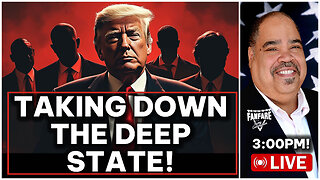 LIVE
LIVE
Barry Cunningham
3 hours agoPRESIDENT TRUMP HAS LAUNCHED HIS OPERATION TO TAKE DOWN THE DEEP STATE! ARE YOU READY?
8,778 watching -
 23:53
23:53
MYLUNCHBREAK CHANNEL PAGE
18 hours agoIstanbul SHOULD NOT Exist - Pt 3
5.99K5 -
 LIVE
LIVE
GritsGG
3 hours agoQuad Win Streaks!🫡 Most Wins in WORLD! 3600+
345 watching -
 1:18:05
1:18:05
Jeff Ahern
2 hours ago $2.39 earnedThe Saturday Show with Jeff Ahern
12.3K2 -
 LIVE
LIVE
Spartan
2 hours agoFirst time playing Black Myth Wukong
114 watching -
 1:24:47
1:24:47
iCkEdMeL
3 hours ago $7.06 earnedFrom Music to Murder? D4VD’s Tesla Horror Story
23.9K8 -
 LIVE
LIVE
TwinGatz
3 hours ago🔴LIVE - Strike Out Saturday | CS2 | Counter-Strike 2 | New Subs = Case Opening
73 watching -
 LIVE
LIVE
Simulation and Exploration
5 hours agoHow well does this play on a controller? Future console players check this out!
66 watching -
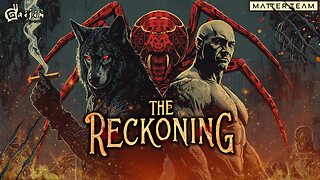 LIVE
LIVE
MrR4ger
7 hours agoTHE THREE SPLOOGES (THE RECKONING) - ACTIVE MATTER w/ AKAGUMO & TONYGAMING
67 watching -
 1:25:04
1:25:04
Michael Franzese
5 hours agoJames Comey, Epstein Files Block, Tylenol | Michael Franzese Live
195K68