Premium Only Content
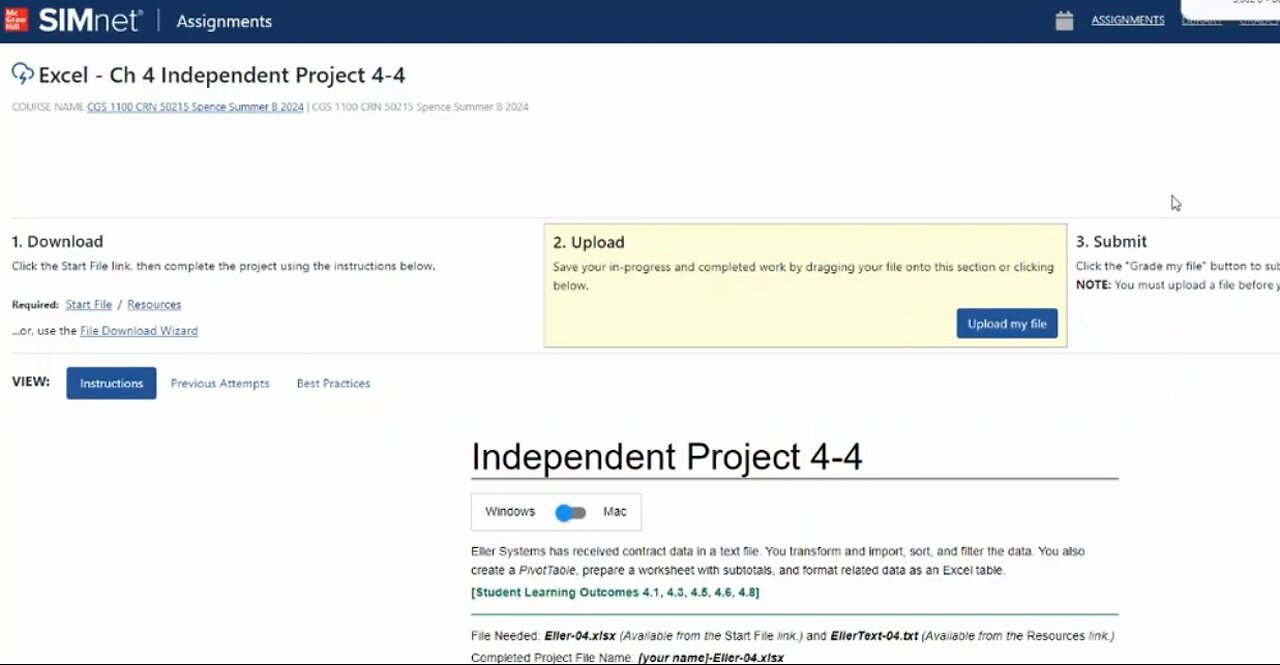
Excel 2021 In Practice - Ch 4 Independent Project 4-4 | SIMnet Assignment
Let me know if you also need solution for this project, and I will share it with you guys. You just need to send me a text on WhatsApp or you can email me. Other than that, if you need help with your academic work, which you won't be able to do because of any reason, you can share the task with me and I will do your task on your behalf.
I can handle any academic work and I accept all subjects. Also, Academic Helping Buddy takes full responsibility for your marks.
So relax, and assign me your academic task. Enjoy your academic Journey with Academic Helping Buddy.
Interested?
Email - [email protected]
Whatsapp - +91-7300163519
#simnet #practice #guided #project #excel
Steps to complete This Project
Mark the steps as checked when you complete them.
Open the Eller-04 start file. If the workbook opens in Protected View, click the Enable Editing button so you can modify it. The file will be renamed automatically to include your name. Change the project file name if directed to do so by your instructor, and save it.
Click the Billable Hours sheet tab and select cell A4.
Click the Format as Table button [Home tab, Styles group], use Light Gray, Table Style Medium 11.
Select cell C6 and type the formula =C5+1 to add one to the date in the previous cell.
AutoFill the formula to copy it to row 51.
Type .5 Add On in cell E4 and press Enter.
Build a formula in cell E5 to add .5 to cell D5 and press Enter to copy the formula. Format results to display two decimal places and apply All Borders.
Copy dates as values.
Select cell C5. Cell C5 is a reference to the TODAY function in cell F2.
Sort the column by date in newest to oldest order. Because the dates are calculated, the formulas are wrong. The date that was originally in cell C5 sorted to row 51 and now has a relative reference to cell F48. (Figure 4-113).
Errors result when calculated dates are sorted
Figure 4-113 Errors result when
calculated dates are sorted
Click the Undo button [Undo group, Home tab] and select cell C5. The formulas are restored.
Select cells C5:C51. You can copy and paste to replace the formulas with the actual dates.
Press Ctrl+C to copy the range to the Clipboard.
Select cell C5 and click the arrow with the Paste button [Home tab, Clipboard group].
Choose Values (Figure 4-114).
Dates are copied and pasted as values
Figure 4-114 Dates are copied and pasted as values
Press Esc to remove the moving border and click cell C5. Formulas are replaced with the date. Your dates will be different from figures in this text.
Sort the table by date in newest to oldest order. Then sort by product/service in ascending order.
Use Power Query to transform data.
Select the Contracts sheet tab and select cell A4.
Use the From Text/CSV command to preview the EllerText-04.txt file downloaded from the Resources link in the Import Data window.
Click Transform Data in the preview window to open Power Query.
Click the Address column label, press Ctrl, and click the Phone Number label.
Click the Remove Columns button [Home tab, Manage Columns group].
Select and remove these columns: Zip, ID, and First Contact (Figure 4-115).
-
 LIVE
LIVE
Nerdrotic
4 hours ago $4.19 earnedKimmel MELTDOWN | Hollywood Boycotts Disney | Friday Night Tights 372 with Kaida
1,979 watching -
 LIVE
LIVE
Dr Disrespect
7 hours ago🔴LIVE - DR DISRESPECT - SUPER ENTERTAINMENT POWER
1,031 watching -
 LIVE
LIVE
Rallied
1 hour agoWarzone Challenges All Night
98 watching -
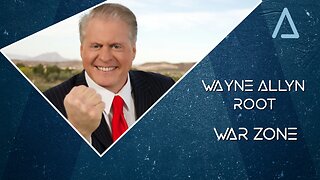 LIVE
LIVE
Wayne Allyn Root | WAR Zone
5 hours agoWAR Zone LIVE | 19 SEPTEMBER 2025
89 watching -
 1:11:12
1:11:12
vivafrei
5 hours agoRaja Jackson finally charged! Ostrich cull immune! Dems degeneracy continues in & more!
124K50 -
 15:40
15:40
Robbi On The Record
1 day agoThe Truth About Your Fitness Tracker
7.44K6 -
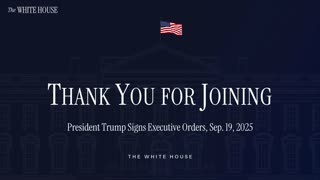 DVR
DVR
The White House
3 hours agoPresident Trump Signs Executive Orders, Sep. 19, 2025
18.7K9 -
 LIVE
LIVE
LFA TV
19 hours agoBREAKING NEWS ON LFA TV! | FRIDAY 9/19/25
1,108 watching -
 14:37
14:37
Bearing
10 hours agoHasan Piker on Charlie Kirk’s “Dangerous Ideas” 💥 Just a LARPER Bro 😂
4.54K31 -
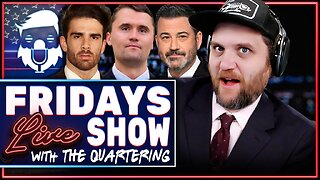 1:31:13
1:31:13
The Quartering
5 hours agoColbert Rages Over Kimmel, Antifa Attacks Charlie Kirk Vigil & Raja Jackson Arrested Finally
177K68