Premium Only Content
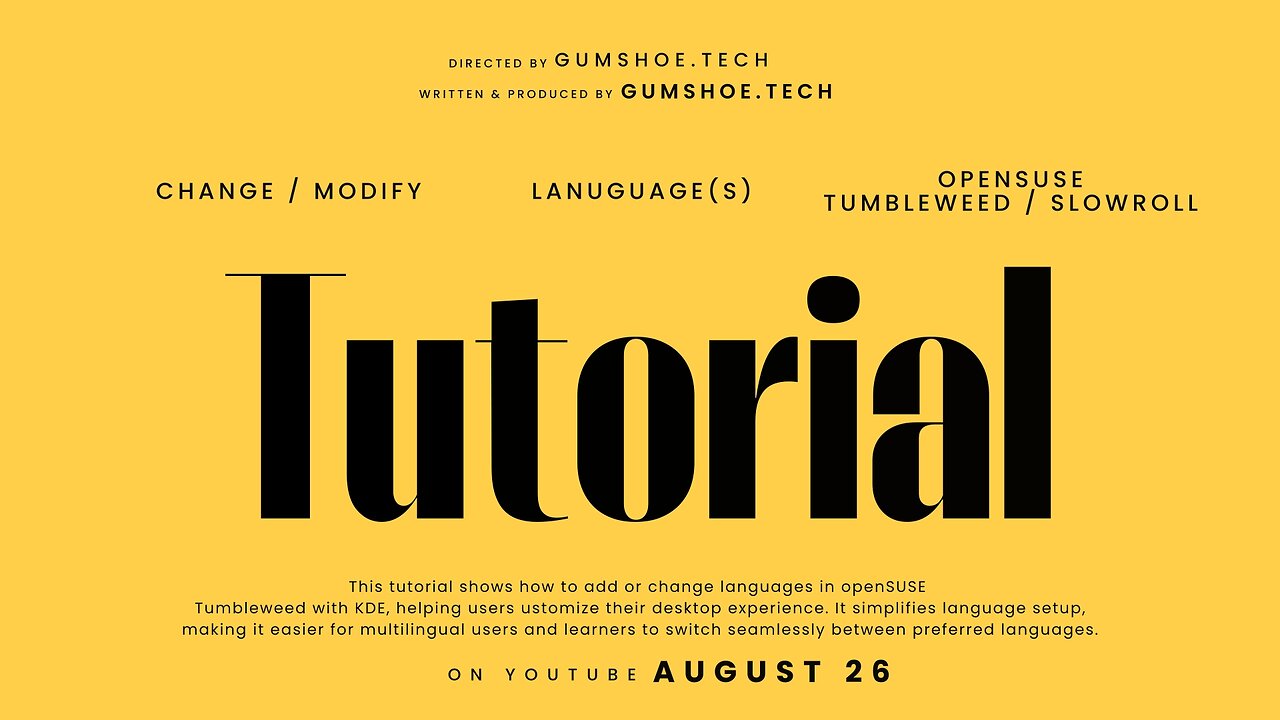
Change Your Keyboard & System Language in openSUSE Tumbleweed (KDE) – Super Easy Guide! #openSuSE
If you’re running openSUSE Tumbleweed with KDE and want to add, change, or switch languages, this quick tutorial will walk you through every step. Whether you’re setting up your system for multilingual use, changing your keyboard layout, or customizing the KDE desktop to match your preferred language, this guide makes it simple.
We’ll show you how to access System Settings, navigate to the Keyboard layouts, and add new languages like English (US, UK, India, etc.) or any other supported option. You’ll also learn how to enable multiple layouts, making it easy to switch between different languages for work, study, or personal projects.
This video is perfect for anyone new to openSUSE Tumbleweed, KDE users looking for more customization, or Linux enthusiasts who want to optimize their desktop environment. No matter if you’re coding, writing documents, or just browsing, having the right language and keyboard settings ensures a smoother and more productive experience.
👉 If this helped you, don’t forget to like, share, and subscribe for more openSUSE and KDE tutorials. We post regular guides on Tumbleweed, Slowroll, Leap, Podman, Cockpit, and Linux tips to make your setup faster, easier, and more powerful!
#openSUSE #Tumbleweed #KDE #LinuxTutorial #LinuxTips #openSUSEGuide #KDEPlasma #LinuxDesktop #LinuxCustomization #LinuxForBeginners #openSUSEKDE #TumbleweedSlowroll #LinuxSetup #KeyboardLayout #MultilingualLinux #LinuxCommunity #LearnLinux #LinuxHelp #openSource #LinuxLife
-
 26:09
26:09
Exploring With Nug
12 hours ago $6.80 earned13 Cold Cases in New Orleans What We Discovered Beneath the Surface!
30K10 -
 27:39
27:39
MYLUNCHBREAK CHANNEL PAGE
6 hours agoDestroying Time.
107K13 -
 LIVE
LIVE
Mally_Mouse
2 hours ago🌶️ 🥵Spicy BITE Saturday!! 🥵🌶️- Let's Play: Minecraft Christmas Adventure!!
10,740 watching -
 2:14:31
2:14:31
Side Scrollers Podcast
7 hours agoSide Scrollers INVITE ONLY - Live From Dreamhack
140K8 -
 1:18:23
1:18:23
Simply Bitcoin
2 days ago $13.38 earnedThe Bitcoin Crucible w/ Alex Stanczyk and Lawrence Lepard
27.4K4 -
 1:25:03
1:25:03
Jeff Ahern
7 hours ago $20.11 earnedThe Saturday Show with Jeff Ahern
84.2K12 -
 1:31:56
1:31:56
Michael Franzese
22 hours agoWill NBA do anything about their Gambling Problems?
140K28 -
 57:26
57:26
X22 Report
11 hours agoMr & Mrs X - The Food Industry Is Trying To Pull A Fast One On RFK Jr (MAHA), This Will Fail - EP 14
117K74 -
 2:01:08
2:01:08
LFA TV
1 day agoTHE RUMBLE RUNDOWN LIVE @9AM EST
169K15 -
 1:28:14
1:28:14
On Call with Dr. Mary Talley Bowden
10 hours agoI came for my wife.
42.5K37