Premium Only Content
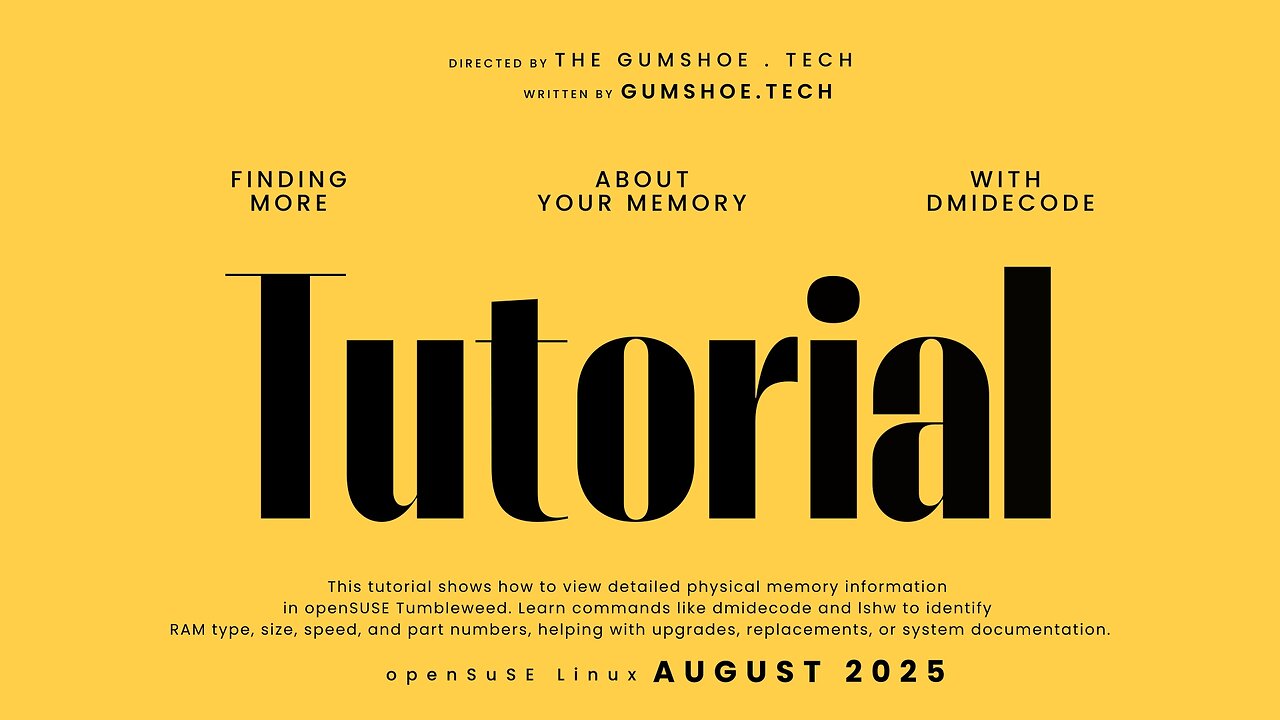
🔥 Stop Guessing Your RAM! Check Type, Speed & Part Number in Seconds (Linux Tutorial - opensuse) 🔥
Ever wondered exactly what RAM information is inside your laptop or desktop without opening the case? In this quick Linux tutorial, I’ll show you how to instantly check your RAM type, speed, capacity, and part number using a simple terminal command (dmidecode type 17). With just one line of code, you’ll be able to see how many RAM sticks you have, which slots they occupy, their MHz speed, and even the OEM part number. That means you can copy and paste it straight into Google and confirm the exact specs—no guessing, no confusion.
Whether you’re planning an upgrade to DDR4 or DDR5, troubleshooting performance, or just curious if your PC really has the RAM your vendor promised, this guide makes it super simple. Best of all, it works right inside openSUSE Tumbleweed, Leap, Ubuntu, Fedora, Debian, or almost any Linux distro.
By the end of this video, you’ll know how to:
✅ Find how much RAM you have installed
✅ Identify the type (DDR3, DDR4, DDR5) and speed
✅ Check the manufacturer’s part number
✅ Verify if your sticks match for dual-channel performance
Don’t waste money guessing—learn how to check your RAM the smart way!
-
 LIVE
LIVE
The Quartering
2 hours agoCharlie Kirk Assassination FBI Coverup, Liberals Getting Fired & Massive Vigils!
35,075 watching -
 1:17:36
1:17:36
Russell Brand
2 hours agoTommy Robinson UK rally “draws 3 MILLION”, Trump Launches Investigation of Left - SF633
35.6K10 -
 LIVE
LIVE
MattMorseTV
1 hour ago🔴Reacting to SAM HYDE.🔴
1,417 watching -
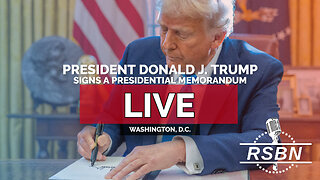 LIVE
LIVE
Right Side Broadcasting Network
5 hours agoLIVE: President Trump Signs a Presidential Memorandum - 9/15/25
2,636 watching -
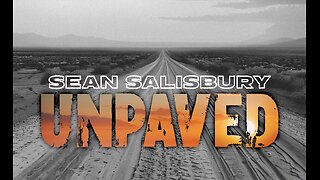 LIVE
LIVE
Sean Unpaved
2 hours agoTurf Tumbles & Triumphs: Burrow's Setback, Chiefs' Crumble, Irish Iced, & Kelly's 3-0
254 watching -
 34:27
34:27
The Quiet Part
4 hours ago $0.06 earnedCanada DIDN'T EVEN TRY!
711 -
 LIVE
LIVE
SportsPicks
4 hours agoCrick's Corner: Episode 80
86 watching -
 2:06:51
2:06:51
The Charlie Kirk Show
3 hours agoVice President JD Vance Remembers Charlie Kirk | Miller, Tucker, RFK Jr., Wiles, Leavitt | 9.15.25
1.28M1.1K -
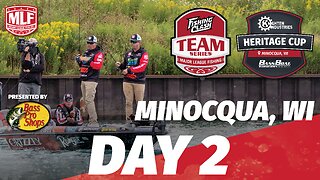 LIVE
LIVE
Major League Fishing
5 days agoLIVE! - Fishing Clash Team Series: Heritage Cup - Day 2
402 watching -
 1:08:54
1:08:54
Simply Bitcoin
3 hours ago $0.46 earnedNEW REPORT SUGGESTS THE BITCOIN SUPPLY SHOCK IS ACCELERATING?! | EP 1332
8.08K