Premium Only Content
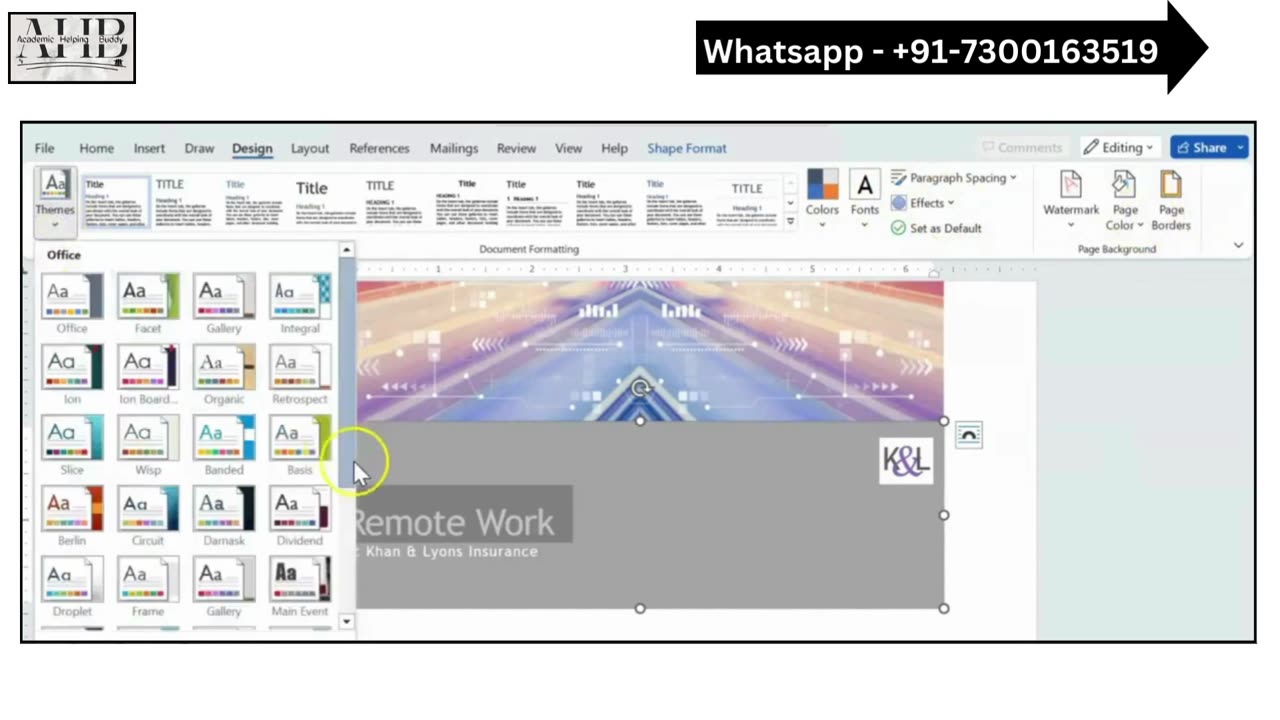
Shelly Cashman Word 365/2021 | Modules 1-3 SAM Capstone Project 1b | K&L Insurance
K&L Insurance
COMPLETING A COMPANY REPORT
GETTING STARTED
• Open the file SC_WD365_2021_CS1-3b_FirstLastName_1.docx, available for download.
• Save the file as SC_WD365_2021_CS1-3b_FirstLastName_2.docx by changing the “1” to a “2”.
o If you do not see the .docx file extension in the Save As dialog box, do not type it. The program will add the file extension for you automatically.
o Support_WD365_2021_CS1-3b_Clients.docx
• With the file SC_WD365_2021_CS1-3b_FirstLastName_2.docx still open, ensure that your first and last name is displayed in the footer. a. If the footer does not display your name, delete the file and download a new copy.
PROJECT STEPS
1. You are a human resources associate for K&L Insurance, a major insurance company located in Nashville, Tennessee, and are completing a company report on remote work. On page 1, change the case of the "Remote Work" title to Capitalize Each Word to soften the tone of the title.
2. Change the theme colors to Violet to coordinate with the company logo.
3. Add a shape to fill the blank space on the cover page as follows:
a. Near the bottom of page 1, insert a Rectangle from the Rectangles section in the Shapes gallery.
b. Resize the new rectangle to a height of 0.5" and a width of 6.5".
c. Apply the Subtle Effect – Lavender, Accent 2 shape style to the rectangle.
d. Remove the outline from the rectangle.
e. Drag the rectangle so that its top edge is aligned with the bottom edge of the "Remote Work" blue rectangle and its bottom edge is aligned with the top of the purple rectangle containing the three circular icons, as shown in Figure 1.
Figure 1: Position of the New Rectangle
4. On page 2, format the heading paragraph "Introduction" as follows to set it apart from the other headings in the document:
a. Apply a 22 point font size.
b. Apply the Fill: Lavender, Accent color 1; Shadow text effect.
5. Illustrate the contents of the report as follows:
a. In the blank paragraph in the "Introduction" section, insert a Basic Matrix SmartArt from the Matrix section in the SmartArt gallery.
b. Enter the following text in the shapes: Upper-left shape: Status Upper-right shape: Statistics Lower-left shape: Benefits Lower-right shape: Challenges
6. Format the SmartArt as follows to suit the appearance of the document:
a. Change the SmartArt colors to Gradient Range – Accent 1.
b. Change the SmartArt style to Moderate Effect.
7. Provide more detailed information about a study finding as follows:
#K&LInsurance
#Modules1-3SAMCapstoneProject1b
#ShellyCashmanWord365/2021
#NewPerspectivesWord2019
#SC_WD365_2021_CS1-3b
#COMPLETINGACOMPANYREPORT
#ShellyCashmanWord365/2021Modules1_3SAMCapstoneProject1bK&LInsurance
#K&L_Insurance
#Modules1-3_SAM_Capstone_Project_1b
#New_Perspectives_Word_2019
#Shelly_Cashman_Word_365/2021
#SC_WD365_2021_CS1-3b
#COMPLETINGACOMPANYREPORT
#Shelly_Cashman_Word_365/2021_Modules1-3_SAM_Capstone_Project_1b_K&L_Insurance
#NewPerspectivesWord2019_Modules1-3_SAM_Capstone_Project_1b_K&L_Insurance
#Modules1-3-SAM-Capstone-Project-1b
#Module_3-1
#module_3-1_SAM_project_1b
#module3-1
#SC_WD365_2021_CS1-3b_FirstLastName_1.docx
#SC_WD365_2021_CS1-3b
#SC_WD365_2021_CS1-3b_FirstLastName
#SC_WD365_2021_CS1-3b_FirstLastName_1
#SC_WD365_2021_CS1-3b_FirstLastName_2
#SAMProject
#SAMCengage
#ExcelProject
#ExcelModule1
#End_of_module_project_1
#Simnet_project
#SAM_Path
#sam_cengage_labs
#Capstone_projects
#SAM_Training_projects
#Shelly_Cashman_series_projects
#Shelly_Cashman
#Mcgraw_Hill
#SAM_Exam
#MOS_Excel
#SIMNET_assignments
#Excel_task
#MS_Excel_project
#Cengage_Login
#Cengage
#Mind_tap
#Mindtap
#EducationExpert
#Education_Expert
#NewPerspectivesExcel2019
#GettingStartedwithExcel
#ExcelModule1
#Excelproject1
#SAMWordProject
-
 1:48:36
1:48:36
Right Side Broadcasting Network
17 hours agoLIVE: President Trump Attends the Yankees Baseball Game - 9/11/25
183K26 -
 1:54:32
1:54:32
Badlands Media
11 hours agoBadlands Media Special Coverage - FBI Press Conference on Charlie Kirk's Assassination
150K20 -
 1:06:19
1:06:19
BonginoReport
12 hours agoManhunt Underway for Charlie Kirk’s Assassin - Nightly Scroll w/ Hayley Caronia (Ep.132)
321K254 -
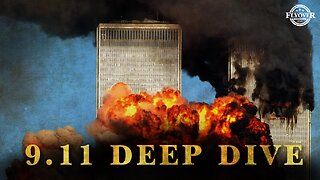 1:11:42
1:11:42
Flyover Conservatives
20 hours agoStructural Architect Destroys 9.11 Narrative... What Really Happened? - Richard Gage AIA | FOC Show
103K20 -
 1:51:14
1:51:14
Precision Rifle Network
15 hours agoS5E1 Guns & Grub - Charlie Kirk's "sniper"
59.9K18 -
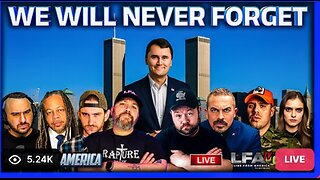 13:09:12
13:09:12
LFA TV
23 hours agoLFA TV ALL DAY STREAM - THURSDAY 9/11/25
419K95 -
 1:01:56
1:01:56
The Nick DiPaolo Show Channel
12 hours agoDems + Media Killed Kirk | The Nick Di Paolo Show #1792
133K121 -
 1:35:10
1:35:10
LIVE WITH CHRIS'WORLD
14 hours agoLIVE WITH CHRIS’WORLD - WE ARE CHARLIE KIRK! Remembering a Legend
42.5K7 -
 50:24
50:24
Donald Trump Jr.
14 hours agoFor Charlie
406K504 -
 2:05:22
2:05:22
Quite Frankly
15 hours agoTipping Point USA? & Open Lines | 9/11/25
81.3K8