Premium Only Content
How to Make Battery Icon and Others Bigger on Your Phone?
How to Make Battery Icon and Others Bigger on Your Phone?
Make your Android battery icon and all on-screen items bigger fast — change Minimum Width in Developer Options (no app needed).
👇Step-by-step settings
Open Settings on your phone.
If Developer options is not visible: go to Settings 👉 About phone 👉 Software information (or just About phone) and tap Build number 7 times. Enter your PIN if asked. This turns on Developer Options.
Go back to Settings and open Developer options (or System 👉 Developer options on some phones).
Scroll down to the Drawing section.
Find Minimum width (some phones call it Smallest width). You will see a number like 384 (your number may be different).
Important note: Lower the number → makes icons and text bigger. Higher the number → makes them smaller.
To make the battery icon bigger, tap Minimum width, type a smaller number than the current one, and press OK.
Example: if it is 384, try 360 first, check how it looks, then try 340 if you want it bigger.
Change the value in small steps (about 10–20 points) and check each time so nothing gets cut off.
If the screen looks wrong or an app breaks, go back and put the previous number or reboot the phone.
When you are happy, you can leave Developer Options on or turn it off: toggle Developer options off to hide it again.
If you cannot find Minimum width, try Settings 👉 Accessibility 👉 Display size or search Settings for “Display size” — these give similar results without Developer Options.
Quick tips: default values are usually around 320–360; safe daily range is roughly 320–600, but for making things bigger stay toward the lower end (e.g., 320–360). Always change little by little and test.
If this helped, Like & Subscribe, and tell us which number worked for your phone in the comments!
#AndroidTips #BiggerIcons #DeveloperOptions
🛑This Channel never support or suggests any illegal actions. Everything shared here is only for learning and educational purpose
#SearchableBox #tutorial #techtutorial
-
 45:55
45:55
Randi Hipper
1 hour agoBITCOIN HOLDS CRITICAL LEVEL! NEXT MOVE DETERMINES EVERYTHING
29 -
 LIVE
LIVE
The Pete Santilli Show
12 hours agoMORNING STREAM Wednesday September 3, 2025 ▐ THE PETE SANTILLI SHOW & SANTILLI REPORT 9/2
228 watching -
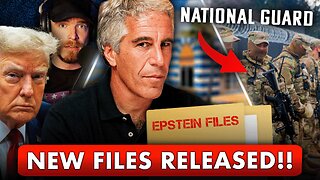
Dear America
2 hours agoNational Guard To Chicago!!! 33k Epstein Files Released!! + Did Trump Threaten China?!
85.5K58 -
 LIVE
LIVE
Matt Kohrs
10 hours agoStock Market Open: Bounce or Bust?! || The Best Live Trading Show
640 watching -
 LIVE
LIVE
Wendy Bell Radio
6 hours agoHello And Good Night
7,537 watching -
 LIVE
LIVE
LFA TV
3 hours agoLFA TV ALL DAY STREAM - WEDNESDAY 9/3/25
4,551 watching -
 1:23:53
1:23:53
JULIE GREEN MINISTRIES
4 hours agoLIVE WITH JULIE
109K154 -
 18:23
18:23
Producer Michael
21 hours agoWHAT REALLY HAPPENED IN DUBAI!
59.7K6 -
 6:32
6:32
Blackstone Griddles
15 hours agoCajun Smashburgers with Bruce Mitchell | Blackstone Griddles
28.4K9 -
 43:16
43:16
The Finance Hub
19 hours ago $6.62 earnedBREAKING: DONALD TRUMP JUST SHOCKED THE WORLD!
32.7K16