Premium Only Content
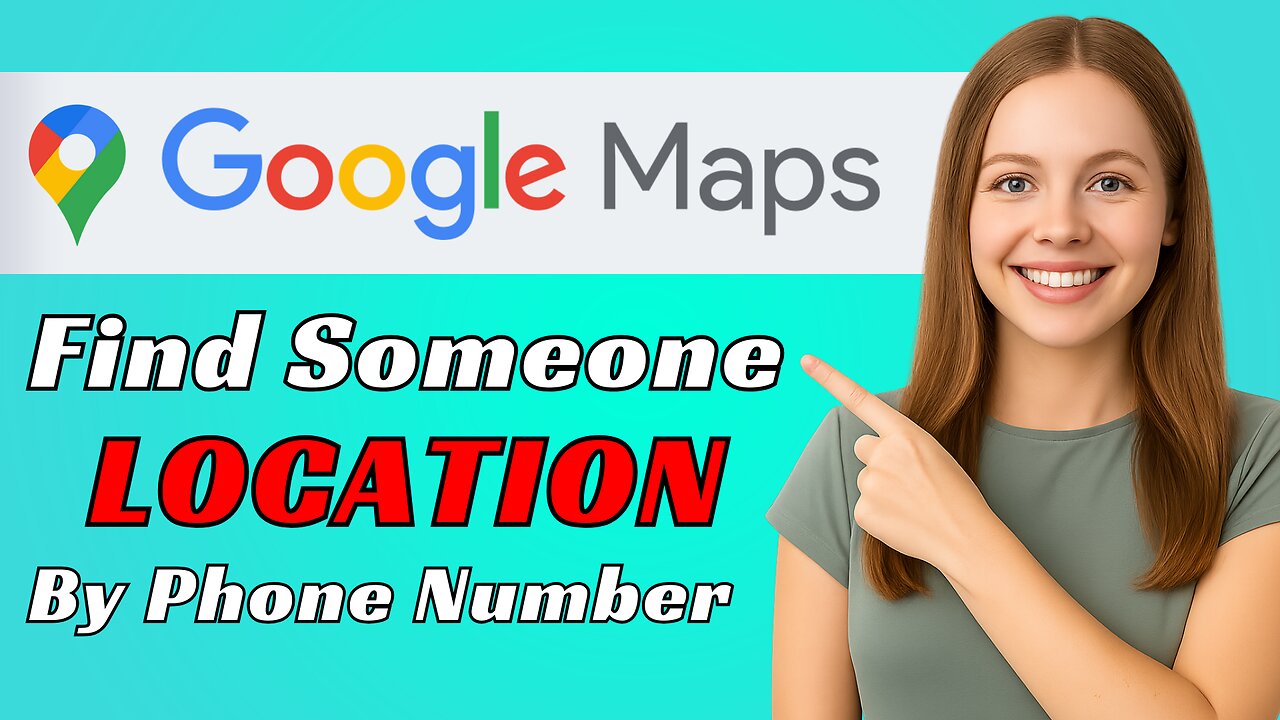
How to Share Location on Google Maps Using Phone Number (Easy Guide)
How to Share Location on Google Maps Using Phone Number (Easy Guide)
use Google Maps Location Sharing (with consent) and Reverse Phone Lookup to safely share location and identify unknown numbers no secret tracking
Step-by-Step Settings
Method 1: Google Maps Location Sharing (Safe & with consent)
Open Google Maps.
Tap your profile picture (top-right).
Select Location sharing , Share location.
Choose the time duration (e.g., 1 hour or Until you turn this off).
Pick the contact/phone number or tap Copy link to send via Messages/WhatsApp.
Allow location permissions when asked (While using the app / Allow all the time).
Ask your friend to accept the invite.
Once accepted, you both can see each other’s location in Google Maps.
To stop, go back to Location sharing , Stop.
Method 2: Reverse Phone Lookup (Basic info only, not live location)
Open Chrome (or any browser).
Search “reverse phone lookup”.
Open a trusted site/app (e.g., Truecaller).
Type the phone number and tap Search.
See basic details like name, city, or spam status.
Remember: No live or exact location from reverse lookup.
If this helped, like the video, subscribe for more simple tech tips, and comment your questions below!
#GoogleMaps #LocationSharing #ReversePhoneLookup
🛑This Channel never support or suggests any illegal actions. Everything shared here is only for learning and educational purpose
#SearchableBox #tutorial #techtutorial
-
 2:34:22
2:34:22
TheSaltyCracker
4 hours agoDrug Smugglers Blown Up 9-03-25
71.4K147 -
 3:12:59
3:12:59
VapinGamers
3 hours ago $0.01 earnedGrim Trials - Game Review/Playthru - Rougelight Dungeon Crawler - !rumbot !music
15.1K -
 2:47:55
2:47:55
Mally_Mouse
10 hours ago🎮 Let's Play!! -- Jak 2 pt. 16
30.9K2 -
 52:23
52:23
MattMorseTV
5 hours ago $0.63 earned🔴The Cartels are SCREWED.🔴
98.7K124 -
 1:32:46
1:32:46
Badlands Media
18 hours agoAltered State S3 Ep. 44
41.4K1 -
 21:09
21:09
Bearing
15 hours agoAustralian “Racist” Protest EXPLODES 💥 Glowies, Brawls & Media Spin 📣
22.1K31 -
 2:53:23
2:53:23
Tundra Tactical
3 hours ago $0.01 earnedTwo Vets, One Ouija Board, Zero Good Decisions
19.6K1 -
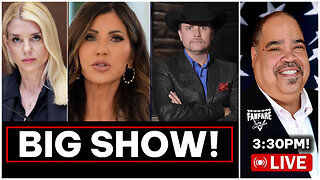 3:49:59
3:49:59
Barry Cunningham
8 hours agoPAM BONDI & KRISTI NOEM HOST A PRESS CONFERENCE AND JOHN RICH JOINS THE SHOW!
42.3K35 -
 9:26:16
9:26:16
GrimmHollywood
13 hours ago🔴LIVE • GRIMM HOLLYWOOD • RETRO PS2 GAMES • GRIMMDY GAMES • BRRRAP PACK x FINALS RANKED GRIND
19.7K -
 LIVE
LIVE
Cripiechuccles
10 hours ago😁18+💚💙WEEDIE WED WITH CRIPIE💚RUMLUV💙👌SMOKING, GAMING & WATCHING FLICKS!:😁
54 watching