Premium Only Content
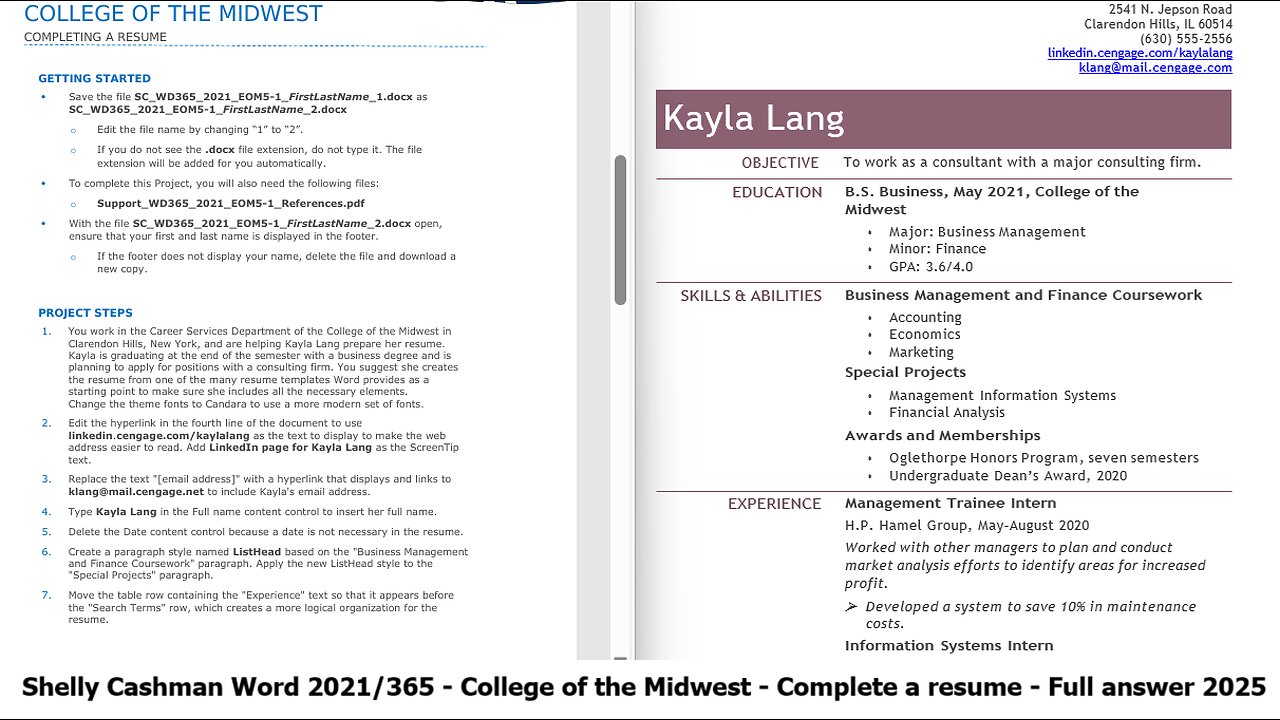
Shelly Cashman Word 365/2021 | Module 5: End of Module Project 1 | COLLEGE OF THE MIDWEST (2025)
Shelly Cashman Word 365/2021 | Module 5: End of Module Project 1
COLLEGE OF THE MIDWEST
COMPLETING A RESUME
GETTING STARTED
Save the file SC_WD365_2021_EOM5-1_FirstLastName_1.docx as
SC_WD365_2021_EOM5-1_FirstLastName_2.docx
o
o
Edit the file name by changing “1” to “2”.
If you do not see the .docx file extension, do not type it. The file
extension will be added for you automatically.
To complete this Project, you will also need the following files:
o
Support_WD365_2021_EOM5-1_References.pdf
With the file SC_WD365_2021_EOM5-1_FirstLastName_2.docx open,
ensure that your first and last name is displayed in the footer.
o
If the footer does not display your name, delete the file and download a
new copy.
PROJECT STEPS
1.
2.
3.
4.
5.
6.
7.
You work in the Career Services Department of the College of the Midwest in
Clarendon Hills, New York, and are helping Kayla Lang prepare her resume.
Kayla is graduating at the end of the semester with a business degree and is
planning to apply for positions with a consulting firm. You suggest she creates
the resume from one of the many resume templates Word provides as a
starting point to make sure she includes all the necessary elements.
Change the theme fonts to Candara to use a more modern set of fonts.
Edit the hyperlink in the fourth line of the document to use
linkedin.cengage.com/kaylalang as the text to display to make the web
address easier to read. Add LinkedIn page for Kayla Lang as the ScreenTip
text.
Replace the text "[email address]" with a hyperlink that displays and links to
klang@mail.cengage.net to include Kayla's email address.
Type Kayla Lang in the Full name content control to insert her full name.
Delete the Date content control because a date is not necessary in the resume.
Create a paragraph style named ListHead based on the "Business Management
and Finance Coursework" paragraph. Apply the new ListHead style to the
"Special Projects" paragraph.
Move the table row containing the "Experience" text so that it appears before
the "Search Terms" row, which creates a more logical organization for the
resume.
8.
9.
Change the bullet in the "Experience" section to a right pointing chevron from
the Bullet Library (symbol 216 in Wingdings) to call attention to the bulleted
experience item.
Insert a Comments document property building block in the blank table cell to
the right of the "SEARCH TERMS" heading to include text stored in the
Comments document property.
10. Open the file Support_WD365_2021_EOM5-1_References.pdf for editing
in Word, and then copy the paragraph it contains. Paste the paragraph, keeping
source formatting, in the blank paragraph at the end of the resume, to include
a formatted note.
11. Set top and bottom margins of 0.75" for the document, and then center the
document vertically on the page to improve the layout.
Your document should look like the Final Figure on the following pages. Save your
changes, close the document, and then exit Word. Follow the directions on the website
to submit your completed project.
#MicrosoftWord
#microsoft
#MicrosoftOffice
#ShellyCashman
#ShellyCashmanWord
#SAMProject
#SAMCapstone
-
 1:36:05
1:36:05
Side Scrollers Podcast
17 hours agoStreamer ATTACKS Men Then Cries Victim + Pronoun Rant Anniversary + More | Side Scrollers
70K3 -
 LIVE
LIVE
Lofi Girl
2 years agoSynthwave Radio 🌌 - beats to chill/game to
172 watching -
 42:55
42:55
Stephen Gardner
1 day ago🔥Trump’s SURPRISE Move STUNS Everyone - Democrats PANIC!
89.4K113 -
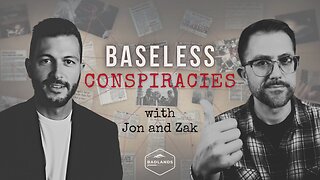 1:37:19
1:37:19
Badlands Media
14 hours agoBaseless Conspiracies Ep. 148: The Delphi Murders – Secrets, Setups, and Cover-Ups
37.7K15 -
 5:59:05
5:59:05
SpartakusLIVE
8 hours ago#1 MACHINE Never Stops The GRIND || LAST Stream UNTIL Friday
142K2 -
 28:36
28:36
Afshin Rattansi's Going Underground
1 day agoDoug Bandow: ENORMOUS DAMAGE Done to US’ Reputation Over Gaza, Trump ‘Easily Manipulated’ by Israel
25.7K29 -
 2:45:13
2:45:13
Barry Cunningham
15 hours agoCBS CAUGHT AGAIN! CHICAGO A MESS! LISA COOK IS COOKED AND MORE LABOR DAY NEWS!
108K50 -
 6:39:17
6:39:17
StevieTLIVE
9 hours agoMASSIVE Warzone Wins on Labor Day w/ Spartakus
30.6K1 -
 10:46:42
10:46:42
Rallied
15 hours ago $17.67 earnedWarzone Challenges w/ Doc & Bob
200K4 -
 3:26:25
3:26:25
Joe Donuts Live
8 hours ago🟢 Lost in Space with My Clones: The Alters Adventure Begins
37.1K5