Premium Only Content
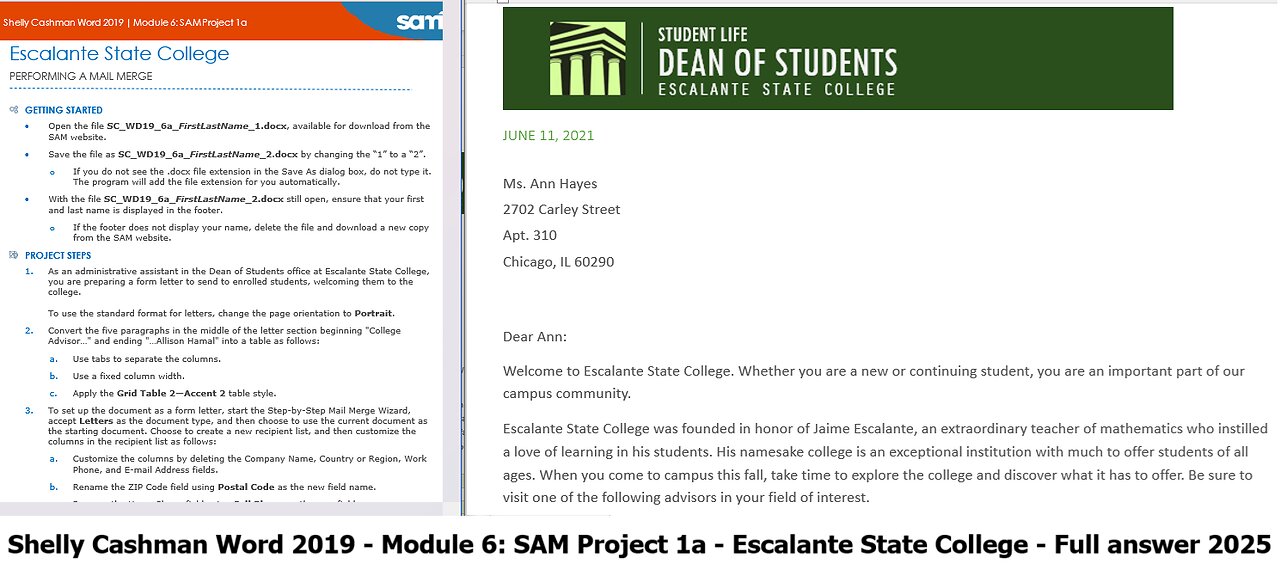
Shelly Cashman Word 2019 | Module 6: SAM Project 1a | Escalante State College (Full 2025)
Escalante State College
PERFORMING A MAIL MERGE
GETTING STARTED
• Open the file SC_WD19_6a_FirstLastName_1.docx, available for download from the SAM website.
• Save the file as SC_WD19_6a_FirstLastName_2.docx by changing the “1” to a “2”.
o If you do not see the .docx file extension in the Save As dialog box, do not type it. The program will add the file extension for you automatically.
• With the file SC_WD19_6a_FirstLastName_2.docx still open, ensure that your first and last name is displayed in the footer.
o If the footer does not display your name, delete the file and download a new copy from the SAM website.
PROJECT STEPS
1. As an administrative assistant in the Dean of Students office at Escalante State College, you are preparing a form letter to send to enrolled students, welcoming them to the college.
To use the standard format for letters, change the page orientation to Portrait.
2. Convert the five paragraphs in the middle of the letter section beginning "College Advisor…" and ending "…Allison Hamal" into a table as follows:
a. Use tabs to separate the columns.
b. Use a fixed column width.
c. Apply the Grid Table 2—Accent 2 table style.
3. To set up the document as a form letter, start the Step-by-Step Mail Merge Wizard, accept Letters as the document type, and then choose to use the current document as the starting document. Choose to create a new recipient list, and then customize the columns in the recipient list as follows:
a. Customize the columns by deleting the Company Name, Country or Region, Work Phone, and E-mail Address fields.
b. Rename the ZIP Code field using Postal Code as the new field name.
c. Rename the Home Phone field using Cell Phone as the new field name.
d. Add a new field to the end of the address list using Session as the field name.
4. Enter the address information for the two recipients as shown in Table 1, and then save the data source using a name of your choice.
Table 1: Recipient Addresses
Field Record 1 Record 2
Title Ms. Mr.
First Name Ann Ben
Last Name Hayes Tang
Address 1 2702 Carley Street 1435 River Road
Address 2 Apt. 310
City Chicago Windsor
State IL ON
Postal Code 60290 N8N
Cell Phone (773) 555-1028 (519) 555-6781
Session July August
5. Continue to Step 4 in the Mail Merge Wizard, and then use the Date content control with the "CLICK HERE TO SELECT A DATE" placeholder text to select the date June 11, 2021.
6. Insert the inside address as follows:
a. Select the placeholder text "INSERT INSIDE ADDRESS", and then insert an AddressBlock merge field using the Mr. Joshua Randall Jr. format.
b. Delete the placeholder text.
7. Insert the greeting line as follows:
a. Select the placeholder text "INSERT GREETING LINE", and then insert a GreetingLine merge field using the Dear Joshua: format.
b. Delete the placeholder text.
8. In the last paragraph in the body of the letter, select the "[SESSION]" placeholder text, and then insert a Session merge field to include the month the student is scheduled to attend an orientation session.
9. Continue to Step 5 of the Mail Merge wizard, and then edit the recipient list to filter the data records to select only recipients where the Session field is equal to July to prepare the first batch of letters for students attending the July session.
10. Complete the mail merge as instructed below. You will merge to a new document and then copy the contents of the merged file to the end of your original document, so that your entire assignment appears in the same file.
a. Continue to Step 6 of the Mail Merge wizard, and then merge all records to a new document.
b. In the new document containing the merged form letters, press CTRL+A to select all contents in the document, and then copy the selected text to the Office Clipboard.
c. In the original form letter document, move the insertion point to the blank paragraph at the top of page 2, and then paste the merged form letter into the main document.
d. Verify that the pasted merged form letters appear only on page 2 of the original form letter document.
e. Delete the page break and the Next Page section break at the bottom of page 2 to make the document two pages long.
f. Turn off the preview of the mail merge results and save the original form letter document.
g. Close the new, merged document without saving it.
Note: When opening your file or the Graded Summary report for this Project, you may be prompted to Select From “Office Address List”. Select No in the dialog box to view the file. Save your changes, close the document, and then exit Word. Follow the directions on the SAM website to submit your completed project.
#MicrosoftWord
#Microsoft
#MicrosoftOffice
#MergeMail
#SAMProject
#ShellyCashmanWord
#ShellyCashman
-
 1:03:40
1:03:40
TheCrucible
2 hours agoThe Extravaganza! EP: 56 with Geust co-host Rob Noerr (10/20/25)
12.7K2 -
 LIVE
LIVE
The Jimmy Dore Show
1 hour agoIsrael STILL KILLING Gazans Despite Ceasefire! No Kings March Was A Complete Fraud! w/Katie Pasitney
4,833 watching -
 DVR
DVR
Kim Iversen
3 hours agoTrump EMBARRASSED: Gets Played by Israel AND China
20.3K76 -
 LIVE
LIVE
Side Scrollers Podcast
1 day ago🔴SIDE SCROLLERS FUND-A-THON🔴DAY 1🔴100% REVENUE HELPS CHANGE CULTURE!
901 watching -
 LIVE
LIVE
Tundra Tactical
4 hours ago $4.09 earnedThe Great Tundra Nation Gaming Stream!!! Featuring ThePiggNation
79 watching -
 LIVE
LIVE
Jamie Kennedy
17 hours agoAre We Being Harvested by Our Own Outrage? | Ep 227 HTBITY with Jamie Kennedy
133 watching -
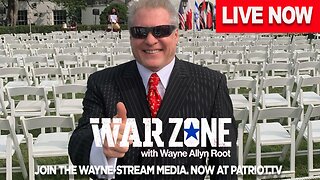 LIVE
LIVE
Wayne Allyn Root | WAR Zone
4 hours agoWatch LIVE: The War Zone Podcast with Wayne Allyn Root
49 watching -
 LIVE
LIVE
LFA TV
21 hours agoLIVE & BREAKING NEWS! | MONDAY 10/20/25
927 watching -
 1:44:53
1:44:53
freecastle
7 hours agoTAKE UP YOUR CROSS- Depart from evil and DO GOOD; seek PEACE and pursue it.
14.1K5 -
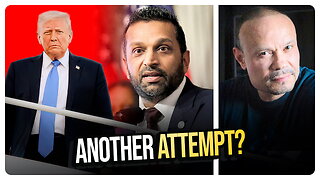 1:11:14
1:11:14
vivafrei
4 hours agoAnother Attempt on Trump? False Flag "Right Wing? Fake News? Flawed Ostrich Warrant & MORE!
104K44