Premium Only Content
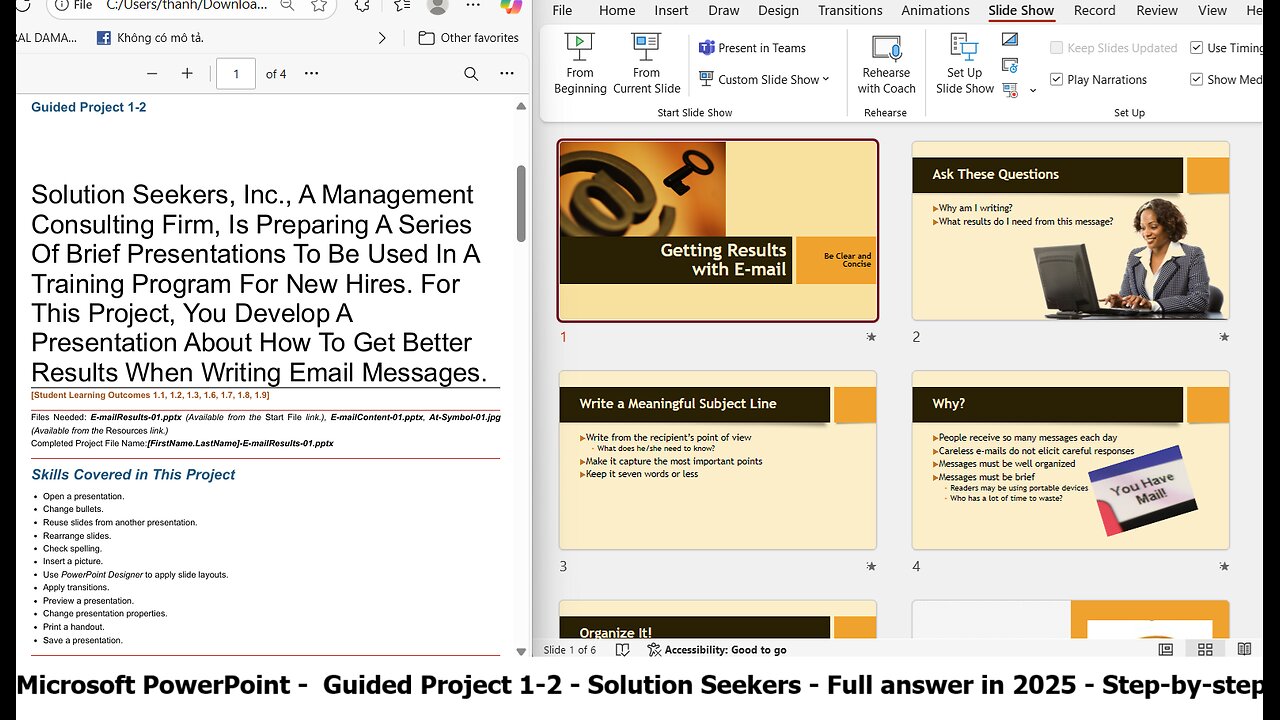
Microsoft PowerPoint 2021 Chapter 1 Guided Project 1-2 - Full answer in 2025 Step-by-step
Solution Seekers, Inc., A Management
Consulting Firm, Is Preparing A Series
Of Brief Presentations To Be Used In A
Training Program For New Hires. For
This Project, You Develop A
Presentation About How To Get Better
Results When Writing Email Messages.
[Student Learning Outcomes 1.1, 1.2, 1.3, 1.6, 1.7, 1.8, 1.9]
Files Needed: E-mailResults-01.pptx (Available from the Start File link.), E-mailContent-01.pptx, At-Symbol-01.jpg
(Available from the Resources link.)
Completed Project File Name:[FirstName.LastName]-E-mailResults-01.pptx
Skills Covered in This Project
Open a presentation.
Change bullets.
Reuse slides from another presentation.
Rearrange slides.
Check spelling.
Insert a picture.
Use PowerPoint Designer to apply slide layouts.
Apply transitions.
Preview a presentation.
Change presentation properties.
Print a handout.
Save a presentation
This image appears when a project instruction has changed to accommodate an update to Microsoft
365 Apps. If the instruction does not match your version of Office, try using the alternate instruction instead.
Steps to complete This Project
1. Open and resave a presentation.
a. Click the File tab, select Open, and click Browse.
b. Locate and double-click E-mailResults-01 file to open the presentation. Click the Enable Editing button in the
Message Bar at the top of the presentation so you can modify it.
c. The file will be renamed automatically to include your name. Change the project file name if directed to do so by
your instructor. Press F12 (or Fn+F12 if necessary, for your computer) to open the Save As dialog box and save
this presentation.
2. Change the bullets for additional emphasis.
a. Display slide 2. Select the bulleted text.
b. Click the Bullets drop-down arrow [Home tab, Paragraph group].
c. Select Bullets and Numbering to open the Bullets and Numbering dialog box.
d. Change the Size to 80% of text.
e. Click the Color button and select Orange, Accent 6 (last color/first row) (Figure 1-109).
f. Click the Customize button to open the Symbol dialog box.
g. Scroll down the Font list and select Wingdings 3 (Figure 1-110).
h. Select the Black Right-Pointing Pointer (Character code 117).
i. Click OK to close the Symbol dialog box. Click OK again to close the
Bullets and Numbering dialog box.
3. Reuse slides from another presentation to follow slide 2, the current slide.
a. Click the New Slide drop-down arrow and select Reuse Slides.
b. Click Browse on the Reuse Slides pane to open the Browse dialog box.
Locate the resource files.
c. Select the presentation E-mailContent-01 downloaded from the
Resources link and click Open. This presentation has spelling errors that
you will correct later.
d. Verify that the "Use source formatting" or "Keep
source formatting" check box in the Reuse Slides pane
is not selected to keep the current presentation
formatting. Click all three slides on the Reuse Slides
pane to insert them (Figure 1-111).
e. Close the Reuse Slides pane.
4. Use the Thumbnail pane to rearrange the six slides in
this order:
1 Getting Results with E-mail
2 Ask These Questions
3 Why?
4 Write a Meaningful Subject Line
5 Organize It!
6 Keep It Short
5. Select slide 1. Click the Spelling button [Review tab, Proofing group].
a. Correct all spelling errors: "receive," "Careless," "organized," "capture,"
"response," and "separate."
b. Click OK when the spell check is complete.
c. Close the Design Ideas pane if it opens.
6. Use Format Painter to change list bullets.
a. Display slide 2 and select the body placeholder with the bulleted text.
b. Double-click the Format Painter button [Home tab, Clipboard group] so
you can apply what you have copied more than one time.
c. Press Page Down and click the list on slide 3 to apply the change for
the first-level bullets.
d. Repeat for slides 4 and 5
Press Esc to end formatting or click the Format Painter button again. Changing bullets for all slides could also
be accomplished using the Slide Master.
7. Insert a picture and apply a Design Ideas layout if available.
a. Select slide 6 and delete the picture on the right.
b. Click the Insert tab, and then click the Pictures button. Choose This Device in the drop down list.
Click the Insert tab, and then click the Pictures button.
c. Browse to the resources files downloaded from the Resources link.
d. Select At-Symbol-01, then click Insert. Depending on your version of PowerPoint, the Design Ideas pane will
open.
#microsoftoffice
#MicrosoftPowerPoint
#PowerPoint
#SIMNet
#GuidedProject
-
 1:03:10
1:03:10
The Quartering
2 hours agoThere's An OnlyFans For Pedos, SNAP Bombshell & Big Annoucement
16K31 -
 2:24:29
2:24:29
The Culture War with Tim Pool
4 hours agoMAGA Civil War, Identity Politics, Christianity, & the Woke Right DEBATE | The Culture War Podcast
177K138 -
 2:20:13
2:20:13
Side Scrollers Podcast
3 hours agoVoice Actor VIRTUE SIGNAL at Award Show + Craig’s HORRIBLE Take + More | Side Scrollers
15.5K6 -
 18:01
18:01
Bearing
8 hours agoThe Rise of DIGISEXUALS 🤖💦 Humanity Is Finished
1.55K15 -
 LIVE
LIVE
Jeff Ahern
56 minutes agoFriday Freak out with Jeff Ahern
107 watching -
 1:59:21
1:59:21
The Charlie Kirk Show
3 hours agoCreeping Islamization + What Is An American? + AMA | Sedra, Hammer | 11.21.2025
45.4K22 -
 1:08:27
1:08:27
Sean Unpaved
3 hours agoWill Caleb Williams & Bears WIN The NFC North? | UNPAVED
11.8K -
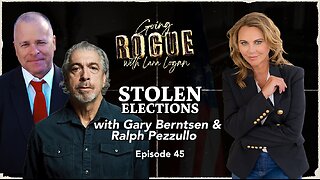 LIVE
LIVE
Lara Logan
4 hours agoSTOLEN ELECTIONS with Gary Berntsen & Ralph Pezzullo | Ep 45 | Going Rogue with Lara Logan
538 watching -
 1:47:18
1:47:18
Steven Crowder
5 hours agoTo Execute or Not to Execute: Trump Flips the Dems Sedition Playbook Back at Them
291K304 -
 16:11
16:11
RealMetatron
20 hours agoHasan Piker got HUMBLED in New York
17.7K7