Premium Only Content
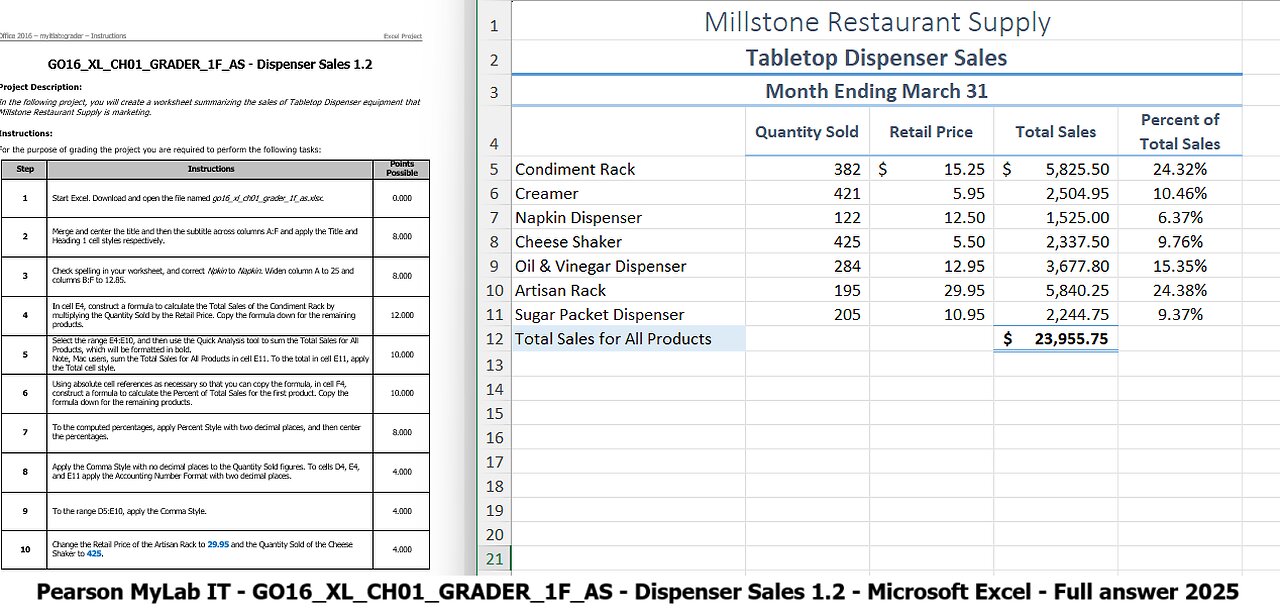
Pearson MyLab IT GO16_XL_CH01_GRADER_1F_AS - Dispenser Sales 1.2 - Microsoft Excel Full answer 2025
Step Instructions Points Possible
1 Start Excel. Download and open the file named go16_xl_ch01_grader_1f_as.xlsx. 0.000
2 Merge and center the title and then the subtitle across columns A:F and apply the Title and Heading 1 cell styles respectively. 8.000
3 Check spelling in your worksheet, and correct Npkin to Napkin. Widen column A to 25 and columns B:F to 12.85. 8.000
4 In cell E4, construct a formula to calculate the Total Sales of the Condiment Rack by multiplying the Quantity Sold by the Retail Price. Copy the formula down for the remaining products. 12.000
5 Select the range E4:E10, and then use the Quick Analysis tool to sum the Total Sales for All Products, which will be formatted in bold.
Note, Mac users, sum the Total Sales for All Products in cell E11. To the total in cell E11, apply the Total cell style. 10.000
6 Using absolute cell references as necessary so that you can copy the formula, in cell F4, construct a formula to calculate the Percent of Total Sales for the first product. Copy the formula down for the remaining products. 10.000
7 To the computed percentages, apply Percent Style with two decimal places, and then center the percentages. 8.000
8 Apply the Comma Style with no decimal places to the Quantity Sold figures. To cells D4, E4, and E11 apply the Accounting Number Format with two decimal places. 4.000
9 To the range D5:E10, apply the Comma Style. 4.000
10 Change the Retail Price of the Artisan Rack to 29.95 and the Quantity Sold of the Cheese Shaker to 425. 4.000
11 Delete column B. 6.000
12 Insert a new row 3. In cell A3, type Month Ending March 31 and then merge and center the text across the range A3:E3. Apply the Heading 2 cell style. 10.000
13 To cell A12, apply the 20% - Accent1 cell style. 4.000
14 Select the four column titles. Apply Wrap Text, Middle Align, and Center formatting, and then apply the Heading 3 cell style. 8.000
15 Center the worksheet Horizontally on the page, and then insert the file name in the footer in the left section. Return the worksheet to Normal view, if necessary. 4.000
16 Save and close the workbook. Exit Excel. Submit the file as directed. 0.000
Total Points 100.000
#MicrosoftExcel
#Pearson
#PearsonMyLabIT
-
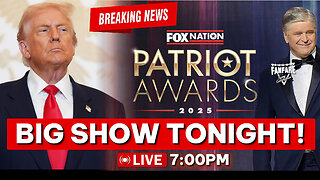 LIVE
LIVE
Barry Cunningham
3 hours agoBREAKING NEWS: PRESIDENT TRUMP HOSTS A STATE DINNER | FOX NATION PATRIOT AWARDS!
6,428 watching -
 48:42
48:42
Donald Trump Jr.
5 hours agoCommunism vs Common Sense, What's Next for NYC? | TRIGGERED Ep.289
114K248 -
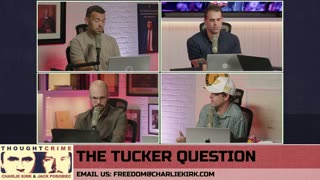 1:31:25
1:31:25
The Charlie Kirk Show
4 hours agoTHOUGHTCRIME Ep. 104 — Post-Election Palette Cleanser + Tucker/Fuentes Interview Reaction
74.4K28 -
 LIVE
LIVE
tminnzy
3 hours agoSmooth Moves Only 💨 | Naraka: Bladepoint Chill Gameplay | !gx
41 watching -
 1:04:33
1:04:33
BonginoReport
5 hours agoWill The LA Dodgers Dodge WH Visit?! - Nightly Scroll w/ Hayley Caronia (Ep.172) - 11/06/2025
48.8K66 -
 3:23:13
3:23:13
Tundra Tactical
6 hours ago $0.01 earnedDadlefield Game Night BF6 New Update Weapon Grind
28.5K5 -
 15:39
15:39
Megyn Kelly
6 hours agoTucker Carlson on Why He Interviewed Nick Fuentes and What He Wanted to Convey To Him
63.9K82 -
 1:14:10
1:14:10
Kim Iversen
6 hours agoZionists PANIC Over Muslim Mayor In NYC
94.3K189 -
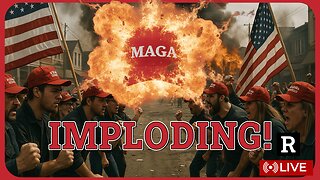 1:50:40
1:50:40
Redacted News
6 hours agoBREAKING! Trump Makes HUGE Announcement Trying To Save MAGA, Cost of Living & Israel CRUSHED GOP
124K241 -
 10:09:39
10:09:39
Dr Disrespect
12 hours ago🔴LIVE - DR DISRESPECT - ARC RAIDERS - QUEST MASTER
137K16