Premium Only Content
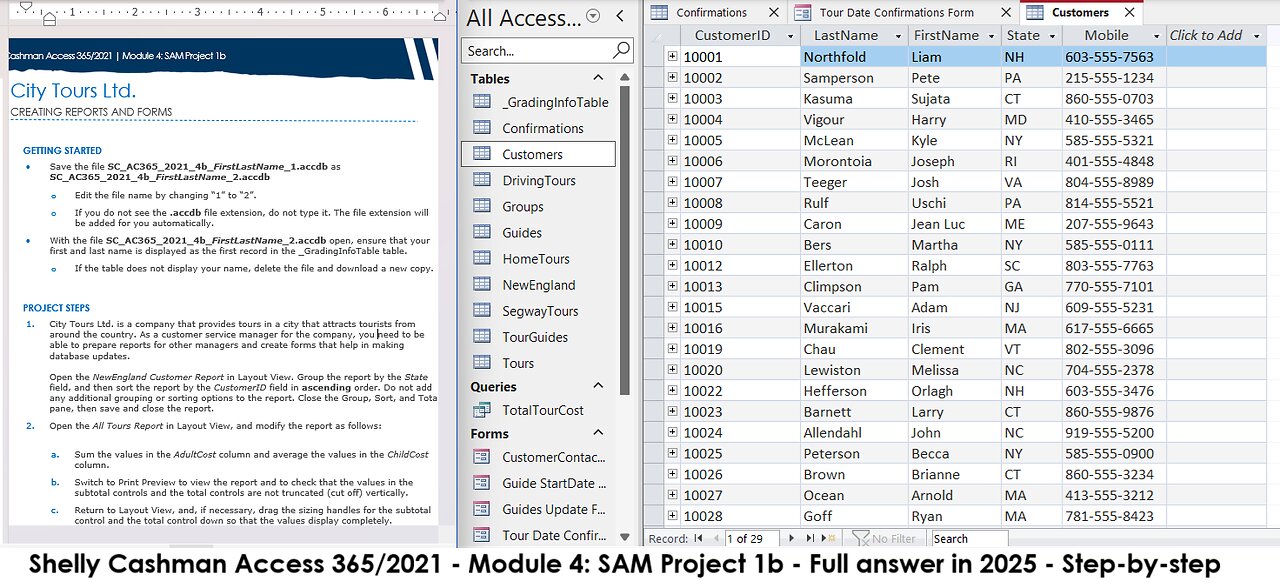
Shelly Cashman Access 365/2021 | Module 4: SAM Project 1b | City Tours Ltd. (Full answer 2025)
Shelly Cashman Access 365/2021 | Module 4: SAM Project 1b
City Tours Ltd.
CREATING REPORTS AND FORMS
GETTING STARTED
• Save the file SC_AC365_2021_4b_FirstLastName_1.accdb as SC_AC365_2021_4b_FirstLastName_2.accdb
o Edit the file name by changing “1” to “2”.
o If you do not see the .accdb file extension, do not type it. The file extension will be added for you automatically.
• With the file SC_AC365_2021_4b_FirstLastName_2.accdb open, ensure that your first and last name is displayed as the first record in the _GradingInfoTable table.
o If the table does not display your name, delete the file and download a new copy.
PROJECT STEPS
1. City Tours Ltd. is a company that provides tours in a city that attracts tourists from around the country. As a customer service manager for the company, you need to be able to prepare reports for other managers and create forms that help in making database updates.
Open the NewEngland Customer Report in Layout View. Group the report by the State field, and then sort the report by the CustomerID field in ascending order. Do not add any additional grouping or sorting options to the report. Close the Group, Sort, and Total pane, then save and close the report.
2. Open the All Tours Report in Layout View, and modify the report as follows:
a. Sum the values in the AdultCost column and average the values in the ChildCost column.
b. Switch to Print Preview to view the report and to check that the values in the subtotal controls and the total controls are not truncated (cut off) vertically.
c. Return to Layout View, and, if necessary, drag the sizing handles for the subtotal control and the total control down so that the values display completely.
Save the report without closing it.
3. With the All Tours Report still open in Layout View, apply conditional formatting to the NumAdult column. If the number of adults is greater than 2, display the value in bold, Maroon font (6th column, 1st row of the Standard Colors palette.) Save the report again and switch to Report view, confirm that it matches Figure 1, and then close it.
Figure 1: All Tours Report
4. Open the DrivingTours Report in Layout View, and then create a summary report. Save and close the report.
5. Open the Home Tour Report in Layout View. Apply the Office theme to this object only, then save and close it.
6. Use the Label Wizard to create labels for the Customers table, and include the following options:
a. Use Avery C2163 as the label size.
b. Use Arial font, 11 point font size, Light font weight, and Black (1st column, 6th row of Basic Colors palette) font color with no special font styles for the labels. (Hint: These formatting options may be the default settings for your label.)
c. On the first line of the label, include the FirstName field, a space, and the LastName field.
d. On the second line of the label, include the State field.
e. On the third line of the label, include the Mobile field. Your label should match Figure 2.
f. Sort the labels by the State field.
g. Save the report as Labels Customers (which is the default name).
Preview the report in Print preview, confirm that it matches Figure 3, and then close it (Hint: If a message appears warning that some data may not be displayed, click OK.)
Figure 2: Prototype Customers Label
Figure 3: Labels Customers Report
7. Use the Report Wizard to create a report based on the Customers and Confirmations tables. The report should include the following options:
a. Include the CustomerID and LastName fields from the Customers table.
b. Include the ConfirmationID and TourNumber from the Confirmations table.
c. The data will automatically be grouped by the CustomerID and LastName fields, but do not add any additional grouping levels.
d. Sort the report by the ConfirmationID field in ascending order.
e. Use the Stepped layout and Portrait orientation.
f. Save the report using Customers and Confirmations Report as the report name.
Preview the report, confirm that it matches Figure 4, and then close it.
Figure 4: Customers and Confirmations Report
8. Open the Guide StartDate Form in Layout View, and then modify the form by performing the following tasks:
a. Select all labels and controls in the Detail section of the form. (Hint: Do not select the form title label in the Form Header section.) Place the selected controls in a Stacked control layout.
b. Add the StartDate control to the end of the form after the HourlyRate control as shown in Figure 5.
c. Move the LastName control after the FirstName control as shown in Figure 5. (Hint: Be sure to select both the label and the control for the LastName field.)
Preview the form, confirm that it matches Figure 5, and then save and close it.
Figure 5: Guide StartDate Form
9. Open the Guides Update Form in Layout View, and then bold the HourlyRate text box control. Save and close the form.
10. Open the Tours Update Form in Layout View, and then add the current date to the form. Use the option button for the second date format (for example, 12-Feb-20). Do not include the time on the form. Save and close the form.
11. Use the Form Wizard to create a form based on the Confirmations table with the following options:
a. Include the ConfirmationID, CustomerID, TourDate, and TourNumber fields (in that order) on the form.
b. Select Columnar layout for the form.
c. Save the form using Tour Date Confirmations Form as the form name.
Close the form.
Save and close any open objects in your database. Compact and repair your database, close it, and then exit Access. Follow the directions on the website to submit your completed project.
#ShellyCashmanAccess
#microsoftaccess #SAMProject
#ShellyCashman
#Access
#MicrosoftOffice
#Microsoft
-
 LIVE
LIVE
Glenn Greenwald
2 hours agoThe Unhinged Reactions to Zohran's Rise; Dems Struggle to Find a Personality; DHS, on Laura Loomer's Orders, Arrests UK Journalist and Israel Critic | SYSTEM UPDATE #538
15,435 watching -
 1:00:08
1:00:08
BonginoReport
3 hours agoDark Brandon Returns - Nightly Scroll w/ Hayley Caronia (Ep.164)
82.4K37 -
 49:24
49:24
Donald Trump Jr.
4 hours agoPeter Navarro Went to Prison So You Won't Have to | TRIGGERED Ep,286
30.8K37 -
 LIVE
LIVE
Nerdrotic
12 hours ago $1.00 earnedNerdrotic at Night 528
418 watching -
 1:16:12
1:16:12
Kim Iversen
4 hours agoTrump Might Actually Run For A THIRD Term?! | Turbo Cancers Are Rising—Media Pretends It’s Fine
66.5K62 -
 1:09:38
1:09:38
TheCrucible
3 hours agoThe Extravaganza! EP: 60 with Special Guest: Vince Offer (10/27/25)
63.2K8 -
 1:04:18
1:04:18
Candace Show Podcast
5 hours agoCharlie's Angels Or Demons? Disturbing Footage Emerges. | Candace Ep 252
83.8K240 -
 LIVE
LIVE
Quite Frankly
6 hours agoThe Forest King, NPC Nation, Calls & EXTRAS | Lubomir Arsov 10/27/25
465 watching -
 LIVE
LIVE
The Mike Schwartz Show
2 hours agoTHE MIKE SCHWARTZ SHOW Evening Edition 10-27-2025
152 watching -
 13:53
13:53
Tundra Tactical
3 hours ago $0.97 earnedGlock Apocalypse - Tundy Meme Review
11.1K1