Premium Only Content
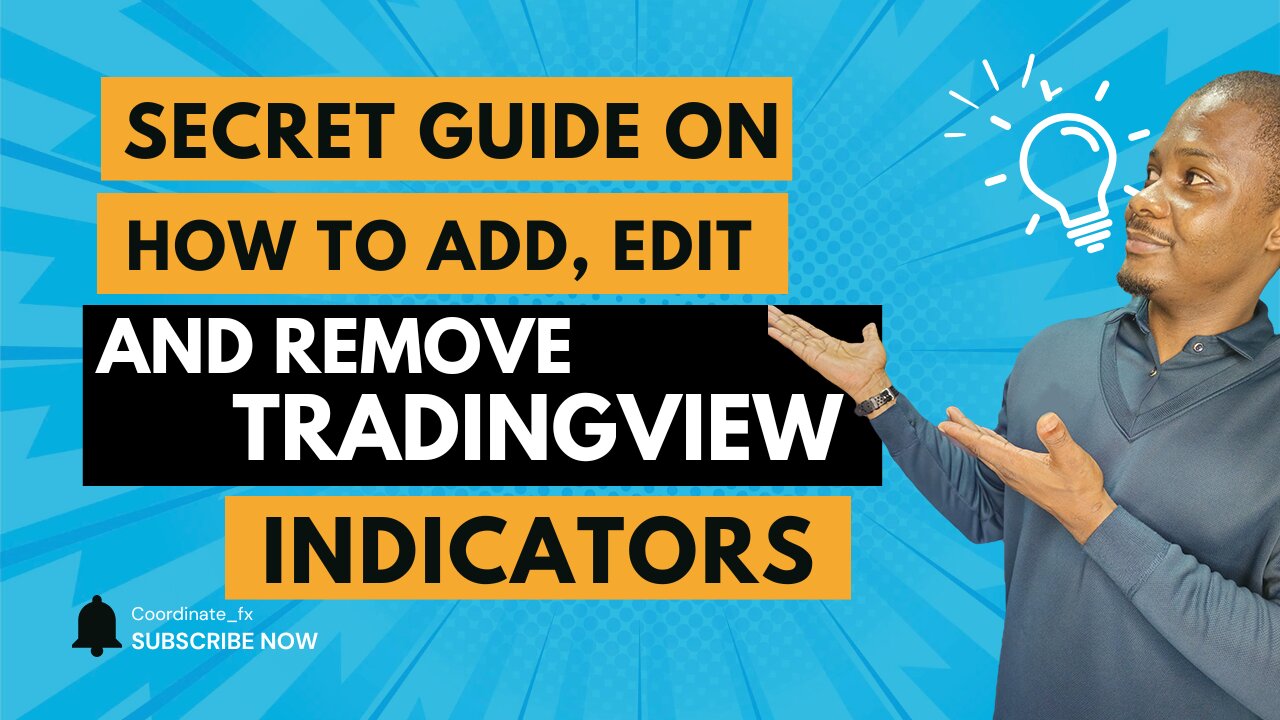
How to ADD Indicator in Tradingview, Edit and REMOVE Tradingview Indicators
#tradingviewindicator #tradingviewindicators Comprehensive Guide on How to add Indicators in Tradingview, edit indicators settings in Tradingview and Remove Indicators in Tradingview.
In this video you will learn how to add any type of indicators on your tradingview chart
Edit the important settings of the any indicators on tradingview candle stick chart.
also how to remove any indicators from your tradingview candle stick chart.
Coordinate FX Premium signal link: https://t.me/coordinatefx
Video Script:
Hello, Welcome to CoordinateFX, I am Esua. I have been trading now for over 3 years. and in this video i will be guiding you how to add an indicator on your Tradingview chart, modify the indicator. and You can also delete the indicator or you make it invisible on you chart, so that you chart can be clear. Now, to add an indicator is simple, you need to look at the top bar of your Tradingview, you will see there Indicators, when you click on it, it will open the indicator menu.
Now, you can search for the indicator you want, if i want to add something like the Simple moving average, you type SMA, then you click on it, you click on moving average simple, once you click on it , it will be added to you chart. If you notice, a blue line has been added to my chart, this is the simple moving average, okay!
Now this simple moving average has been added to my chart, if you want to modify the settings of the simple moving average, all you need to do is to come at the top left hand conner of your chart, you will see up here, SMA {Simple Moving Average}, you can click on HIDE, What this will do is, it will make invisible on you chart, once I click on hide, Now you don't longer see the blue line on my chart, once you click again, it would show on the chart.
If you come back to the simple moving average, you click on settings, the second option here, "settings". It will give you, it will open now the setting panel of the simple moving average.
What you can do under "Style", the Menu "Style" here. You can change the color to what ever color you want, you change the thickness of the line and you can also change if you want the link to be "dotted", or having "dash". Either a "dash line" or "dotted line" depending on how you want it, and you can also change the opacity of the line, to make it more visible or less visible, mine is 100%, i like it to be at blue and let's click now on this "Input" here.
Click on Input, here you can modify the length, source, offset, other options but i usually don't touch any of this options. I only change the length to 50, when you change the length to 50. the line will adjust to a length of 50.
Remember, before we change this to 50, it was 9. So at 9, this is how the moving average would looks like. If you change it to 50, once you change to 50, you click anywhere on the chart, you see, it will automatically switch. and the line will be further away from the candle sticks. once you do that, you click on "Okay".
Once you click that, the lines will remain in the settings that you have done.
Now, what if you want to remove the indicators from you chart, you go back to the top left hand conner of your chart. You go there, you will see the option "Remove". Once you click "remove", the indicator will be remove from your chart.
For other indicators that don't show at the top right hand conner, for an example, if I have to add indicator like the RSI, the RSI indicator { The Relative Strength Index }. Once you click on RSI. This would be added at the bottom of your chart. If you look at the bottom of my chart here, you will see the RSI.
Now, how do you edit or remove indicators that are at the bottom of the chart ?
You simply come down to the RSI, You can "Hide", Make it not to be visible, and you click again it will come back to Show, it will appear back on the chart, then you can click on settings, you can modify the settings the way you want.
You can modify the Style, change the colors to whatever pleases you, whatever is okay for you or more visual, more visual for you to trade with, once you adjust it then you can also click on the bottom left hand conner, you can click on "Remove", it will automatically remove this indicator from your chart,
That is how you Add, Modify and Remove any indicator from you chart. Now if you find this video helpful, be kind enough to hit the subscribe button and also check out the description for the link to my exclusive channel where i share all the trades I take.
Thank you and see you on the video.
#indicators #howtoaddtradingviewindicator #besttradingviewindicator #bestvolumeindicatortradingview #tradingviewindicatorsbest #howtoaddanindicatorontradingview #howtoaddemaindicatorintradingview #howtoaddindicatortotradingview #howtoaddanindicatortotradingview #coordinatefx #coordinate_fx
-
 1:59:46
1:59:46
Steven Crowder
3 hours ago251 Racist Slurs: Politico's Bombshell Leak is a Massive Nothingburger
211K197 -
 DVR
DVR
Nikko Ortiz
2 hours agoThis Is Gonna Hurt... | Rumble Live
10.3K -
 35:48
35:48
the_edge_of_show
45 minutes agoExploring the Intersection of Sports, Blockchain & NFTs at Korean Blockchain Week 2025
1.33K -
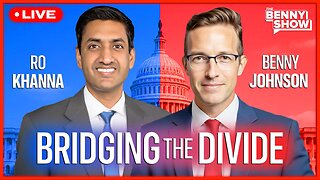 1:25:09
1:25:09
Benny Johnson
2 hours agoLive Right Now With Democrat Rep. Ro Khanna talking Charlie Kirk, Leftist Violence, Trump Peace Deal
22.6K23 -
 LIVE
LIVE
Viss
3 hours ago🔴LIVE - VissRespect Takes On Battlefield 6 - Best EMR Build!
72 watching -
 LIVE
LIVE
GritsGG
1 hour agoRANKED GRIND! Most Wins in WORLD! 3734+!
33 watching -
 LIVE
LIVE
LFA TV
16 hours agoLIVE & BREAKING NEWS! | WEDNESDAY 10/15/25
3,342 watching -
 LIVE
LIVE
The Mel K Show
1 hour agoMORNINGS WITH MEL K - Lawfare Operatives Panic-Nothing Can Stop What is Coming! - 10-15-25
731 watching -
 LIVE
LIVE
The Shannon Joy Show
2 hours agoCharlie Kirk Killing Exploited For Trump’s Everything War - Insurrection Against The Constitution
245 watching -
 59:38
59:38
Grant Stinchfield
1 hour agoJim Jordan to Jack Smith: Come Testify!
4.94K2