Premium Only Content
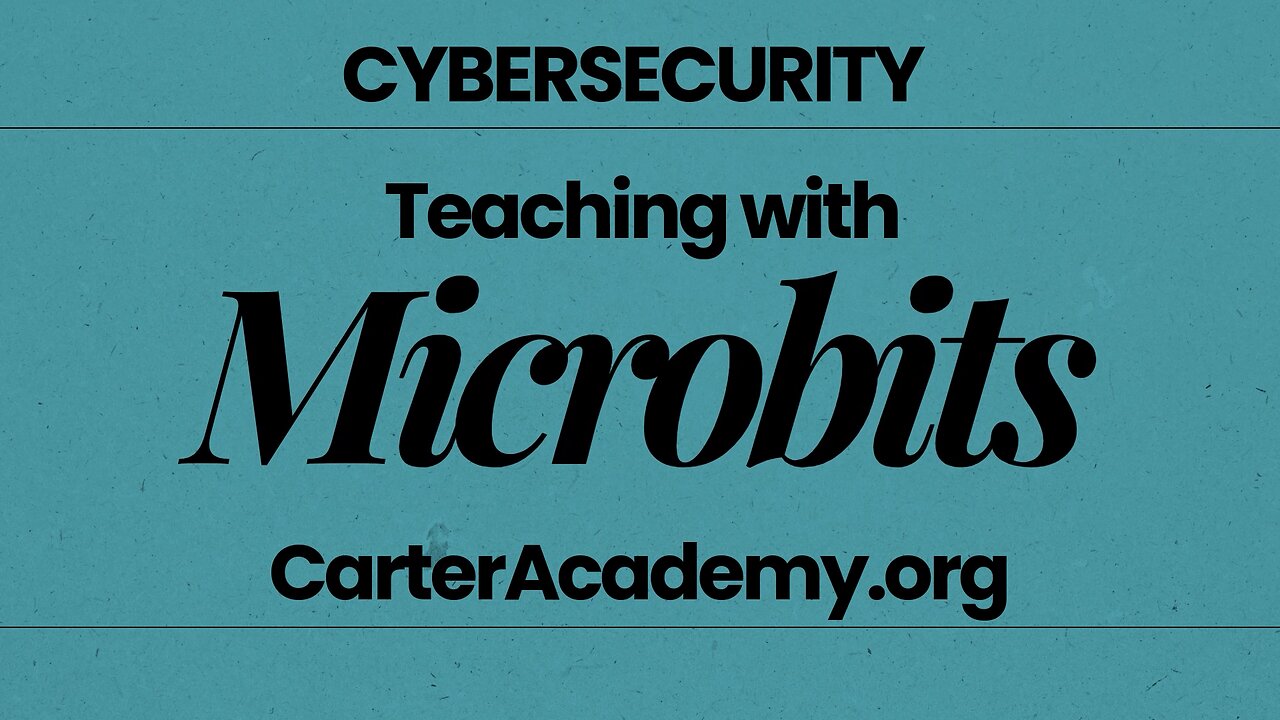
How to Use micro:bit in the Classroom | Easy STEM Projects for Students
Looking for a hands-on way to teach coding, STEM, or digital creativity? In this video, I’ll introduce you to the BBC micro:bit, a powerful pocket-sized computer that helps students bring their ideas to life. Whether you teach science, math, music, or art, micro:bits can fit into your classroom with ease.
🛠 Explore further: https://carteracademy.org/teaching-cyber-at-k12-microbits/
I’ll show you what a micro:bit is, how it works, and share a few beginner-friendly project ideas you can try with your students right away.
💡 Perfect for middle school or high school educators
🧪 Great for STEM, coding, and interdisciplinary learning
🎓 Video Summary: Teaching Cybersecurity with BBC Micro:Bit
This educational video introduces the BBC micro:bit as a tool for teaching cybersecurity and programming concepts, especially in middle and high school settings. The presenter walks through the hardware, setup, basic programming using Microsoft MakeCode (block coding), and a few engaging project ideas like dice rolling, light level detection, and basic animation.
🕐 Time-Stamped Navigation
00:00 – Introduction
Background in cybersecurity education
Why micro:bit is useful for teaching programming logic
01:00 – Classroom Setup Tips
Suggested 2 students per micro:bit
Classroom kits and where to buy
Versions 1 vs 2 (v2 has built-in speaker)
02:30 – Unboxing the micro:bit
Anti-static bag explanation
Overview of the components: LED grid, buttons, sensors
04:00 – Device Compatibility
Works with Chromebooks, Macs, and Windows
Prefer computers over tablets
05:10 – Using Battery Packs and Accessories
How to connect battery and USB cables
Advice for handling cables to avoid damage
07:00 – Starting with Software
Introduction to MakeCode
No login required
Start with built-in tutorials
08:10 – Project 1: Dice Simulator
Using “on shake” to display random number from 1–6
Emulating real micro:bit behavior
10:00 – Downloading and Testing Program
How to connect device
Visual cue (yellow light) indicates download
11:20 – Enhancing the Dice Project
Adding button input to show a checkmark
Combining input events with output actions
12:30 – Project 2: Light Level Meter
Creating variable to measure ambient light
Plotting light levels as bar graph
Displaying numeric value using button press
15:30 – Project 3: Simple Animation
Stop-motion-style animations with LED grid
Letting students express creativity
Downloading and running animations
17:00 – Advanced Possibilities
Robotics, soil sensors, and other extensions
🛠 Explore further: https://carteracademy.org/teaching-cyber-at-k12-microbits/
Don’t forget to like and subscribe for more classroom tech tips!
microbit for beginners, how to use microbit in school, coding in the classroom, microbit lesson ideas, teacher tech tools, microbit projects
-
 3:34:45
3:34:45
TimcastIRL
4 hours agoCandace Owens Implies TPUSA KILLED Charlie Kirk, Claims Failed Bibi Deal Cost MILLIONS | Timcast IRL
205K132 -
 LIVE
LIVE
SpartakusLIVE
5 hours agoTrios w/ The BOYS on WZ and then we're teaching Jean ARC RAIDERS
1,354 watching -
 2:55:52
2:55:52
SOLTEKGG
3 hours agoLIVE - NOT LOSING A MATCH - NEW PC - !pc
24K2 -
 LIVE
LIVE
ThatStarWarsGirl
4 hours agoTSWG LIVE: Stargate Is BACK! EFAPing Michael Shanks Interview with GUEST!!!
336 watching -
 LIVE
LIVE
MissesMaam
5 hours agoStardew Co-Op 💚✨
104 watching -
 1:32:46
1:32:46
Glenn Greenwald
6 hours agoHillary Blames TikTok for Anti-Israel Sentiment; MAGA Sycophants Gain Pentagon Press Access; Who Should Win Anti-Semite of the Year? See the Top 10 Finalists | SYSTEM UPDATE #552
119K92 -
 56:12
56:12
Flyover Conservatives
23 hours ago100% Chance the Grid Fails: Why No One Is Fixing It (and How Easy It Is) - Tommy Waller | FOC Show
25.5K9 -
 LIVE
LIVE
JDubGameN
4 hours agoStarlink Network Test Stream! | Road to 100 Followers
468 watching -
 2:17:31
2:17:31
The Daily Signal
7 hours ago $5.82 earned🚨BREAKING: Tennessee Congressional Election Results, Minneapolis Police to "Intervene" Against ICE,
31.7K6 -
 1:52:47
1:52:47
megimu32
4 hours agoON THE SUBJECT: Christmas Vacation Is UNTOUCHABLE!
19.3K4