Premium Only Content
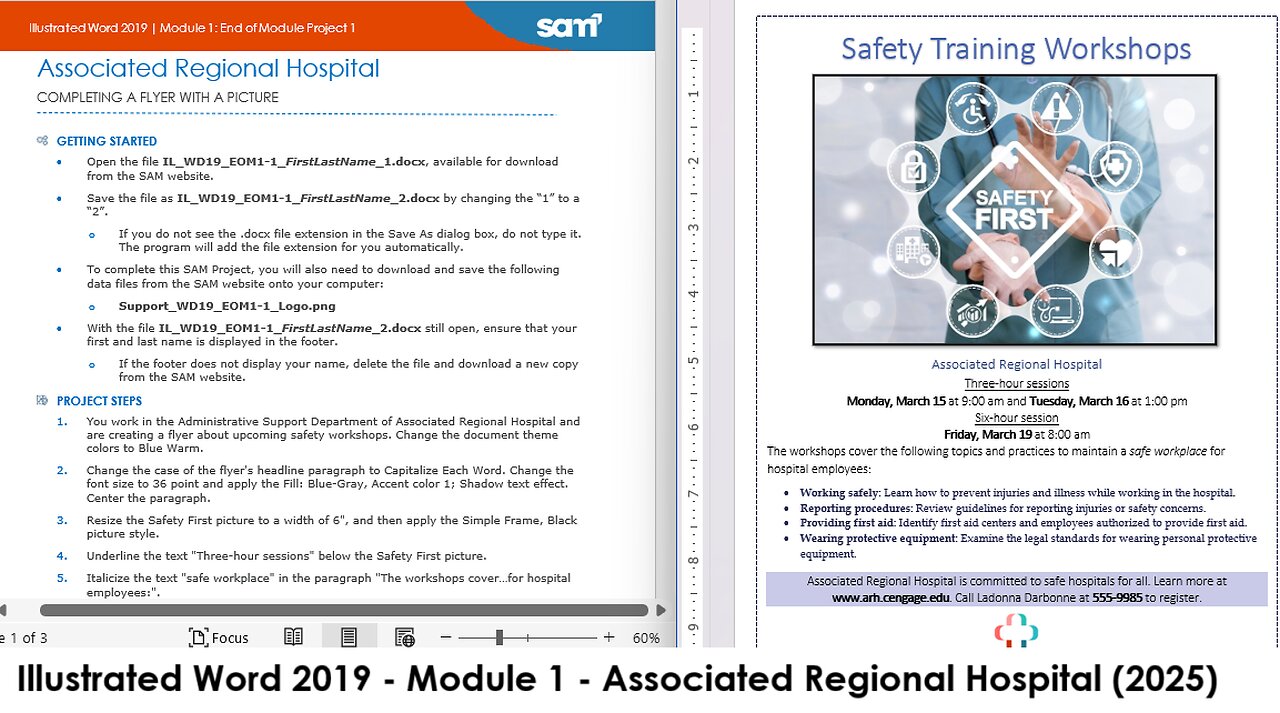
Illustrated Word 2019 | Module 1: End of Module Project 1 | Safety Training Workshops (Update 2025)
Associated Regional Hospital
COMPLETING A FLYER WITH A PICTURE
GETTING STARTED
• Open the file IL_WD19_EOM1-1_FirstLastName_1.docx, available for download from the SAM website.
• Save the file as IL_WD19_EOM1-1_FirstLastName_2.docx by changing the “1” to a “2”.
o If you do not see the .docx file extension in the Save As dialog box, do not type it. The program will add the file extension for you automatically.
• To complete this SAM Project, you will also need to download and save the following data files from the SAM website onto your computer:
o Support_WD19_EOM1-1_Logo.png
• With the file IL_WD19_EOM1-1_FirstLastName_2.docx still open, ensure that your first and last name is displayed in the footer.
o If the footer does not display your name, delete the file and download a new copy from the SAM website.
PROJECT STEPS
1. You work in the Administrative Support Department of Associated Regional Hospital and are creating a flyer about upcoming safety workshops. Change the document theme colors to Blue Warm.
2. Change the case of the flyer's headline paragraph to Capitalize Each Word. Change the font size to 36 point and apply the Fill: Blue-Gray, Accent color 1; Shadow text effect. Center the paragraph.
3. Resize the Safety First picture to a width of 6", and then apply the Simple Frame, Black picture style.
4. Underline the text "Three-hour sessions" below the Safety First picture.
5. Italicize the text "safe workplace" in the paragraph "The workshops cover…for hospital employees:".
6. Bullet the four paragraphs of text above the signature line.
7. Change the font of the text in the bulleted list to Book Antiqua. Change the font color to Dark Purple, Text 2. Change the font size to 12 point.
8. Shade the paragraph containing the signature line in Dark Purple, Text 2, Lighter 80%.
9. In the same paragraph, change the spacing before to 12 point and the spacing after to 6 point.
10. Insert the picture file Support_WD19_EOM1-1_Logo.png in the blank line at the bottom of the page. Resize the picture to a height of 0.8".
11. Add a 1-point Dark Purple, Text 2 page border using the dashed style (the third border in the Style list).
12. Check the Spelling & Grammar in the document to identify and correct any spelling errors. (Hint: Ignore names.)
Your document should look like the Final Figure on the following pages. Save your changes, close the document, and then exit Word. Follow the directions on the SAM website to submit your completed project.
Final Figure
© kilroy79/Shutterstock.com; © Panchenko Vladimir/Shutterstock.com
-
 8:31
8:31
Hollywood Exposed
12 hours agoJoe Rogan Just EXPOSED Who’s REALLY Behind the “No Kings” Protests
491 -
 34:29
34:29
Uncommon Sense In Current Times
15 hours agoFaith at Work | Mike Sharrow on Living Boldly for Christ in Business
42 -
 7:37
7:37
The Shannon Joy Show
12 hours agoThe U.S. Economy is in SHAMBLES.
5529 -
 48:03
48:03
Coin Stories with Natalie Brunell
18 hours agoChristianity and Bitcoin: Why ‘You Shall Not Steal’ Demands Hard Money Not Fiat
1263 -
 22:38
22:38
Professor Nez
16 hours agoI've NEVER Seen Tucker Carlson like THIS...
2.2K13 -
 13:43
13:43
Actual Justice Warrior
1 day agoHomeless Psycho Tries To KILL Massage Workers
11.7K12 -
 15:46
15:46
BlaireWhite
1 day agoNetflix's LGBTQ Kids Content Is Hot Trash.
13K11 -
 36:54
36:54
Comedy Dynamics
5 days ago5 Spooky Moments from Jeff Dunham: Minding the Monsters
14.3K5 -
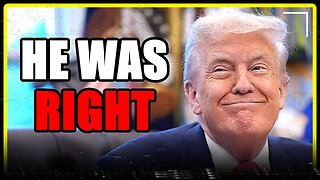 9:22
9:22
MattMorseTV
12 hours ago $0.31 earnedTrump’s $20 billion GAMBLE just PAID OFF… BIG TIME.
69.1K32 -
 1:38:13
1:38:13
Brandon Gentile
6 days agoTOP Bitcoin CEO: This Is the Final Shakeout Before BTC Explodes
5.51K3