Premium Only Content
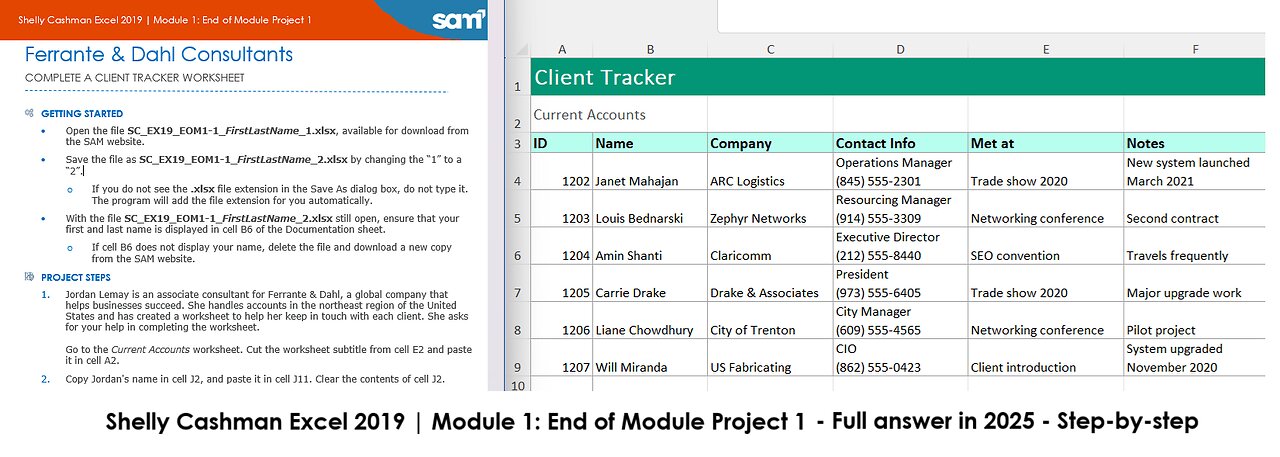
Shelly Cashman Excel 2019 | Module 1: End of Module Project 1 | Ferrante & Dahl Consultants (2025)
Ferrante & Dahl Consultants
COMPLETE A CLIENT TRACKER WORKSHEET
GETTING STARTED
• Open the file SC_EX19_EOM1-1_FirstLastName_1.xlsx, available for download from the SAM website.
• Save the file as SC_EX19_EOM1-1_FirstLastName_2.xlsx by changing the “1” to a “2”.
o If you do not see the .xlsx file extension in the Save As dialog box, do not type it. The program will add the file extension for you automatically.
• With the file SC_EX19_EOM1-1_FirstLastName_2.xlsx still open, ensure that your first and last name is displayed in cell B6 of the Documentation sheet.
o If cell B6 does not display your name, delete the file and download a new copy from the SAM website.
PROJECT STEPS
1. Jordan Lemay is an associate consultant for Ferrante & Dahl, a global company that helps businesses succeed. She handles accounts in the northeast region of the United States and has created a worksheet to help her keep in touch with each client. She asks for your help in completing the worksheet.
Go to the Current Accounts worksheet. Cut the worksheet subtitle from cell E2 and paste it in cell A2.
2. Copy Jordan's name in cell J2, and paste it in cell J11. Clear the contents of cell J2.
3. In cell C3, enter Company as the column heading.
4. Change the font size of the range A3:J3 to 12 point, and then bold the contents. Use AutoFit to resize columns G and J to their best fit.
5. Apply the Text number format to the range A4:A9.
6. In cell E5, use Networking conference as the complete entry for the cell.
7. Ferrante & Dahl has a company policy to contact their clients once every two weeks.
In cell H4, create a formula without a function that adds 14 days to the date the client was last contacted (cell G4).
8. Fill the range H5:H9 with the formula in cell H4.
9. In cell J6, enter 34675 as the contract amount for Claricomm.
10. In cell J10, enter a formula that uses the SUM function to sum the contract amounts (the range J4:J9).
11. Change the orientation of the worksheet to Landscape, and then change the print scaling to fit the sheet on one page.
Your workbook should look like the Final Figures on the following pages. Save your changes, close the workbook, and then exit Excel. Follow the directions on the SAM website to submit your completed project.
Final Figure 1: Current Accounts Worksheet
-
 LIVE
LIVE
This is the Ray Gaming
1 hour ago $0.11 earnedNew Shirt SaturRAY | Rumble Premium Creator
48 watching -
 LIVE
LIVE
PenguinSteve
1 hour agoLIVE! The Return of the Battlefield 6!
94 watching -
 54:54
54:54
iCkEdMeL
3 hours ago $52.53 earned🔴 BREAKING: Gunman Opens Fire at Tim Pool’s Home
78.7K39 -
 LIVE
LIVE
GamingWithHemp
3 hours agoPlaying Metroid Prime 4 episode 1 A new beginning
105 watching -
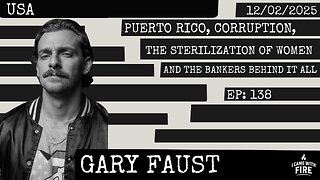 2:30:55
2:30:55
I_Came_With_Fire_Podcast
13 hours agoPuerto Rico, Corruption, Ther Sterilization of Women, and the Bankers Behind it All
26K16 -
![Mr & Mrs X - [DS] Pushing Division, Traitors Will Be Exposed, Hold The Line - EP 18](https://1a-1791.com/video/fwe2/96/s8/1/w/U/W/F/wUWFz.0kob-small-Mr-and-Mrs-X-DS-Pushing-Div.jpg) 54:40
54:40
X22 Report
7 hours agoMr & Mrs X - [DS] Pushing Division, Traitors Will Be Exposed, Hold The Line - EP 18
113K33 -
 3:14:03
3:14:03
ttvglamourx
4 hours ago $3.13 earnedHAPPY SATURDAY !DISCORD
31.6K3 -
 18:53
18:53
Wrestling Flashback
23 days ago $10.14 earned10 WWE Wrestlers Who Ruined Their Bodies Wrestling Too Long
40.7K4 -
 LIVE
LIVE
Amarok_X
5 hours ago🟢LIVE WARZONE | LETS SQUAD UP | PREMIUM CREATOR | VETERAN GAMER
117 watching -
 27:03
27:03
The Kevin Trudeau Show Limitless
3 days agoThey're Not Hiding Aliens. They're Hiding This.
73.7K92