Premium Only Content
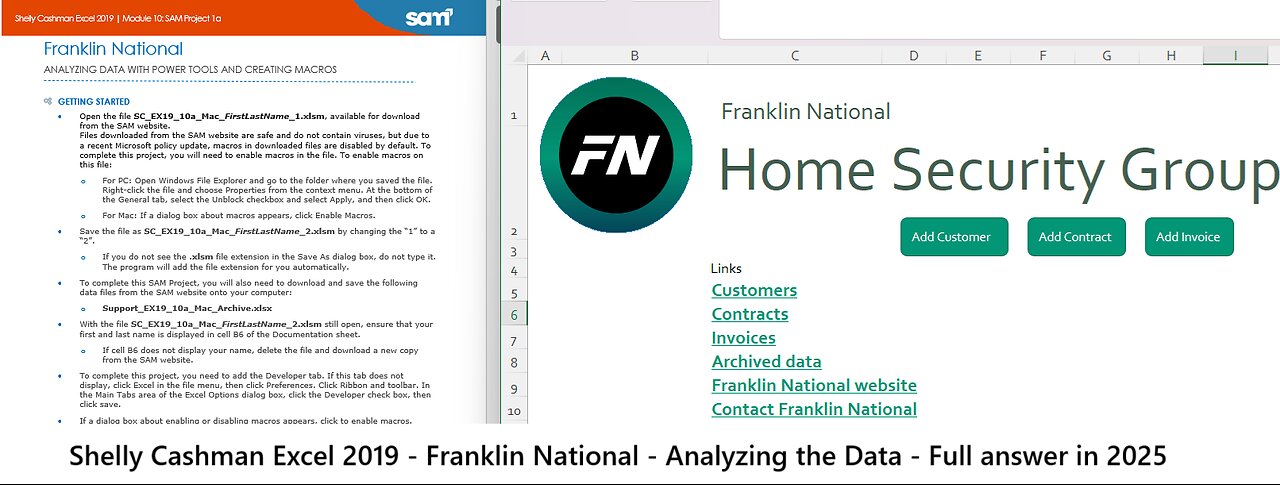
Shelly Cashman Excel 2019 | Module 10: SAM Project 1a | Franklin National - Update 2025
Shelly Cashman Excel 2019 | Module 10: SAM Project 1a
Franklin National
ANALYZING DATA WITH POWER TOOLS AND CREATING MACROS
GETTING STARTED
• Open the file SC_EX19_10a_Mac_FirstLastName_1.xlsm, available for download from the SAM website.
Files downloaded from the SAM website are safe and do not contain viruses, but due to a recent Microsoft policy update, macros in downloaded files are disabled by default. To complete this project, you will need to enable macros in the file. To enable macros on this file:
o For PC: Open Windows File Explorer and go to the folder where you saved the file. Right-click the file and choose Properties from the context menu. At the bottom of the General tab, select the Unblock checkbox and select Apply, and then click OK.
o For Mac: If a dialog box about macros appears, click Enable Macros.
• Save the file as SC_EX19_10a_Mac_FirstLastName_2.xlsm by changing the “1” to a “2”.
o If you do not see the .xlsm file extension in the Save As dialog box, do not type it. The program will add the file extension for you automatically.
• To complete this SAM Project, you will also need to download and save the following data files from the SAM website onto your computer:
o Support_EX19_10a_Mac_Archive.xlsx
• With the file SC_EX19_10a_Mac_FirstLastName_2.xlsm still open, ensure that your first and last name is displayed in cell B6 of the Documentation sheet.
o If cell B6 does not display your name, delete the file and download a new copy from the SAM website.
• To complete this project, you need to add the Developer tab. If this tab does not display, click Excel in the file menu, then click Preferences. Click Ribbon and toolbar. In the Main Tabs area of the Excel Options dialog box, click the Developer check box, then click save.
• If a dialog box about enabling or disabling macros appears, click to enable macros.
PROJECT STEPS
1. Ravi Mehta is the finance director for the Home Security Group of Franklin National, a North American manufacturing company. Ravi is developing an Excel workbook that his managers can use to track and interpret data about customers, contracts, and invoices. He asks for your help in setting up tools to analyze the data and to automate the workbook to make it easier to use.
Go to the Home Page worksheet. Ravi wants to include a list of links to resources his managers are likely to need. However, the first link he added is unnecessary.
Remove the hyperlink from the text in cell C4.
2. Ravi wants to make it easy for users to navigate to the other worksheets. Add links to other places in the workbook as follows:
a. In cell C5, insert a link to cell A1 of the Customers worksheet.
b. In cell C6, insert a link to cell A1 of the Contracts worksheet.
c. In cell C7, insert a link to cell A1 of the Invoices worksheet.
3. Ravi also wants users to be able to access archived contract data as they prepare new contracts. Ravi stores the archived data in an Excel workbook. Add a link to the file as follows:
a. In cell C8, insert a link to the file Support_EX19_10a_Mac_Archive.xlsx.
b. Add the following text as a ScreenTip that explains what happens when users click the link:
Open an archive of contract data.
4. The Franklin National website provides information Ravi's managers use every day. In cell C9, add a link to the www.fn.example.com website.
5. Ravi also wants to include a way that managers can request information from the home office of Franklin National. In cell C10, add a link to the [email protected] email address.
6. Ravi's plan is that when users click the Add Customer button in the range D3:E3, the Customers worksheet opens and Excel adds a new, blank record to the Customer table, where users can insert the new customer information. Record a macro to automate the Add Customer button as follows:
a. Enable all macros in the workbook (if necessary), and then display the Developer tab on the ribbon.
b. Record a macro stored in this workbook using Add_Customer as the name of the macro.
c. While recording the macro, display the Customers worksheet.
d. Also, while recording the macro, add a new blank record to the end of the Customer table.
e. Stop recording the macro.
f. Assign the Add_Customer macro to the Add Customer button and then run the Add_Customer macro to make sure it inserts a new record at the bottom of the Customer table on the Customers worksheet.
7. Ravi has already created similar macros to add a new contract record and a new invoice record. Return to the Home Page worksheet, and assign the macros to buttons as follows:
a. Assign the Add_Contract macro to the Add Contract button.
b. Assign the Add_Invoice macro to the Add Invoice button.
8. Go to the Customers worksheet. Ravi wants to create PivotTables that include customer, contract, and invoice data. Ravi wants to list and total each contract amount by city and signing date. Create a PivotTable that displays this information as follows:
a. Rename the Sheet4 worksheet, using Contracts by City as the name of the worksheet.
b. Create a PivotTable based on the Contract table in cell B3 of the Contracts by City worksheet.
c. Display the City field values as row headings.
d. Display the SigningDate field values as column headings.
e. Add the ContractAmt field to the Values area to sum the field values.
f. Group the signing dates to display them as years and quarters only. (Hint: Expand the year headings to display the quarter headings, if necessary.)
g. Remove all subtotals from the PivotTable.
h. Format the Sum of ContractAmt field using the Currency number format with 2 decimal places and the $ symbol.
9. Ravi also wants to list the paid and unpaid invoices for each month and then filter them by contract type. Create a PivotTable that displays this information as follows:
a. Rename the Sheet3 worksheet, using Invoices by Month as the name of the worksheet.
b. Create a PivotTable based on the Invoice table in cell B3 of the Invoices by Month worksheet.
c. Display the SigningDate field values as row headings.
d. Display the InvoicePaid field values as column headings.
e. Add the InvoiceAmt field values to the Values area to sum the field values.
f. Use the ContractType field as a filter.
g. Group the signing dates to display them as years and months only.
h. Format the Sum of InvoiceAmt field using the Currency number format with 2 decimal places and the $ symbol.
10. Ravi wants to show invoices for security plans only and want to make the PivotTable easier to interpret. Modify the PivotTable as follows to meet Ravi's requests:
a. Use Unpaid as the column heading in cell C4.
b. Use Paid as the column heading in cell D4.
c. Filter the PivotTable to display invoices for the Security plan and Security plan for apartment building contract types.
11. Return to the Customers worksheet. In the range J2:K5, Ravi wants to list the total contract amounts for three cities. Extract this information from the PivotTable on the Contracts by City worksheet as follows:
a. In cell K3, use the GETPIVOTDATA function to display the total contract amount for Atlanta from the PivotTable on the Contracts by City worksheet. (Hint: Type an equal sign in cell K3 and then click the cell containing the value you want the GETPIVOTDATA function to get from the PivotTable.)
b. In cell K4, use the GETPIVOTDATA function to display the total contract amount for College Park from the PivotTable on the Contracts by City worksheet.
c. In cell K5, use the GETPIVOTDATA function to display the total contract amount for Dunwoody from the PivotTable on the Contracts by City worksheet.
Save the workbook, making sure to save it as a macro-enabled workbook.
Your workbook should look like the Final Figures on the following pages. Save your changes, close the workbook, and then exit Excel. Follow the directions on the SAM website to submit your completed project.
Final Figure 1: Home Page Worksheet
Final Figure 2: Invoices by Month Worksheet
Final Figure 3: Contracts by City Worksheet
Final Figure 4: Customers Worksheet
Final Figure 5: Contracts Worksheet
Final Figure 6: Invoices Worksheet
-
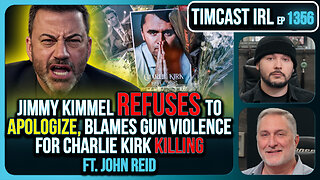 3:05:55
3:05:55
TimcastIRL
8 hours agoJimmy Kimmel Refuses To Apologize Over Charlie Kirk Comments, Blames Gun Violence | Timcast IRL
194K165 -
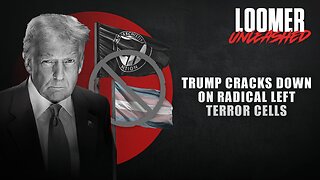 2:44:24
2:44:24
Laura Loomer
10 hours agoEP144: Trump Cracks Down On Radical Left Terror Cells
52.3K22 -
 4:47:56
4:47:56
Drew Hernandez
12 hours agoLEFTISTS UNITE TO DEFEND KIMMEL & ANTIFA TO BE DESIGNATED TERRORISTS BY TRUMP
48.6K17 -
 1:12:32
1:12:32
The Charlie Kirk Show
8 hours agoTPUSA AT CSU CANDLELIGHT VIGIL
101K61 -
 6:53:45
6:53:45
Akademiks
10 hours agoCardi B is Pregnant! WERE IS WHAM????? Charlie Kirk fallout. Bro did D4VID MURK A 16 YR OLD GIRL?
82.5K7 -
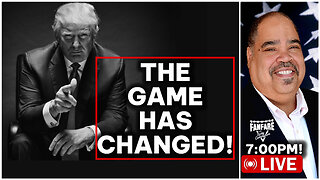 2:26:15
2:26:15
Barry Cunningham
9 hours agoPRESIDENT TRUMP HAS 2 INTERVIEWS | AND MORE PROOF THE GAME HAS CHANGED!
146K93 -
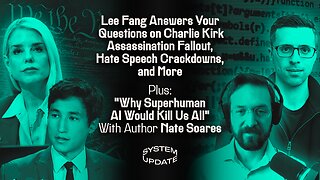 1:20:27
1:20:27
Glenn Greenwald
10 hours agoLee Fang Answers Your Questions on Charlie Kirk Assassination Fallout; Hate Speech Crackdowns, and More; Plus: "Why Superhuman AI Would Kill Us All" With Author Nate Soares | SYSTEM UPDATE #518
127K34 -
 1:03:06
1:03:06
BonginoReport
11 hours agoLyin’ Jimmy Kimmel Faces The Music - Nightly Scroll w/ Hayley Caronia (Ep.137)
175K64 -
 55:40
55:40
Donald Trump Jr.
14 hours agoThe Warrior Ethos & America's Mission, Interview with Harpoon Ventures Founder Larsen Jensen | Triggered Ep275
108K56 -
 1:12:08
1:12:08
TheCrucible
10 hours agoThe Extravaganza! EP: 39 (9/18/25)
143K20