Premium Only Content
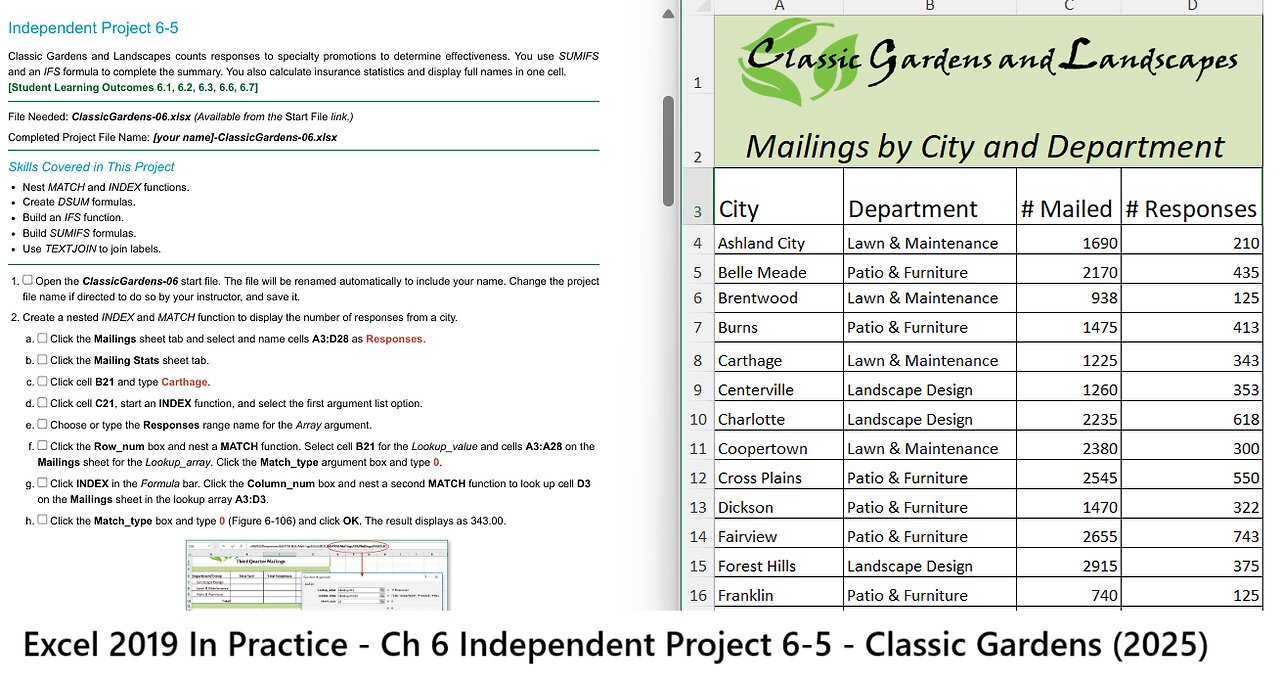
Excel 2019 In Practice - Ch 6 Independent Project 6-5 - Classic Gardens and Landscapes (Update 2025)
4/2/2021
SIMnet - Excel 2019 In Practice - Ch 6 Independent Project 6-5
Print Info
Excel 2019 In Practice - Ch 6 Independent
Project 6-5
COURSE NAME BUSN 1370 Spreadsheet Apps | Spring 2021
Student Name: Patel, Siddhi
Student ID: spatel7
Username: spatel7
Start Date:12/18/2012:00 AMUS/Central Due Date:04/04/2111:59 PMUS/Central End Date:04/04/2111:59 PMUS/Central
Independent Project 6-5
Classic Gardens and Landscapes counts responses to specialty promotions to determine effectiveness. You use SUMIFS
and an IFS formula to complete the summary. You also calculate insurance statistics and display full names in one cell.
[Student Learning Outcomes 6.1, 6.2, 6.3, 6.6, 6.7]
File Needed: ClassicGardens-06.xlsx (Available from the Start File link.)
Completed Project File Name: [your name]-ClassicGardens-06.xlsx
Skills Covered in This Project
Nest MATCH and INDEX functions.
Create DSUM formulas.
Build an IFS function.
Build SUMIFS formulas.
Use TEXTJOIN to join labels.
1. Open the ClassicGardens-06 start file. The file will be renamed automatically to include your name. Change the project
file name if directed to do so by your instructor, and save it.
2. Create a nested INDEX and MATCH function to display the number of responses from a city.
a. Click the Mailings sheet tab and select and name cells A3:D28 as Responses.
b.
c.
d.
e.
f.
g.
h.
i.
Click the Mailing Stats sheet tab.
Click cell B21 and type Carthage.
Click cell C21, start an INDEX function, and select the first argument list option.
Choose or type the Responses range name for the Array argument.
Click the Row_num box and nest a MATCH function. Select cell B21 for the Lookup_value and cells A3:A28 on the
Mailings sheet for the Lookup_array. Click the Match_type argument box and type 0.
Click INDEX in the Formula bar. Click the Column_num box and nest a second MATCH function to look up cell D3
on the Mailings sheet in the lookup array A3:D3.
Click the Match_type box and type 0 (Figure 6-106) and click OK. The result displays as 343.00.
Figure 6-106 Nested MATCH and INDEX functions
Format the results to show zero decimal places.
j. Type Smyrna in cell B21.
1/3
https://elearn.jscc.edu/d2l/le/content/8430010/viewContent/69587087/View
4/2/2021 SIMnet - Excel 2019 In Practice - Ch 6 Independent Project 6-5
https://elearn.jscc.edu/d2l/le/content/8430010/viewContent/69587087/View 2/3
Figure 6-108 Completed IFS function arguments
3. Use DSUM to summarize mailing data.
a. Select the Mailings sheet and note that number mailed is located in the third column and response data is in the
fourth column.
b. Click the Criteria sheet tab. Select cell B2 and type lan* to select data for the Landscape Design department.
c. Type law* in cell B5 for the Lawn & Maintenance department.
d. Type pat* in cell B8 for the Patio & Furniture department.
e. Click the Mailing Stats sheet tab and select cell B7.
f. Use DSUM with the range name Responses as the Database argument. Type 3 for the Field argument (# Mailed
column), and enter an absolute reference to cells B1:B2 on the Criteria sheet as the Criteria argument.
g. Copy the formula to cell C7 and edit the Field argument to use the fourth column (# Responses).
h. Use DSUM in cells B8:C9 to calculate results for the two remaining departments.
4. Use SUM in cells B10:C10.
5. Format all values as Comma Style with no decimal places.
6. Create an IFS function to display a response rating. Note: If your version of Excel does not include the IFS function, build
the following nested IF function =IF(C7/B7>=20%,$C$15,IF(C7/B7>=15%,$C$16,IF(C7/B7>=11%,$C$17,$C$18))) to
display the rating.
a. Click cell D7. The response rate and ratings are shown in rows 14:18.
b. Start an IFS function and select C7 for the Logical_test1 argument. Type / for division and select cell B7. Type
>=20% to complete the test.
c. Click the Value_if_true1 box, select C15, and press F4 (FN+F4) (Figure 6-107).
Figure 6-107 First Logical_test and Value_if_true arguments
d. Click the Logical_test2 box, select C7, type /, select cell B7, and type >=15%.
e. Click the Value_if_true2 box, click cell C16, and press F4 (FN+F4).
f. Complete the third and fourth logical tests and Value_if_true arguments (Figure 6-108).
g. Copy the formula in cell D7 to cells D8:D10.
7. Use SUMIFS to total insurance claims and dependents by
city and department.
a. Click the Employee Insurance sheet tab and select
cell E25.
b. Use SUMIFS with an absolute reference to cells
F4:F23 as the Sum_range argument.
c. The Criteria_range1 argument is an absolute reference
to cells E4:E23. The Criteria1 argument is bre* to select
the city of Brentwood.
d. The Criteria_range2 argument is an absolute reference
to cells D4:D23, the department column, with criteria of
lan* to select the Landscape Design department.
e. Click OK. The result for cell E25 is 10.
f. Build SUMIFS formulas for cells E26:E28 based on the criteria displayed in cells C26:C28.
g. Format borders to remove inconsistencies, if any, and adjust column widths to display data.
8. Use TEXTJOIN to display names. Note: If your version of Excel does not include the TEXTJOIN function, use CONCAT or
CONCATENATE to build the function.
a. Click the Full Names sheet tab and select cell E4.
b. Start a TEXTJOIN function and press Spacebar for the Delimiter argument.
c. Click the Text1 box and select cell C4.
d. Complete the Text2 and Text3 arguments to show middle and last names and click OK (Figure 6-109).
4/2/2021
SIMnet - Excel 2019 In Practice - Ch 6 Independent Project 6-5
Figure 6-109 Delimiter is a space
e.
9.
Copy the formula to display full names in column E.
Save and close the ClassicGardens-06 Excel workbook (Figure 6-110).
Figure 6-110 Completed worksheets for Excel 6-5
10.
11.
Upload and save the ClassicGardens-06 Excel workbook.
Submit project for grading.
3/3
https://elearn.jscc.edu/d2l/le/content/8430010/viewContent/69587087/View
-
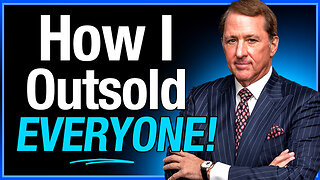 1:09:27
1:09:27
The Kevin Trudeau Show Limitless
1 hour agoHow Energy, Mindset, And Marketing Really Work: Kevin Trudeau Reveals All!
5.9K1 -
 1:35:46
1:35:46
Dear America
2 hours agoGoogle ADMITS CENSORING Under Biden!! WE WERE RIGHT!! + The UN Sabotaged Trump!!
118K59 -
 LIVE
LIVE
Badlands Media
8 hours agoBadlands Daily: September 24, 2025
3,411 watching -
 2:15:08
2:15:08
Matt Kohrs
11 hours agoMarket Open: Bounce or Breakdown? LIVE Trading & Breaking News
27.6K1 -
 LIVE
LIVE
Wendy Bell Radio
6 hours agoThe Left Lies About Everything
6,693 watching -
 1:59:31
1:59:31
FusedAegisTV
10 hours agoTGS 2025 Capcom Online Special Program REACTION 9.24.2025 | FusedAegis Presents
10.9K -
 1:12:16
1:12:16
WickedVirtue
4 hours agoCharlie Kirk's Influence -Wicked Wednesday 9/24
9.2K2 -
 19:41
19:41
Clownfish TV
5 hours agoJimmy Kimmel Still NOT Airing on Nexstar or Sinclair Stations! | Clownfish TV
10.7K16 -
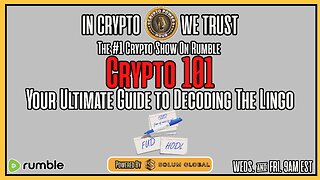 1:06:56
1:06:56
Crypto Power Hour
3 hours ago $0.72 earnedYour Crypto Guide To Decoding The Lingo
19.2K2 -
 1:24:22
1:24:22
JULIE GREEN MINISTRIES
5 hours agoLIVE WITH JULIE
109K249