Premium Only Content
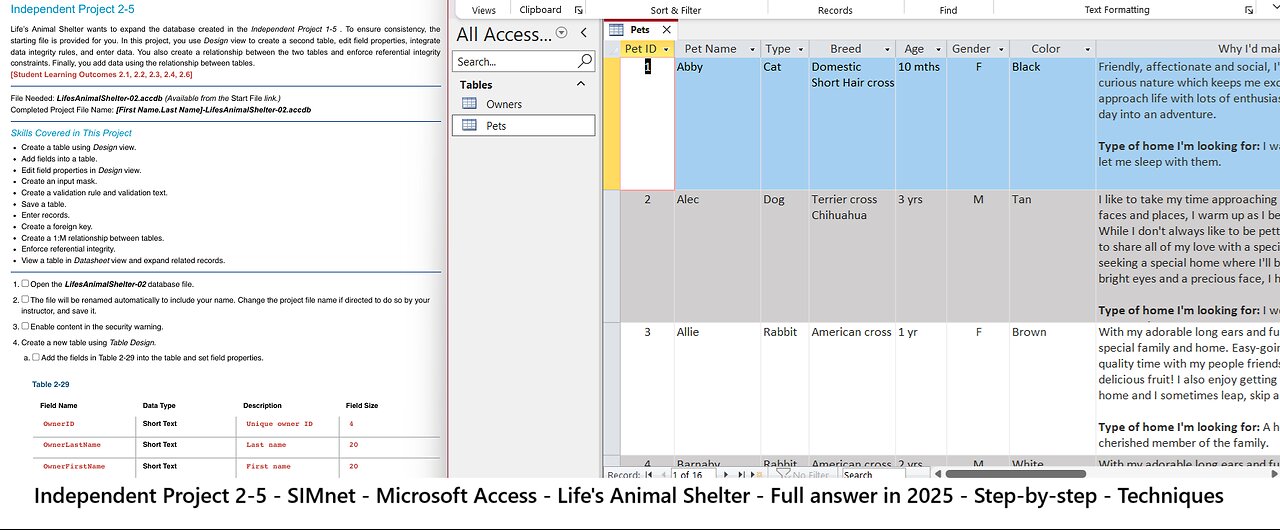
Access 2019 In Practice - Ch 2 Independent Project 2-5 - Life’s Animal Shelter (Update 2025)
Independent Project 2-5
Life’s Animal Shelter wants to expand the database created in the Independent Project 1-5 . To ensure consistency, the
starting file is provided for you. In this project, you use Design view to create a second table, edit field properties, integrate
data integrity rules, and enter data. You also create a relationship between the two tables and enforce referential integrity
constraints. Finally, you add data using the relationship between tables.
[Student Learning Outcomes 2.1, 2.2, 2.3, 2.4, 2.6]
File Needed: LifesAnimalShelter-02.accdb (Available from the Start File link.)
Completed Project File Name: [First Name.Last Name]-LifesAnimalShelter-02.accdb
Skills Covered in This Project
Create a table using Design view.
Add fields into a table.
Edit field properties in Design view.
Create an input mask.
Create a validation rule and validation text.
Save a table.
Enter records.
Create a foreign key.
Create a 1:M relationship between tables.
Enforce referential integrity.
View a table in Datasheet view and expand related records.
1.
2.
3.
Open the LifesAnimalShelter-02 database file.
The file will be renamed automatically to include your name. Change the project file name if directed to do so by your
instructor, and save it.
Enable content in the security warning.
4. Create a new table using Table Design.
a. Add the fields in Table 2-29 into the table and set field properties.
Table 2-29
Field Name
OwnerID
OwnerLastName
OwnerFirstName
Address
City
State
Data Type
Short Text
Short Text
Short Text
Short Text
Description
Unique owner ID
Last name
First name
Field Size
4
20
20
Street address
Short Text
Short Text
40
20
2
1/3
https://cuyamaca.simnetonline.com/sp/assignments/projects/details/5975526
4/7/2021 SIMnet - Access 2019 In Practice - Ch 2 Independent Project 2-5
https://cuyamaca.simnetonline.com/sp/assignments/projects/details/5975526 2/3
Figure 2-92 Field validation rule error
message
ZIP Short Text ZIP Code 5
Phone Short Text Contact phone
number
10
b. Set OwnerID as the primary key.
c. Select the State field and type TX in the Default Value.
d. Save the table as Owners.
5. Create an input mask for the Phone field.
a. Select the Phone field.
b. Use the Phone Number Input Mask.
c. Don’t make any changes to the mask or placeholder character and select the Without the symbols in the mask,
like this radio button.
d. Finish the Input Mask Wizard.
e. Save the table.
6. Create and test a field validation rule.
a. Select the OwnerID field.
b. Type Like "####" in the Validation Rule.
c. Type You must enter a 4-digit Owner ID as Validation Text.
-
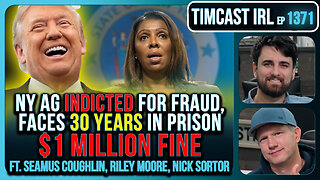 2:43:30
2:43:30
TimcastIRL
5 hours agoNY AG Indicted For FRAUD, Faces 30 Years In Prison, $1 MILLION FINE | Timcast IRL
198K79 -
 1:09:16
1:09:16
Man in America
15 hours agomRNA 2.0: This Frightening Tech Can Target Your BRAIN Using Biological Post Codes
42.9K12 -
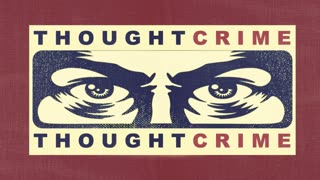 1:28:31
1:28:31
The Charlie Kirk Show
5 hours agoTHOUGHTCRIME Ep. 100 — Turning Point Halftime? Potatoes and Katie Porter? Hasan the Dog Shocker?
91K46 -
 6:33:19
6:33:19
SpartakusLIVE
6 hours agoNEW Update, NEW Meta || Zombies Mode is BACK - Smokes NURFED
56.2K5 -
 13:10
13:10
Robbi On The Record
5 hours ago $3.49 earnedThe War on Christians | China’s Surveillance & Nigeria’s Killing Fields
32K29 -
 1:24:49
1:24:49
Flyover Conservatives
1 day agoYour Home Just Became a Healing Room — The Truth About Red Light & Med Bed - Jonathan Otto | FOC Show
35K4 -
 2:11:35
2:11:35
Mally_Mouse
4 days ago🎮 Throwback Thursday! Let's Play: Kingdom Hearts 1 pt. 2
27.8K2 -
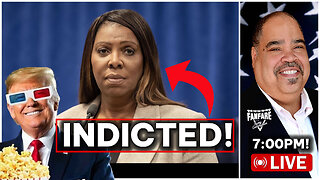 3:00:37
3:00:37
Barry Cunningham
8 hours agoBREAKING NEWS: LETITIA JAMES INDICTED FOR MORTGAGE FRAUD!!! LIBTARD TEARS ARE FLOWING!
60.3K37 -
 1:17:42
1:17:42
Glenn Greenwald
8 hours agoUS/Venezuela Escalations: Revisiting Key Developments and the Push for Regime Change | SYSTEM UPDATE SPECIAL
116K155 -
 3:13:40
3:13:40
ProvenTactics
5 hours agoFPS Shooter Games
17.7K3