Premium Only Content
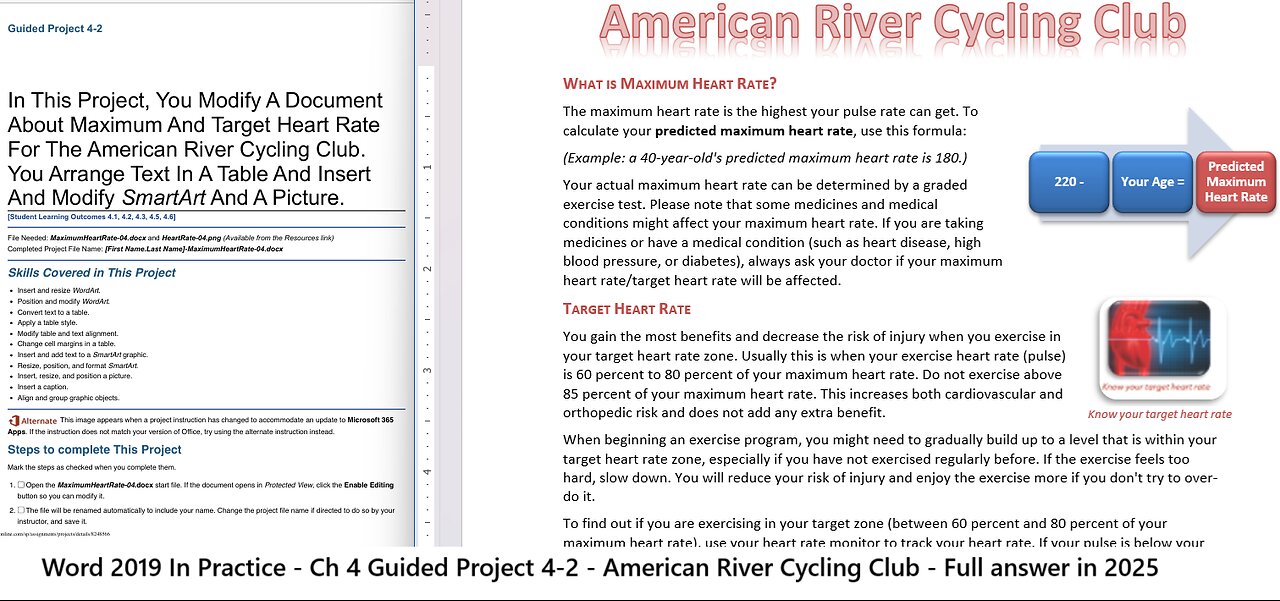
Word 2019 In Practice - Ch 4 Guided Project 4-2 - American River Cycling Club - Full 2025
In This Project, You Modify A Document
About Maximum And Target Heart Rate
For The American River Cycling Club.
You Arrange Text In A Table And Insert
And Modify SmartArt And A Picture.
[Student Learning Outcomes 4.1, 4.2, 4.3, 4.5, 4.6]
File Needed: MaximumHeartRate-04.docx and HeartRate-04.png (Available from the Resources link)
Completed Project File Name: [First Name.Last Name]-MaximumHeartRate-04.docx
Skills Covered in This Project
Insert and resize WordArt.
Position and modify WordArt.
Convert text to a table.
Apply a table style.
Modify table and text alignment.
Change cell margins in a table.
Insert and add text to a SmartArt graphic.
Resize, position, and format SmartArt.
Insert, resize, and position a picture.
Insert a caption.
Align and group graphic objects.
This image appears when a project instruction has changed to accommodate an update to Microsoft 365
Apps. If the instruction does not match your version of Office, try using the alternate instruction instead.
Steps to complete This Project
Mark the steps as checked when you complete them.
1.
2.
Open the MaximumHeartRate-04.docx start file. If the document opens in Protected View, click the Enable Editing
button so you can modify it.
The file will be renamed automatically to include your name. Change the project file name if directed to do so by your
instructor, and save it.
1/5
https://tulsacc.simnetonline.com/sp/assignments/projects/details/8248566
10/16/23, 5:36 PM Word 2019 In Practice - Ch 4 Guided Project 4-2 - SIMnet
https://tulsacc.simnetonline.com/sp/assignments/projects/details/8248566 2/5
Figure 4-104 Insert WordArt
Figure 4-105 Adjust position of WordArt
Figure 4-106 Apply Reflection option
Figure 4-107 Table Styles
gallery
Figure 4-108 Align Center
the text in the table
3. Insert WordArt as the title of the document and modify the WordArt
a. Select the title of the document, “American River Cycling Club” (including the paragraph mark).
b. Click the WordArt button [Insert tab, Text group].
c. Select the third option in the first row from the WordArt gallery (Figure 4-104).
d. Change the Shape Width [Shape Format tab, Size group] to 6.5".
Change the Shape Width [Drawing Tools Format tab, Size
group] to 6.5".
e. Click the Position button [Shape Format tab, Arrange group] and select
More Layout Options. The Layout dialog box opens (Figure 4-105).
Click the Position button [Drawing Tools Format tab,
Arrange group] and select More Layout Options. The Layout dialog box
opens (Figure 4-105).
f. Change Alignment in the Horizontal area to Centered
relative to Margin.
g. Change Absolute position in the Vertical area to 0.2"
below Page.
h. Click OK to close the Layout dialog box.
i. Click the Text Effects button [Shape Format tab,
WordArt Styles group], select Reflection, and select the
first option in the first row of the Reflection Variations
area (Tight Reflection: Touching) (Figure 4-106).
Click the Text Effects button [Drawing
Tools Format tab, WordArt Styles group], select
Reflection, and select the first option in the first row of
the Reflection Variations area (Tight Reflection: Touching) (Figure 4-106).
-
 1:45:13
1:45:13
Glenn Greenwald
6 hours agoJD Vance Confronted at Turning Point about Israel and Massie; Stephen Miller’s Wife Screams “Racist” and Threatens Cenk Uygur with Deportation; Rio's Police Massacre: 120 Dead | SYSTEM UPDATE #540
78.8K82 -
 LIVE
LIVE
SpartakusLIVE
3 hours agoSpart Flintstone brings PREHISTORIC DOMINION to REDSEC
252 watching -
 1:05:02
1:05:02
BonginoReport
6 hours agoKamala CALLED OUT for “World Class” Deflection - Nightly Scroll w/ Hayley Caronia (Ep.167)
95.9K62 -
 54:36
54:36
MattMorseTV
4 hours ago $17.15 earned🔴The Democrats just SEALED their FATE.🔴
27.7K49 -
 8:07:01
8:07:01
Dr Disrespect
11 hours ago🔴LIVE - DR DISRESPECT - ARC RAIDERS - SOLO RAIDING THE GALAXY
104K11 -
 1:32:00
1:32:00
Kim Iversen
6 hours agoThe World’s Most “Moral” Army — Kills 40 Kids During "Ceasefire" | Socialism's Coming: The Zohran Mamdani Agenda
79.2K144 -
 1:04:50
1:04:50
TheCrucible
5 hours agoThe Extravaganza! EP: 63 with Guest Co-Host: Rob Noerr (10/30/25)
72K6 -
 LIVE
LIVE
GritsGG
5 hours agoQuads! #1 Most Wins 3880+!
91 watching -
 2:51:31
2:51:31
Spartan
6 hours agoFirst playthrough of First Berserker Khazan
19.4K1 -
 5:48:29
5:48:29
The Rabble Wrangler
19 hours agoBattlefield 6 - RedSec with The Best in the West
22.7K1