Premium Only Content
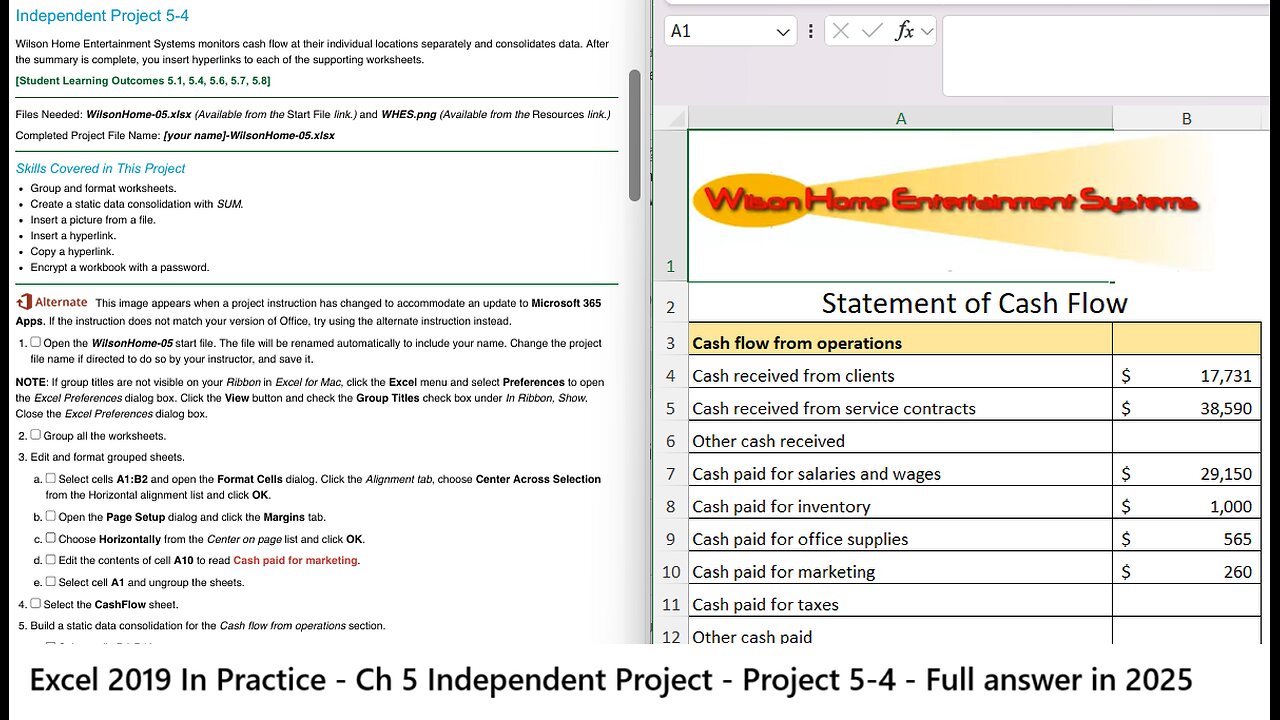
Excel 2019 In Practice - Ch 5 Independent Project 5-4 - Wilson Home Entertainment Systems
Independent Project 5-4
Wilson Home Entertainment Systems monitors cash flow at their individual locations separately and consolidates data. After
the summary is complete, you insert hyperlinks to each of the supporting worksheets.
[Student Learning Outcomes 5.1, 5.4, 5.6, 5.7, 5.8]
Files Needed: WilsonHome-05.xlsx (Available from the Start File link.) and WHES.png (Available from the Resources link.)
Completed Project File Name: [your name]-WilsonHome-05.xlsx
Skills Covered in This Project
Group and format worksheets.
Create a static data consolidation with SUM.
Insert a picture from a file.
Insert a hyperlink.
Copy a hyperlink.
Encrypt a workbook with a password.
This image appears when a project instruction has changed to accommodate an update to Microsoft 365
Apps. If the instruction does not match your version of Office, try using the alternate instruction instead.
1. Open the WilsonHome-05 start file. The file will be renamed automatically to include your name. Change the project
f
ile name if directed to do so by your instructor, and save it.
NOTE: If group titles are not visible on your Ribbon in Excel for Mac, click the Excel menu and select Preferences to open
the Excel Preferences dialog box. Click the View button and check the Group Titles check box under In Ribbon, Show.
Close the Excel Preferences dialog box.
2. Group all the worksheets.
3. Edit and format grouped sheets.
a.
b.
c.
d.
e.
4.
Select cells A1:B2 and open the Format Cells dialog. Click the Alignment tab, choose Center Across Selection
from the Horizontal alignment list and click OK.
Open the Page Setup dialog and click the Margins tab.
Choose Horizontally from the Center on page list and click OK.
Edit the contents of cell A10 to read Cash paid for marketing.
Select cell A1 and ungroup the sheets.
Select the CashFlow sheet.
5. Build a static data consolidation for the Cash flow from operations section.
a.
b.
6.
Select cells B4:B12.
Use SUM to consolidate the data from the three location sheets without links. (Figure 5-76).
Build a static data consolidation for the Cash flow from banking and investment section in cells B15:B21. Delete the
references in the Consolidate dialog box and use SUM as the function.
1/3
https://cuyamaca.simnetonline.com/sp/assignments/projects/details/5975534
3/11/2021
SIMnet - Excel 2019 In Practice - Ch 5 Independent Project 5-4
7. Build a static data consolidation for the Cash balance at the
beginning of the quarter amounts in cell B24 with SUM as the
function.
8. Insert a picture from a file.
a.
b.
c.
d.
e.
f.
Delete the contents of cell A1 on the CashFlow sheet.
Click cell D2.
Click the Pictures button [Insert tab, Illustrations group], and
choose Picture from File...
Find and select WHES from your student data files.
Click Insert. The picture is placed at a default size.
Click the Height box [Picture Format tab, Size group].
Figure 5-76 Consolidate dialog box for cash flow
Click the Height box [Picture Tools Format tab, Size group].
g.
h.
i.
j.
k.
Change the height to 1.2".
Format the height of row 1 to 86.25 (115 pixels).
Point to the logo frame to display a move pointer.
Drag the image to appear in cell A1 as a main label for the worksheet (Figure 5-77).
Click cell D2 to deselect the image.
-
 10:47
10:47
Nikko Ortiz
14 hours ago15 Seconds Of Fame Gone WRONG...
11.2K4 -
 14:47
14:47
GritsGG
1 day agoRumble Tournament Dubular! Rebirth Island Custom Tournament!
62K5 -
 1:36:05
1:36:05
Side Scrollers Podcast
16 hours agoStreamer ATTACKS Men Then Cries Victim + Pronoun Rant Anniversary + More | Side Scrollers
65.6K2 -
 LIVE
LIVE
Lofi Girl
2 years agoSynthwave Radio 🌌 - beats to chill/game to
189 watching -
 42:55
42:55
Stephen Gardner
1 day ago🔥Trump’s SURPRISE Move STUNS Everyone - Democrats PANIC!
83.6K111 -
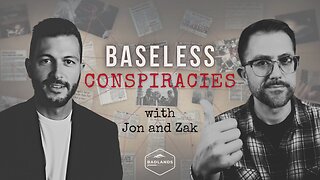 1:37:19
1:37:19
Badlands Media
14 hours agoBaseless Conspiracies Ep. 148: The Delphi Murders – Secrets, Setups, and Cover-Ups
33.7K15 -
 5:59:05
5:59:05
SpartakusLIVE
8 hours ago#1 MACHINE Never Stops The GRIND || LAST Stream UNTIL Friday
138K1 -
 28:36
28:36
Afshin Rattansi's Going Underground
1 day agoDoug Bandow: ENORMOUS DAMAGE Done to US’ Reputation Over Gaza, Trump ‘Easily Manipulated’ by Israel
22.6K29 -
 2:45:13
2:45:13
Barry Cunningham
14 hours agoCBS CAUGHT AGAIN! CHICAGO A MESS! LISA COOK IS COOKED AND MORE LABOR DAY NEWS!
102K49 -
 6:39:17
6:39:17
StevieTLIVE
8 hours agoMASSIVE Warzone Wins on Labor Day w/ Spartakus
27.2K1